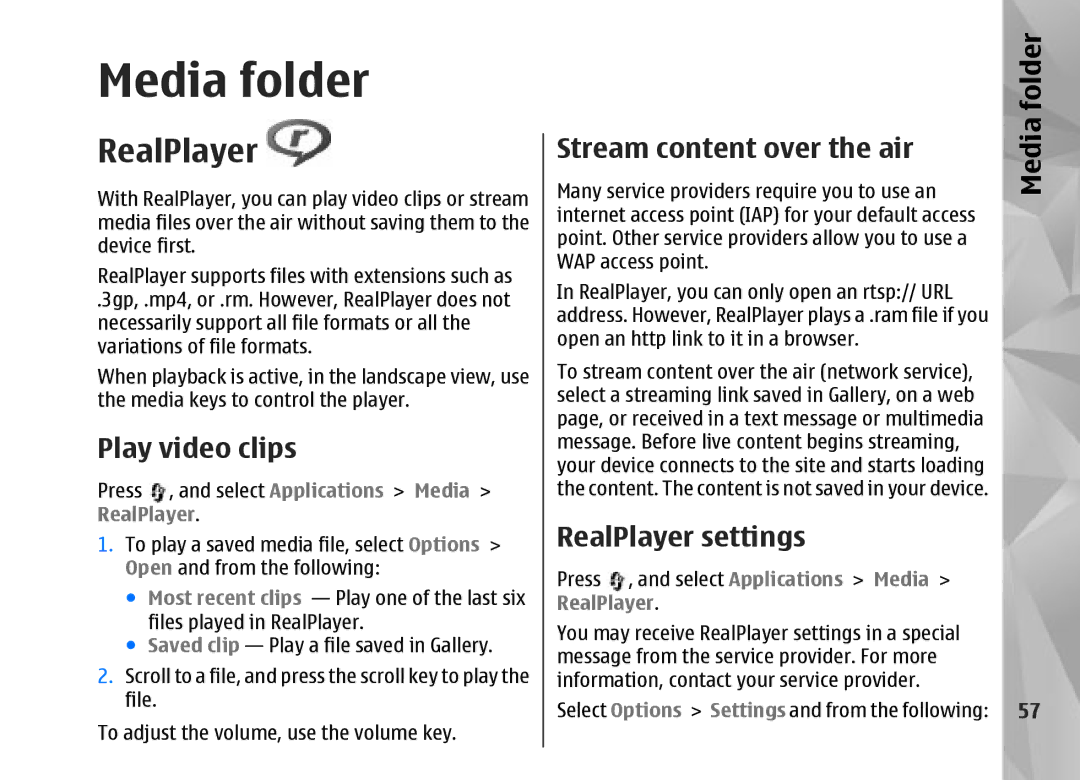Nokia N95 8GB User Guide
Declaration of Conformity
Page
Contents
Nokia Video Centre
Positioning GPS
Make calls 116 Messaging 103
Tools folder 140
Index 174
For your safety
For your safety
BACK-UP Copies
About your device
Safety
Network services
Enhancements, batteries, and chargers
Your
For your safety
Get connected
Get connected
Help
Useful information
Get started
Useful information
Settings
Software updates
Access codes
Useful
Prolong battery life
Free memory
Useful information
Transfer content
Switch
Your device
Welcome
Synchronise, retrieve, or send content
Options Shortcut settings. You can, for
Display indicators
Device
Options Help
Volume and loudspeaker control
Lock the keypad
Offline profile
Games
Multimedia menu
Fast downloading
Web browser
Browse the web
Web browser
Shortcuts while browsing
Browser toolbar
Web feeds and blogs
Navigate pages
Content search
Download and purchase items
Bookmarks
Empty the cache
End the connection
Connection security
Web settings
Web
Security warnings Hide or show security notifications
Web feed settings
Connections
Wireless LAN
About Wlan
Wlan connections
Wlan internet access points
Wlan wizard
Connections
Operating modes
Connection manager
Active data connections
Available Wlan networks
Bluetooth connectivity
About Bluetooth connectivity
Settings
Select Bluetooth Off or My phones visibility
Send data using Bluetooth connectivity
Security tips
Hidden
Pair devices
Receive data using Bluetooth connectivity
Infrared
Remote SIM mode
PC connections
Nokia Wireless Keyboard
Modem
Find and view videos
Nokia Video Centre
Centre
Nokia Video
Play downloaded videos
Internet videos
Transfer videos from your PC
Nokia Video Centre
Settings
Folder
Music player
Play a song or a podcast episode
Select Music or Podcasts
Music menu
Playlists
Music folder
Podcasts
Home network with music player
Play a song or a podcast remotely
Transfer music to your device
Copy songs or podcasts wirelessly
Options Refresh Music library
Nokia Music Store
Music
Manual synchronisation
Nokia Music Store settings
Visual Radio
Listen to the radio
View visual content
Manual tuning
Saved stations
Music Podcasting Options Settings
Connection settings
Download settings
Nokia Podcasting
Search
Music
Directories
Podcasting Directories
Play and manage podcasts
Downloads
Options
Podcasts
Music folder
RealPlayer settings
Stream content over the air
Media folder
RealPlayer
Nokia Lifeblog
Adobe Flash Player
About Nokia Lifeblog
Select Applications Media
Installation on your PC
Connect your device and PC
Copy items
Post to web
Browse time line and favourites
Post items to the web from your device
Select Options Post to Web
Import items
Activation keys
Post items to the web from your PC
Select File Post to the Web
Media
Recorder
Camera
Still image camera indicators
About the camera
Image capture
Toolbar, p
Active toolbar
Take pictures
After taking a picture
Flash
Camera
Take pictures in a sequence
Scenes
Select Self timer Off
You in the picture-self-timer
Tips on taking good photographs
Seconds
Video capture indicators
Video recording
Record videos
After recording a video
Camera settings
Still image camera settings
Extended digital zoom main camera only
Video settings
Lighting
Exposure compensation images
Camera
View and organise files
Gallery
Images and video clips
Gallery
Organise images and videos
Print basket
Albums
Edit images
Delay between slides to adjust the tempo
Slide show
Image editor
Edit videos
TV-out mode
Crop image
Reduce red-eye
Presentations
Image print
Print images
Home network
Share images and videos online
Print online
About home network
Settings for home network
Important security information
Select Tools Connectivity Home
Configure settings
Set sharing on and define content
View and share media files
Show media files stored in your device
Show media files stored in the other device
Copy media files
Positioning GPS
About GPS
Positioning GPS
About satellite signals
GPS receiver
Satellite status
Position requests
Maps
About Maps
Browse maps
Place Landmarks
Satellite information
Nokia Map Loader
Download maps
Extra services for Maps
Find a place
Plan a route
Navigation
Landmarks
GPS data
Manually
Route guidance
Retrieve position information
Trip meter
Positioning GPS
Themes
Personalise your device
Profiles-set tones
Personalise your
Personalise your device
Tones
Modify the standby mode Modify the main menu
Applications Clock Options Settings Clock type
Select Options Move, Move to folder, or New
Time management
Alarm clock
Clock
Time management
Create a calendar entry
Calendar
Calendar views
101
102
Manage calendar entries
Messaging main view
Messaging
Messaging
103
Traditional text input
Write text
Predictive text input
104
Change the writing language
Tips on predictive text input
Edit text and lists
105
Write and send messages
106
Select New message Text message to send
Messaging inbox
Receive messages
107
Mailbox
Define the e-mail settings
Multimedia messages
Retrieve
Open the mailbox
Retrieve e-mail messages
109
View messages on a SIM card
Messaging settings
Delete e-mail messages
Disconnect from the mailbox
Text message settings
Multimedia message settings
111
Settings E-mail
Mail settings
If you select Multimedia retrieval Always
Deny report sending Select whether you
User settings
Retrieval settings
113
Cell broadcast settings
Web service message settings
Select from the following
Mail to retrieve Define which parts
115
Other settings
Voice calls
Make calls
Options during a call
Make calls
Answer or decline a call
Voice and video mailboxes
Make a conference call
117
Speed dial a phone number
Settings Phone Call Speed dialling
Call waiting
118
Make a video call
Voice dialling
119
Make a call with a voice tag
Calls
Options during a video call
Make
120
Video sharing
Answer or decline a video call
Requirements
121
Umts connection settings
Person-to-person connection settings
Share live video or video clips
122
Internet calls
Accept an invitation
123
Connection SIP settings Options New
Connect to the internet call service
Create an internet call profile
124
Make internet calls
Service settings
125
Select Tools Connectivity Internet
Recent calls
Log
Call duration
Packet data
127
Monitor all communication events
Manage names and numbers
Contacts phonebook
Save and edit names
Numbers
Add ringing tones for contacts
Default numbers and addresses
Copy contacts
Contacts phonebook
Manage contact groups
SIM directory and other SIM services
130
Select Options New group
131
Quickoffice
Office folder
Quickword
Quicksheet
Quickmanager
Converter
Office folder
133
Barcode reader
Zip manager
134
Set base currency and exchange rates
135
Calculator
Applications folder
Application manager
136
Install applications and software
Applications folder
137
Remove applications and software
139
File manager
Tools folder
Mass memory tool
Tools folder
141
Voice commands
Playback
Changed, select Remove voice adapts
Tools
Device manager
General settings
Settings
Personalisation settings
Settings
TV-out settings
Enhancement settings
Language
Enhancement
145
Security settings
146
Change the trust settings
Security Certificate management
View certificate details-check authenticity
Restore original settings
Positioning settings
147
Call settings
Phone settings
Call barring
Call divert
149
Voice call barring
Network settings
Connection settings
Data connections and access points
Select Tools Settings Phone
Connection Access points
Access points
Connection Access points Options Or New access point
151
Security settings for WEP
152
Proxy server address Enter the address of the proxy server
Select Options Advanced settings and from the following
Packet data settings
153
Proxy server address Enter the address for the proxy server
SIP settings
Wireless LAN settings
Internet call settings
Configurations
155
Application settings
Troubleshooting
Troubleshooting
156
How do I switch wireless LAN Wlan off on my Nokia device?
157
What can I do if my home network connection stops working?
Settings Multimedia message
When Scan for networks is set to Never,
158
Availability Never
Nokia original enhancements
Battery
Enhancements
159
Battery information
Battery information
Charging and discharging
160
Authenticate hologram
What if your battery is not Authentic?
161
162
Care and maintenance
Care
163
164
Care and maintenance
Small children
Additional safety information
Operating environment
Medical devices
Hearing aids
Vehicles
Additional safety information
Emergency calls
167
168
Certification Information SAR
169
Warranty period
How to get warranty service
What is not covered?
170
171
Other important notices
Limitation of Nokias liability
Statutory obligations
172
173
Index
Index
174
175
176
177
178
179
Nokia Care Online
Please visit your own country site for more details