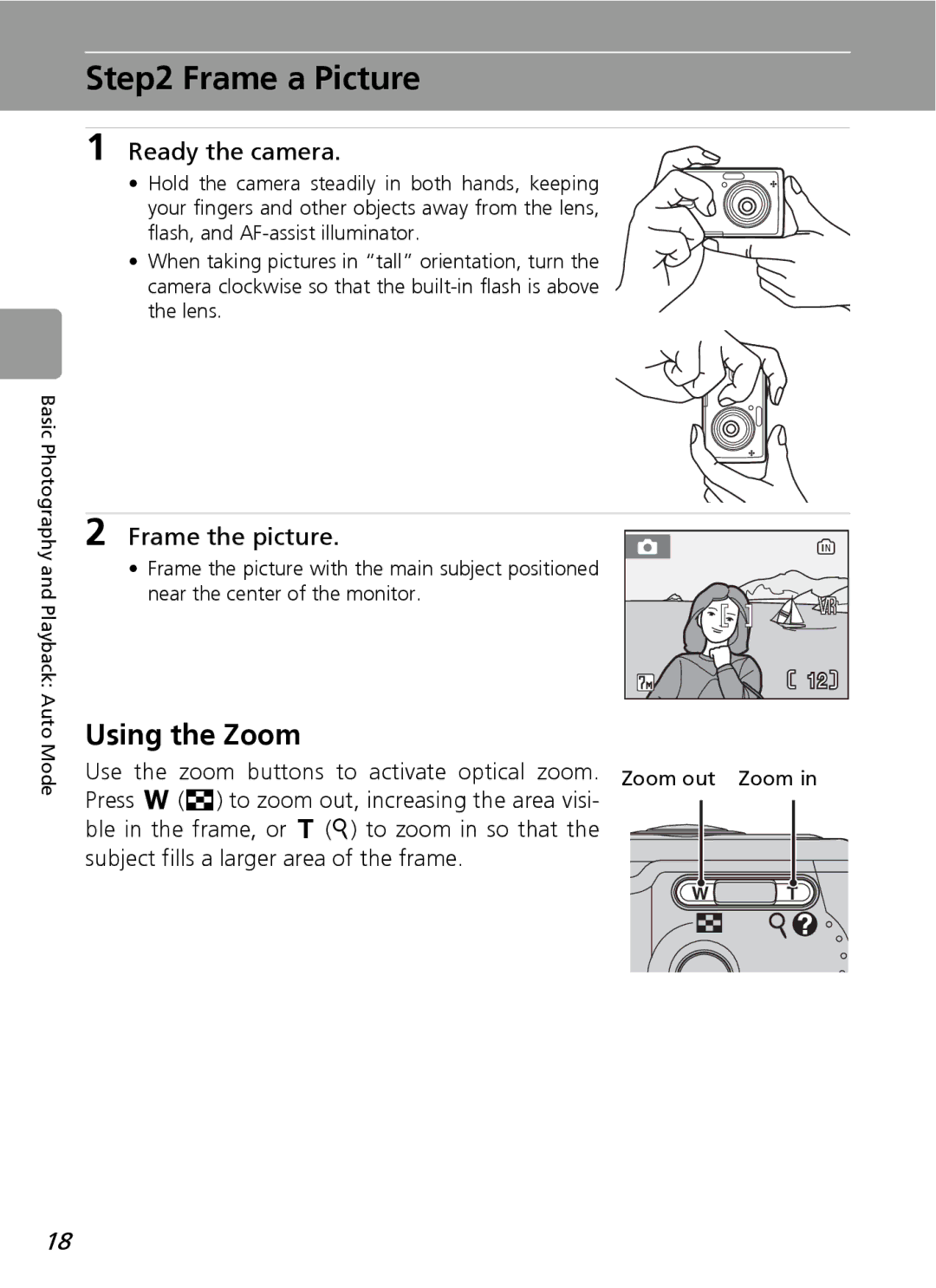Digital Camera
Trademark Information
Movies
Connecting to Televisions, Computers, and Printers
More on Playback
Voice Recording
Do not disassemble
For Your Safety
Turn off in the event of mal- function
Handle the camera strap with care
Iii
For Your Safety
Observe caution when han- dling batteries
Observe the following pre
Handle moving parts with care
Observe caution when using the flash
Use appropriate cables
CD-ROMs
Modifications
Interface Cables
Symbol for Separate Collec- tion in European Countries
Table of Contents
Viii
Shooting, Playback, and Setup Menus
Connecting to a ImageLink-compatible Printer
Image Mode
107
About This Manual
Life-Long Learning
Information and Precautions
Use Only Nikon Brand Electronic Accessories
Before Taking Important Pictures
Information and Precautions
Disposing of Data Storage Devices
Attaching the Camera Strap
Self-timer lamp c
Parts of the Camera
Vibration reduction
Parts of the Camera
Monitor
Shooting
Number of exposures
Playback
Monitor
Current frame number
Multi Selector
Mode Selector
Basic Operations/Displaying the Help
Full-Frame Playback
Menu Button
Help Displays
Supported Batteries
Close the battery-chamber cover
Insert the Batteries
Turning On and Off the Camera
Alternative Power Resources
Additional Precautions Regarding Batteries
Battery Type
Power Saving Function in Shooting Mode
Press G or H to choose Yes and press d
Setting Display Language, Date, and Time
Turn on the camera
Press J
Press G or H to edit the month M and press J
Setting Display Language, Date, and Time
Select your home time zone c 96 and press d
Date menu is displayed
Insert the memory card
Inserting Memory Cards
Turn the camera off, and open the memory card slot cover
Inserting Memory Cards
Write Protect Switch
Removing Memory Cards
Formatting Memory Cards
Check the battery level and number of exposures remaining
Select L Auto Mode and Turn the Camera On
Slide the mode selector to L
Turn the camera on
Available Functions in L auto Mode
Indicators in L auto Mode
Select L Auto Mode and Turn the Camera On
Vibration Reduction
Ready the camera
Using the Zoom
Frame a Picture
Frame the picture
Monitor indicator shows the current zoom ratio
Digital Zoom
Press the shutter-release button the rest of the way down
Focus and Shoot
Press the shutter-release button halfway
AF-assist Illuminator and Flash
Shutter-Release Button
Focus and Shoot
Autofocus
Focus Lock
Deleting Pictures
Viewing/Deleting Pictures
Viewing Pictures Full-Frame Playback
Press
Viewing Pictures
Full-Frame Playback Mode
Viewing/Deleting Pictures
Deleting the Last Picture Taken
Using the Flash
Press J flash mode
Flash menu is displayed
AF-assist Illuminator
Using the Flash
When Lighting is Poor
Flash Lamp
Press the multi selector G or H to choose On and press d
Taking Pictures with the Self-Timer
Press H self-timer
Press the shutter-release button Fully
Macro Close-up Mode
Macro Close-up Mode
Press L macro close-up mode
Press v k or t j to frame the pic- ture
Exposure Compensation
Press d
Era is turned off
Scene Modes
Scene Mode
Image Mode
See Voice Recording c
Taking Pictures in Scene Modes
Press m to display the scene menu
Scene Modes
Following scene modes are available
AF-Assist Illumination
Scene Modes
Night Portrait
Main subject and background lighting in portraits shot
Preserves the deep hues seen in sunsets and sunrises
Z1 H Off1 F On I 01 u Auto1
Other settings can be selected Back light
B1 H Off1 F Off1 I 01 u Auto1
Take the second picture
Taking Pictures for a Panorama c
Take the first picture
Scene
Press d to finalize the series
Panorama Assist
Monitor display returns to that shown in step
Press F
Shooting in Anti-shake Mode
Image Mode in Anti-shake Mode
BSS
Press a
Taking Pictures in the One-Touch Portrait Mode
Frame a picture using the K guide
K guide is displayed
Applying Portrait Effect
Press m in the one-touch portrait Mode
One-Touch Portrait Menu
Press G or H to choose the option and press d
Settings for One-Touch Portrait Mode
One-Touch Portrait Menu
Face-Priority AF
Pressing t j in full-frame playback c 22 to
Or 9-picture Thumbnail Playback Mode Display
Viewing Multiple Pictures Thumbnail Playback
Display pictures in contact sheets of thumbnail
Taking a Closer Look Playback Zoom
Press Description Zoom
Restrictions on Picture Editing
Editing Pictures
Picture Editing
Original Pictures and Edited Pictures
Editing Pictures
Enhancing Contrast D-Lighting
Press the multi selector G or H to choose OK and press d
New copy with enhanced brightness and contrast is created
Press m
Cropped Copy Image Mode
Creating a Cropped Copy Crop
Confirmation dialog will be displayed
Playback menu is displayed
Resizing Pictures Small Picture
Press G or H to choose the desired copy size and press d
Small picture copy is created at the chosen size
Playing Voice Memos
Voice Memos Recording and Playback
Recording Voice Memos
Deleting Voice Memos
Recording Movies
Select T mode
Settings for Movie Mode
Press the shutter-release button to start recording
Press m in movie mode to display the movie menu
Movie Menu
Displaying the Movie Menu
Movie menu offers the options shown below
Selecting Movie Options
Movie Menu
Movie File and Folder Names
Press the shutter-release button to record the second frame
Stop-Motion Movies
Press the shutter-release button to record the first frame
Press d to end recording
ZSingle AF default setting
Auto-Focus Mode
Choose how the camera focuses in movie mode
Movie File Names and Folder Names
Deleting Movie Files
Volume indicator
Movie Playback
Tion. The following operations are available
Making a Voice Recording
Press the shutter-release button
To start voice recording
Sound File
Making a Voice Recording
Monitor During Voice Recordings
Adding an index
Playing Voice Recordings
Playing Voice Recordings
Returning to the Voice Recording Mode
Operations During Playback
Copying Voice Recordings to a Computer
Choose the desired file
Copying Voice Recordings
Choose the copy option and press d
Choose Yes and press d
Copying Voice Recordings
Copy
No sound file. Message
Connecting to a Printer c
Connecting to a TV c
Connecting to a Computer c
Before Connecting the Camera
Connect the A/V cable
Connecting to a TV
Turn the camera off
Tune the television to the video channel
Installing PictureProject
Connecting to a Computer
Before Connecting the Camera
Confirming USB Option
Press G or H to choose USB and press d
Setting the USB Option
Press G or H to choose Interface and press d
Press G or H to choose PTP or Mass
Transfer pictures and movies
Connecting the USB Cable
Transferring Pictures to a Computer
Camera connection
Marking Pictures for Transfer
Drag the untitled camera volume no Name to the Trash
Disconnect the camera once transfer is complete
Turn the camera off and disconnect the USB cable
Connecting to a Printer
ImageLink-compatible Printers
Turn camera off and disconnect USB cable
Turn the printer on
Connecting the Camera and Printer
Connecting to a Printer
Connect the USB cable as shown below Turn the camera on
Choose a picture and press d
Printing Pictures One at a Time
Press the multi selector I or J to
Press G or H to choose Copies and press d
Press G or H to choose the desired paper size and press d
When the print selection screen is dis Played, press m
Printing Multiple Pictures
Press G or H to choose Start print and press d
Print selection Choose the pictures and number of copies
Up to nine of each and press d
Paper Size
Press G or H to choose Print selected and press d
Press m in playback mode
Creating a Dpof Print Order Print Set
Choose the pictures and number of cop
Print Set
Set the date and info options
Creating a Dpof Print Order Print Set
Deleting All Print Orders
Follow the procedures described in the printer manual
Connecting to a ImageLink-compatible Printer
Place your thumbs where indicated, press, and lift
Removing the Dock Insert
Shooting Options The Shooting Menu
Displaying the Shooting Menu
Following options are available in the shooting menu
Image Mode
Shooting Options The Shooting Menu
Image Mode/Number of Exposures Remaining
169
White Balance
Preset White Balance
Press G or H to choose Measure
Continuous
Icon for the current setting is displayed in the monitor c
BSS
Color Options
Make colors more vivid or record pictures in mono- chrome
Flash mode
Restrictions on Camera Settings
Restrictions apply to the following settings in L mode
Self-timer
Following options are available in the playback menu
Playback Options The Playback Menu
Displaying the Playback Menu
Display the playback menu by pressing i and pressing m
Choose a picture
Playback Options The Playback Menu
Slide show begins
Slide Show
Choose Start and press d
Slide show ends or is paused. Choose Restart
Delete
Protect
Transfer Marking
File Names of Copied Pictures
Copy
Memory contains no images. Message
Copies
Basic Camera Setup The Setup Menu
Following options are available in the setup menu
Displaying the Setup Menu
Basic Camera Setup The Setup Menu
Menus
Welcome Screen
When Select an image is Selected
Quick Startup
Nikon
Press G or H to choose Y and press d
Setting Travel Destination Time Zone
Date
New city time zone screen is displayed
Back-up Battery
Home Time Zone
Time Zones
GMT + Location
Following options are available
Monitor Settings
Photo Info
Following display options are available
Date Imprint
Date Imprint
Date imprint and Print set
Date Counter
Sample date counter time stamps are shown below
AF Assist
On default setting
Vibration Reduction
100
Auto Off
Sound Settings
Adjust the following sound settings
101
Formatting the Memory Card
Format Memory/O Format Card
Formatting the Internal Memory
102
Interface
Video mode Choose from Ntsc and PAL Auto transfer
Language
103
Reset All
104
Setup menu
105
Others
106
Battery Type
Firmware Version
View the current camera firmware version
Optional Accessories
Approved Memory Cards
107
Image/Sound File and Folder Names
108
Caring for the Camera
109
110
Cleaning
Self-Timer Lamp/AF-Assist Illuminator LED
Batteries
Storage
111
Error Messages
112
Error Messages
113
114
115
Display Problem Solution
Do not connect other Interface error Have been connected
116
Troubleshooting
Display, Settings and Power Supply
117
Electronically Controlled Cameras
Troubleshooting
Problem Cause/Solution
Shooting
119
Playback
120
Button in PictureProject Pictures to be printed or
Problem Cause/Solution Cannot mark pictures for
121
With camera
Specifications
122
Nikon Coolpix L12 Digital Camera
Specifications
123
Specifications
Dock Insert PV-13
Supported Standards
125
Symbols
Index
126
127
128
129
130
131
Nikon Corporation

![]() T
T