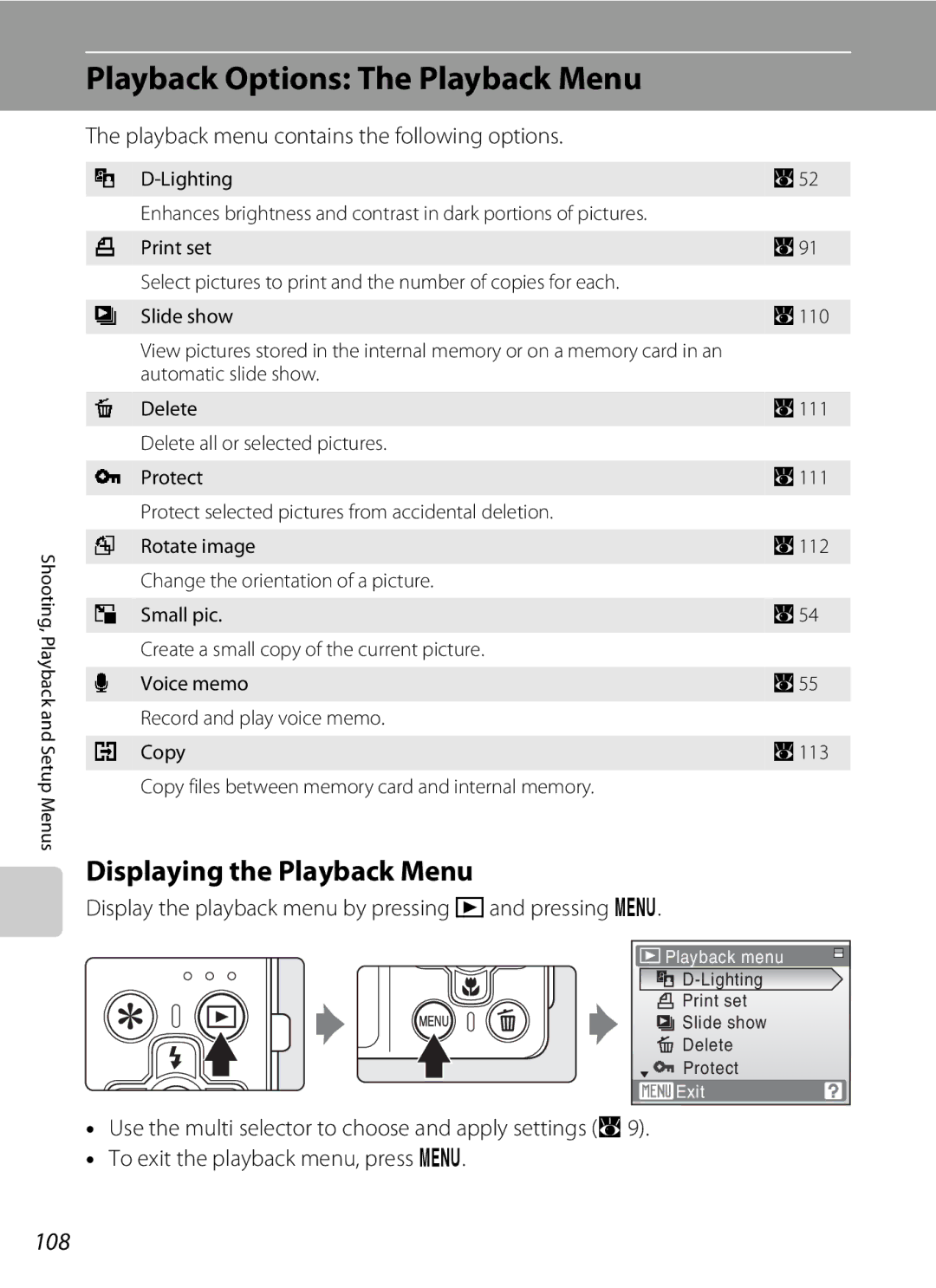User’s Manual
Trademark Information
Shooting Suited for the Scene
Shooting, Playback and Setup Menus
Introduction First Steps
Taking Portrait Smile Face Shots
Do not disassemble
For Your Safety
Turn off in the event of malfunction
Handle the camera strap with care
Iii
For Your Safety
Observe caution when handling the battery
Skin, rinse immediately with plenty of water
Handle moving parts with care
Observe caution when using the flash
Use appropriate cables
CD-ROMs
Nikon Inc Walt Whitman Road Melville, New York
Modifications
Interface Cables
Tel
Symbol for Separate Collection in European Countries
Table of Contents
Table of Contents
Viii
Table of Contents
Table of Contents
103
101
102
106
Xii
About This Manual
Life-Long Learning
Information and Precautions
Use Only Nikon Brand Electronic Accessories
Before Taking Important Pictures
Information and Precautions
Disposing of Data Storage Devices
Lens cover closed
Parts of the Camera
Camera Body
132
Parts of the Camera
Tripod socket
138
Monitor
Shooting
Playback
Current frame number
Rfavorites Button
Basic Operations
CPlayback Button
Favorites Menu
For Playback
Multi Selector
For Shooting
Basic Operations
Press the multi selector K or
Displayed when there are one or more menu items to follow
DButton
To proceed to the next set Or k to apply selection Options
Attaching the Camera Strap
Help Displays
Shutter-release Button
Charge the battery
Charging the Battery
Connect the power cable
Charging the Battery
Unplug the charger
Insert the battery
Inserting the Battery
Open the battery-chamber/memory card slot Cover
Close the battery-chamber/memory card slot cover
Auto Power-Off Standby Mode
Removing the Battery
Inserting the Battery
Turning On and Off the Camera
Choose Yes and press k
Setting Display Language, Date and Time
Press the power switch to turn on the camera
Daylight Saving Time
Changing the date and time
Setting Display Language, Date and Time
Change the date and time
Insert the memory card
Make sure that the power-on lamp
Inserting Memory Cards
Inserting Memory Cards
Inserting Memory Cards
Write Protect Switch
Removing Memory Cards
Formatting Memory Cards
Press r Press the multi selector H or I to choose a
Turn the Camera On and Select AAuto Mode
Check the battery level and number of exposures remaining
Press k
Available Functions in AAuto Mode
Indicators Displayed in AAuto Mode
Turn the Camera On and Select AAuto Mode
Vibration Reduction
Ready the camera
Using the Zoom
Frame a Picture
Frame the picture
Frame a Picture
When the image size is small
Digital Zoom
Digital zooming and degraded picture quality
Press the shutter-release button the rest of the way down
Focus and Shoot
Press the shutter-release button halfway
Autofocus
Focus and Shoot
During Recording
Blink Warning
Deleting Pictures
Viewing Pictures Playback Mode
Viewing and Deleting Pictures
Press c
Viewing Pictures
Playback Mode
Power on by pressing c
Deleting the Last Picture Taken
Press m flash mode
Using the Flash
Setting the Flash Mode
Photo info option a
Flash Mode Setting
Using the Flash
WOff Indicator
Flash Lamp
Use the multi selector to choose 10s or 2s Press k
Taking Pictures with the Self-timer
Press n self-timer
Frame the picture and press Shutter-release button halfway
Use the multi selector to choose on and press
Macro Mode
Press p macro mode
Press g i or f h to frame the picture
Exposure Compensation
Use the multi selector to adjust exposure
Setting is applied
Press the multi selector o exposure compensation
Press r to display the favorite
Using the Scene Mode
Setting the Scene Mode
Menu, use the multi selector to Choose Cand press k
Icons Used for Descriptions
Features
Using the Scene Mode
Off
Off2
Sports
ENight portrait
IDusk/dawn
Beach/snow
HSunset
JNight landscape
Museum
MFireworks show
Using the Scene Mode
Shoot the first picture
Taking Pictures for a Panorama
Use the multi selector to choose the direction Press k
Shoot the second picture
Exposure Lock
Press k when shooting is completed
Panorama Assist
Panorama Maker
Frame a picture for shooting
How to shoot pictures in the scene auto selector mode
Shooting mode icons
Auto a
Setting the flash mode in the scene auto selector mode
Press r to display the favorites
Using the Food Mode
Use when shooting cuisines
Menu, use the multi selector to Choose uand press k
Available Functions in the Food Mode
Using the Food Mode
White balance in Food Mode
Press the shutter-release button to shoot
Frame a picture
Using the Smile Mode
Exit smile mode by pressing r
Shutter is automatically released
Shooting in the Smile Mode
Face Priority and Smiling Face Detection features
Available Functions in Smile Mode
Operation of Shutter-Release Button
Take a picture of the human face you want to
Smile Menu
Adding to List
Viewing Multiple Pictures Thumbnail Playback
Thumbnail Playback Mode Display
Thumbnail mode display in Auto
Sort and Favorite pictures playback
Use Description Zoom Press g i to enlarge view of picture
Taking a Closer Look Playback Zoom
Pictures taken in Face Priority
10× Zoom out
Restrictions on Picture Editing
Editing Pictures
Picture Editing
Original Pictures and Edited
Choose OK and press k
Enhancing Brightness and Contrast D-Lighting
Use the multi selector to choose D-Lightingand press k
Editing Pictures
Press d
Creating a Cropped Copy Crop
Refine copy composition
Use the multi selector to choose Yes Press k
Choose the desired copy size and press k
GResizing Pictures Small Picture
Use the multi selector to choose Small pic. and press k
Playback menu is displayed
Use the multi selector to choose Voice memo and press k
Voice Memos Recording and Playback
Recording Voice Memos
Press and hold k to record a voice memo
Select the desired
Playing Voice Memos
Deleting Voice Memos
Press k to listen to the voice memo
Choose the desired date and press k
Selecting a Date in List by Date Mode
Viewing Pictures by Date
Dates for which pictures exist will be listed
Use Description Select date
Using List by Date Mode
Viewing Pictures by Date
Date
List by Date Menus
Print Set
Menu, use the multi selector to Choose F, and press k
Image Searching Auto sort mode
Displaying pictures in the auto sort mode
Choose the folder icon and press k
Image Searching Auto sort mode
Auto sort Mode
Types of folders and their content
Auto sort menu
Storing the pictures in the specified Favorites folder
Steps for classifying/playback
Choose the favorites folder and press d
Setting icons in favorites folder
Preparing a favorites folder
Use the multi selector HIJor Kto choose an icon and press k
Classifying pictures for the Favorites folder
Added picture will be in the Favorites folder
Difference between removing and deleting favorites
Removing Favorites
Choose a Favorite folder and press k
Using Favorite Pictures Playback Mode
Favorite Pictures Playback Mode
Playback/Adding to favorites
Adding to favorites
Favorites Pictures Playback
Menu, use the multi selector to Choose Dand press k
Changing Movie Settings
Recording Movies
Recording Movies
Movie menu offers the options shown below
Movie Menu
Selecting Movie Options
Movie Options and Maximum Movie Length and Frames
Vibration Reduction for Time-Lapse Movies
Autofocus mode
Electronic VR
Choose the interval between shots and press k
Time-Lapse Movies
Choose Time-lapse moviePand press k
Time-Lapse Movie
Deleting Movie Files
Use the zoom buttons g/f to adjust playback Volume
Movie Playback
Length of recording that can be made will be displayed
Making Voice Recordings
Choose Record and press k
Operations During Recording
Making Voice Recordings
Selected file will be played back
Playing Voice Recordings
Choose the desired file and press k
Playing Voice Recordings
Deleting Sound Files
Operations During Playback
Choose the desired file
Copying Voice Recordings
Choose the copy option and press k
Tune the television to the video channel
Connecting to a TV
Turn off the camera
Hold down c to turn on the camera
Install the Software
Connecting to a Computer
Before Connecting the Camera
Operating Systems Compatible with the Camera Windows
Transferring Pictures from a Camera to a Computer
Connecting to a Computer
Connecting the USB Cable
Windows Vista
Turn the camera off and disconnect the USB cable
Transfer pictures when Nikon Transfer has finished loading
Disconnect the camera when transfer is complete
Start Transfer button
Panorama Creation with Panorama Maker
Using a Card Reader
Using Standard OS Operations to Open Image/Sound Files
Image File Names and Folder Names
Turn camera off and disconnect USB cable
Connecting to a Printer
Printing Pictures
Connecting the Audio Video/USB Cable
Connecting the Camera and Printer
Connecting to a Printer
Check printer settings
Choose the number of copies up to nine and press k
Printing Pictures One at a Time
Choose Copies and press k
Choose Paper size and press k
Choose Start print and press k
When the Print selection screen is displayed, press d
Printing Multiple Pictures
Printing starts
Choose Print selection , Print all images or
Dpof printing and press k
Paper Size
Choose Select images and press k
Press d in playback mode
Creating a Dpof Print Order Print Set
Choose the pictures and number of copies up
Date Imprint
Creating a Dpof Print Order Print Set
Deleting All Print Orders
Shooting Options The Shooting Menu
Shooting menu of the a auto mode has the following options
Camera settings that cannot be applied at the same time
Displaying the Shooting Menu
Shooting Options The Shooting Menu
AImage Mode
Number of Exposures Remaining
Flash Mode
BWhite Balance
Choose Measure
Preset Manual
Manual in the White balance menu, and press k
Frame the reference object
Multi-shot
Continuous
BSS Best Shot Selector
Shooting in the Continuous menu, and press k
Interval Timer Photography
Use the multi selector to choose Intvl timer
Choose interval between shots and press k
101
Auto default setting
Eiso Sensitivity
Make colors more vivid or record pictures in monochrome
FColor Options
102
GAF Area Mode
103
Focus Lock
Focus area
Priority
Face Priority
105
QDistortion Control
106
Flash mode
Camera Settings that Cannot Be Set at the Same Time
Restrictions apply to the following settings in a auto mode
107
108
Playback Options The Playback Menu
Displaying the Playback Menu
Playback menu contains the following options
Press H or I to select on or OFF or
Selecting Multiple Pictures
Press J or K to choose the desired picture
Number of copies
Slide show begins
BSlide Show
Use the multi selector to choose Start and press k
Choose End or Restart
111
Delete
Protect
Delete selected pictures or all pictures
Rotate Counterclockwise
FRotate Image
112
Copy pictures between the internal memory and a memory card
Copy
113
Memory contains no images. Message
114
Basic Camera Setup The Setup Menu
Setup menu contains the following options
Menus
Displaying the Setup Menu
Basic Camera Setup The Setup Menu
115
116
None default setting No welcome screen will be displayed
CWelcome Screen
Displays a welcome screen Select an image
Use the multi selector to choose Time zone and press k
Setting Travel Destination Time Zone
Date
Choose xand press k
WHome Time Zone
Clock Battery
118
Home time zone display appears
UTC + Location
119
Time Zones A16
120
EMonitor Settings
Photo Info
Auto info above
Date Imprint and Print Set
FDate Imprint
121
Sample date counter time stamps are shown below
Date Counter
122
Choose Number of days , Years and days , or Yrs
GVibration reduction
On default setting
Off Electronic vibration reduction is not enabled
123
HAF Assist
Change settings for AF-assist illumination
Adjust settings for using digital zoom
UDigital Zoom
KAuto Off
ISound Settings
Adjust the following sound settings
125
Formatting a Memory Card
LFormat Memory/mFormat Card
Formatting the Internal Memory
126
DBlink Warning
OVideo Mode
Language
127
If the camera detects more than one human
Operating the Did someone blink? Screen
128
Subjects with their eyes closed, press Hijk
PReset All
129
Smile Menu
Setup Menu
130
Others
View the current camera firmware version
RFirmware Version
131
132
Optional Accessories
Approved Memory Cards
During closure
DSCN0001 . JPG
Image/Sound File and Folder Names
133
Caring for the Camera
134
Caring for the Camera
Battery
135
Do not use alcohol, thinner, or other volatile chemicals
Cleaning
136
Storage
137
Error Messages
138
Error Messages
139
140
141
142
Troubleshooting
Display, Settings and Power Supply
143
Troubleshooting
Electronically Controlled Cameras
Continuous, Multi-shot 16 or BSS is
Shooting
144
Continuous
145
When ISO sensitivity is set to
Sports scene mode or l Museum
Continuous or Multi-shot 16 or BSS is
146
Taken when P 169 3584, s 11 with
Playback
147
Nikon Coolpix S560 Digital Camera
Specifications
148
149
Specifications
× H × D Projections Weight
Specifications
Rechargeable Li-ion Battery EN-EL11
Battery Charger MH-64
Supported Standards
151
Index
Symbols
Self-timer 30 F Setup mode Smile mode
152
153
154
Index
155
156
Page
CT8G0111