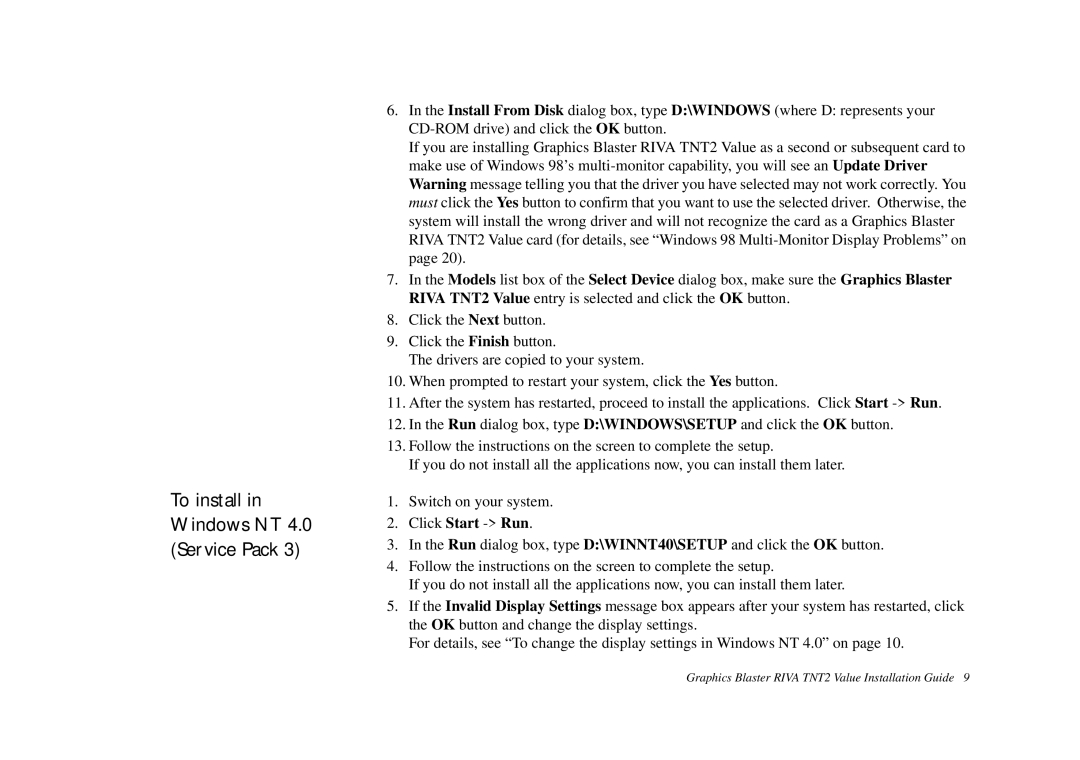To install in Windows NT 4.0 (Service Pack 3)
6.In the Install From Disk dialog box, type D:\WINDOWS (where D: represents your
If you are installing Graphics Blaster RIVA TNT2 Value as a second or subsequent card to make use of Windows 98’s
7.In the Models list box of the Select Device dialog box, make sure the Graphics Blaster RIVA TNT2 Value entry is selected and click the OK button.
8.Click the Next button.
9.Click the Finish button.
The drivers are copied to your system.
10.When prompted to restart your system, click the Yes button.
11.After the system has restarted, proceed to install the applications. Click Start
12.In the Run dialog box, type D:\WINDOWS\SETUP and click the OK button.
13.Follow the instructions on the screen to complete the setup.
If you do not install all the applications now, you can install them later.
1.Switch on your system.
2.Click Start
3.In the Run dialog box, type D:\WINNT40\SETUP and click the OK button.
4.Follow the instructions on the screen to complete the setup.
If you do not install all the applications now, you can install them later.
5.If the Invalid Display Settings message box appears after your system has restarted, click the OK button and change the display settings.
For details, see “To change the display settings in Windows NT 4.0” on page 10.
Graphics Blaster RIVA TNT2 Value Installation Guide 9