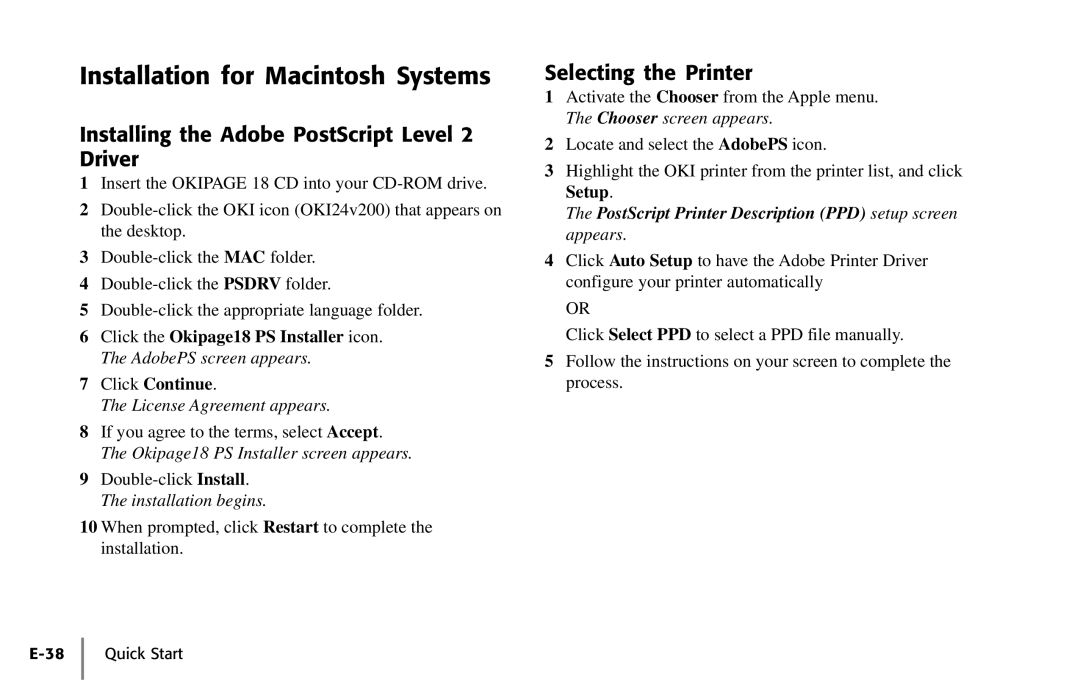Installation for Macintosh Systems
Installing the Adobe PostScript Level 2 Driver
1Insert the OKIPAGE 18 CD into your
2
3
4
5
6Click the Okipage18 PS Installer icon. The AdobePS screen appears.
7Click Continue.
The License Agreement appears.
8If you agree to the terms, select Accept. The Okipage18 PS Installer screen appears.
9
10When prompted, click Restart to complete the installation.
Selecting the Printer
1Activate the Chooser from the Apple menu. The Chooser screen appears.
2Locate and select the AdobePS icon.
3Highlight the OKI printer from the printer list, and click Setup.
The PostScript Printer Description (PPD) setup screen appears.
4Click Auto Setup to have the Adobe Printer Driver configure your printer automatically
OR
Click Select PPD to select a PPD file manually.
5Follow the instructions on your screen to complete the process.