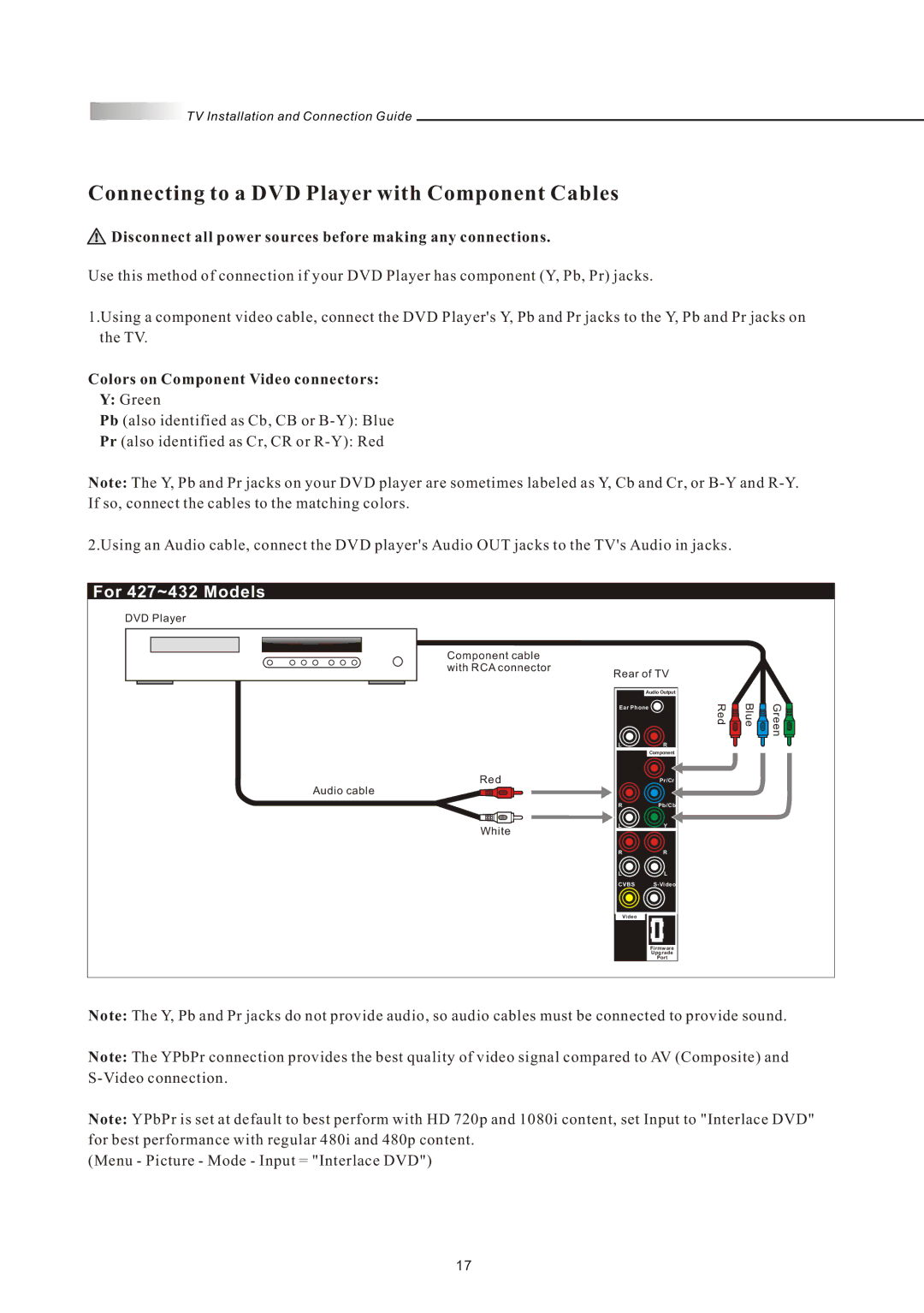![]() TV Installation and Connection Guide
TV Installation and Connection Guide
Connecting to a DVD Player with Component Cables
 Disconnect all power sources before making any connections.
Disconnect all power sources before making any connections.
Use this method of connection if your DVD Player has component (Y, Pb, Pr) jacks.
1.Using a component video cable, connect the DVD Player's Y, Pb and Pr jacks to the Y, Pb and Pr jacks on the TV.
Colors on Component Video connectors:
Y:Green
Pb (also identified as Cb, CB or
Pr (also identified as Cr, CR or
Note: The Y, Pb and Pr jacks on your DVD player are sometimes labeled as Y, Cb and Cr, or
2.Using an Audio cable, connect the DVD player's Audio OUT jacks to the TV's Audio in jacks.
For 427~432 Models |
|
|
|
|
DVD Player |
|
|
|
|
Component cable |
|
|
|
|
with RCA connector |
|
|
|
|
Rear of TV |
|
|
| |
| Audio Output |
|
|
|
Ear Phone | Red | Blue | Green | |
|
| |||
L | R |
|
|
|
| Component |
|
|
|
Red | Pr/Cr |
|
|
|
Audio cable |
|
|
|
|
R | Pb/Cb |
|
|
|
L | Y |
|
|
|
White |
|
|
|
|
R | R |
|
|
|
L | L |
|
|
|
CVBS |
|
|
| |
Video |
|
|
|
|
| Firmware |
|
|
|
| Upgrade |
|
|
|
| Port |
|
|
|
Note: The Y, Pb and Pr jacks do not provide audio, so audio cables must be connected to provide sound.
Note: The YPbPr connection provides the best quality of video signal compared to AV (Composite) and
Note: YPbPr is set at default to best perform with HD 720p and 1080i content, set Input to "Interlace DVD" for best performance with regular 480i and 480p content.
(Menu - Picture - Mode - Input = "Interlace DVD")
17