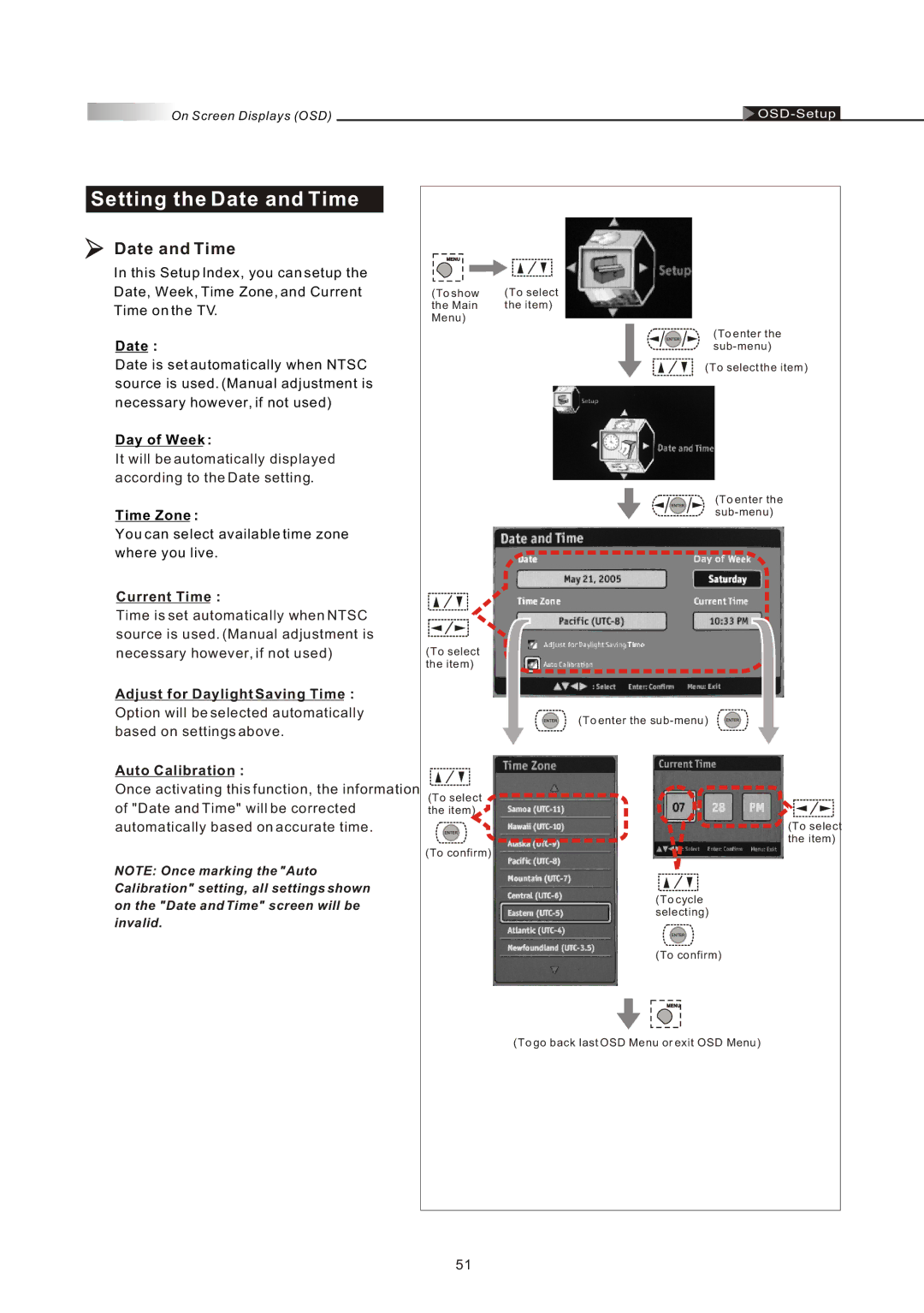On Screen Displays (OSD) |
Setting the Date and Time
Date and Time
In this Setup Index, you can setup the Date, Week, Time Zone, and Current Time on the TV.
Date :
Date is set automatically when NTSC source is used. (Manual adjustment is necessary however, if not used)
Day of Week :
It will be automatically displayed according to the Date setting.
Time Zone :
You can select available time zone where you live.
Current Time :
Time is set automatically when NTSC source is used. (Manual adjustment is necessary however, if not used)
Adjust for Daylight Saving Time :
Option will be selected automatically
based on settings above.
Auto Calibration :
Once activating this function, the information
of "Date and Time" will be corrected
automatically based on accurate time.
NOTE: Once marking the "Auto
Calibration" setting, all settings shown
on the "Date and Time" screen will be
invalid.
(To show | (To select |
the Main | the item) |
Menu) |
|
(To enter the
(To select the item)
(To enter the
(To select the item)
(To enter the
(To select the item)
(To select the item)
(To confirm)
(To cycle selecting)
(To confirm)
(To go back last OSD Menu or exit OSD Menu)
51