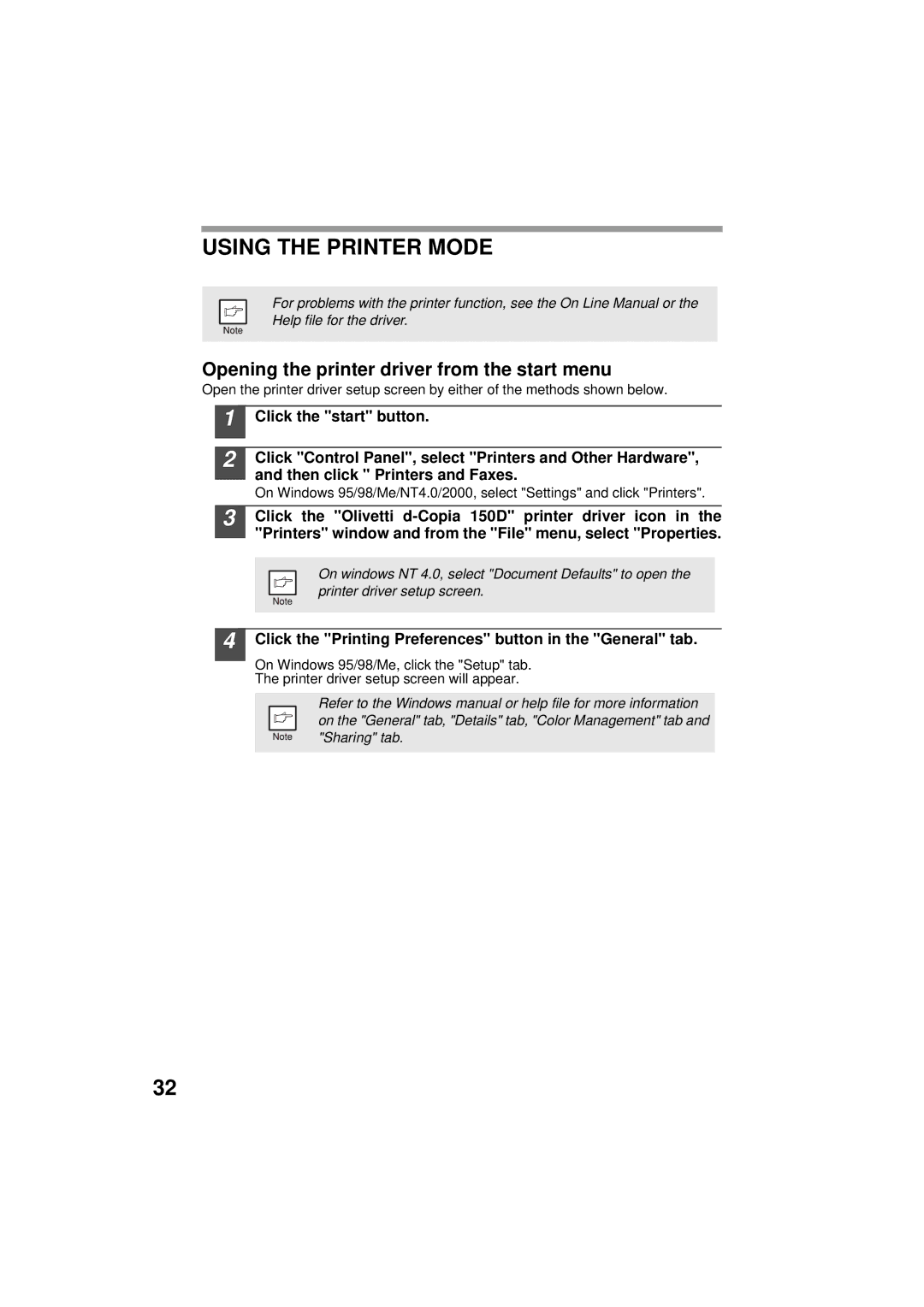USING THE PRINTER MODE
For problems with the printer function, see the On Line Manual or the Help file for the driver.
Opening the printer driver from the start menu
Open the printer driver setup screen by either of the methods shown below.
1
2
Click the "start" button.
Click "Control Panel", select "Printers and Other Hardware", and then click " Printers and Faxes.
On Windows 95/98/Me/NT4.0/2000, select "Settings" and click "Printers".
3 |
|
| Click the "Olivetti | |
|
|
| "Printers" window and from the "File" menu, select "Properties. | |
|
| |||
|
|
|
| |
|
|
| On windows NT 4.0, select "Document Defaults" to open the |
|
|
|
| printer driver setup screen. |
|
4 |
|
|
|
|
|
|
|
| |
|
| Click the "Printing Preferences" button in the "General" tab. | ||
On Windows 95/98/Me, click the "Setup" tab.
The printer driver setup screen will appear.
Refer to the Windows manual or help file for more information on the "General" tab, "Details" tab, "Color Management" tab and "Sharing" tab.
32