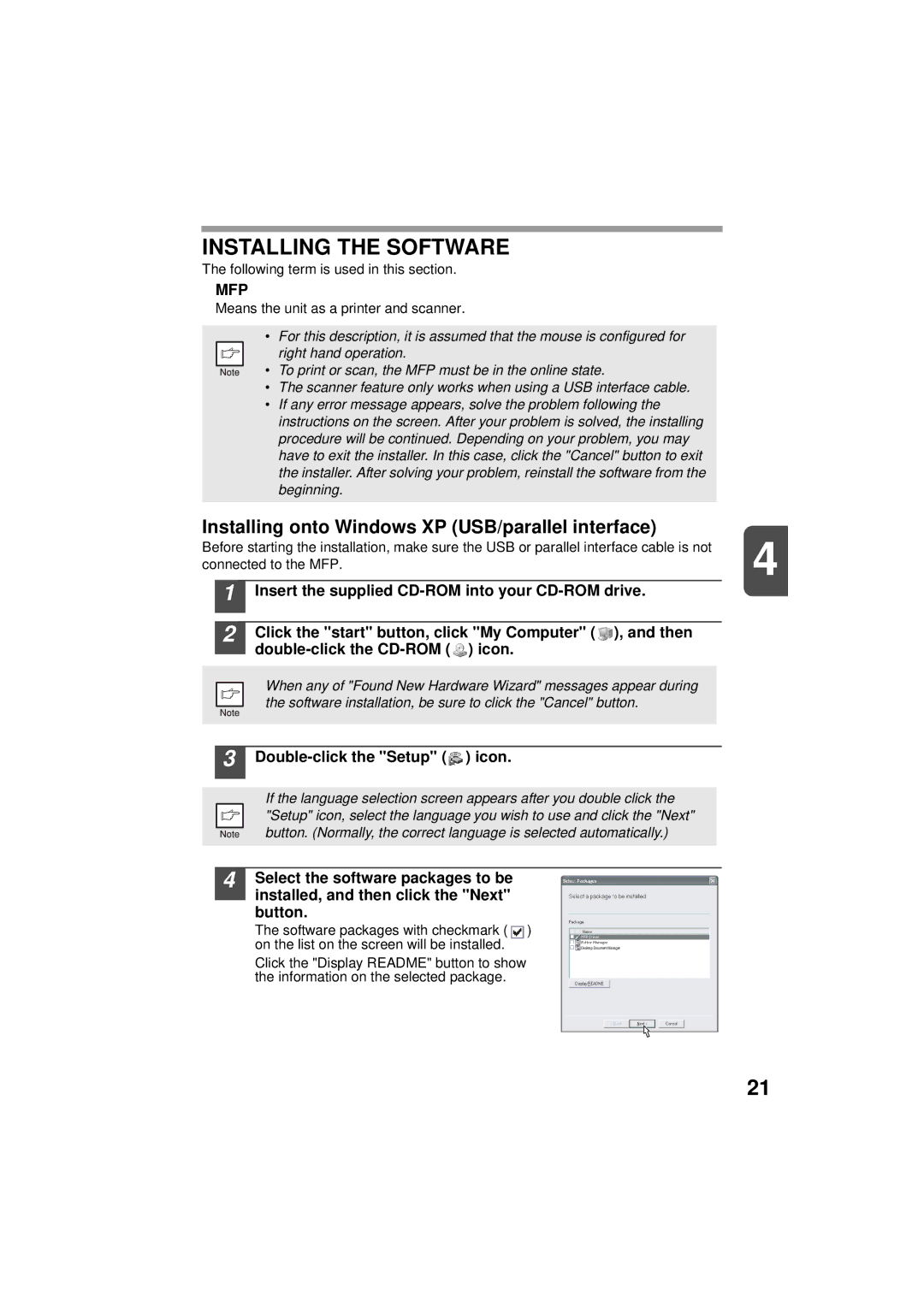INSTALLING THE SOFTWARE
The following term is used in this section.
MFP
Means the unit as a printer and scanner.
•For this description, it is assumed that the mouse is configured for
right hand operation.
• To print or scan, the MFP must be in the online state.
•The scanner feature only works when using a USB interface cable.
•If any error message appears, solve the problem following the instructions on the screen. After your problem is solved, the installing procedure will be continued. Depending on your problem, you may have to exit the installer. In this case, click the "Cancel" button to exit the installer. After solving your problem, reinstall the software from the beginning.
Installing onto Windows XP (USB/parallel interface)
Before starting the installation, make sure the USB or parallel interface cable is not | 4 |
| |
connected to the MFP. |
|
1
2
Insert the supplied
Click the "start" button, click "My Computer" ( ![]() ), and then
), and then ![]() ) icon.
) icon.
When any of "Found New Hardware Wizard" messages appear during the software installation, be sure to click the "Cancel" button.
3 Double-click the "Setup" (  ) icon.
) icon.
If the language selection screen appears after you double click the "Setup" icon, select the language you wish to use and click the "Next" button. (Normally, the correct language is selected automatically.)
4 Select the software packages to be installed, and then click the "Next" button.
The software packages with checkmark ( ![]() ) on the list on the screen will be installed.
) on the list on the screen will be installed.
Click the "Display README" button to show the information on the selected package.
Desktop Document Manager
21