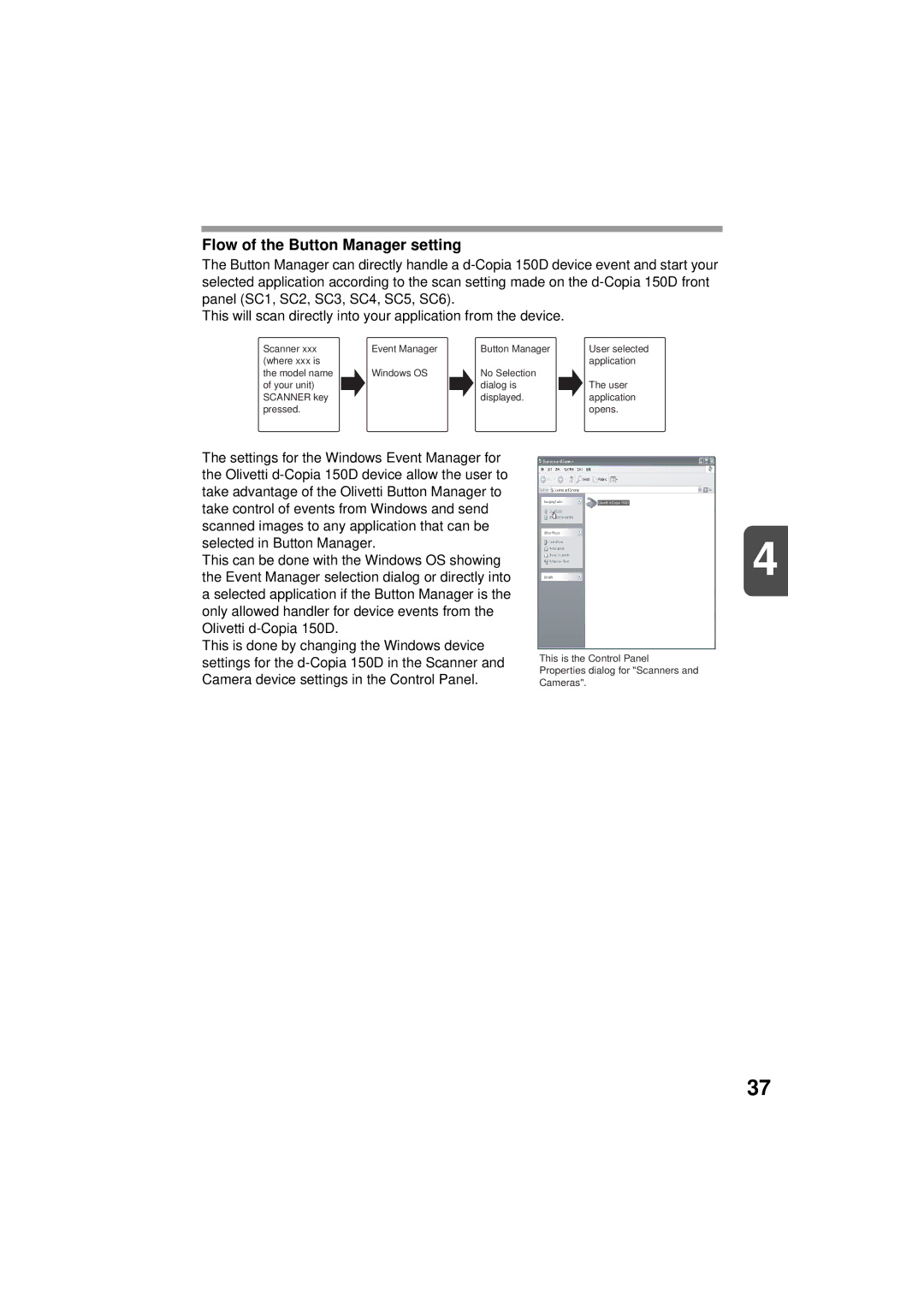Flow of the Button Manager setting
The Button Manager can directly handle a
This will scan directly into your application from the device.
Scanner xxx |
| Event Manager |
| Button Manager |
| User selected |
(where xxx is |
|
|
|
|
| application |
the model name |
| Windows OS |
| No Selection |
|
|
of your unit) |
|
|
| dialog is |
| The user |
SCANNER key |
|
|
| displayed. |
| application |
pressed. |
|
|
|
|
| opens. |
The settings for the Windows Event Manager for the Olivetti
This can be done with the Windows OS showing the Event Manager selection dialog or directly into a selected application if the Button Manager is the only allowed handler for device events from the Olivetti
This is done by changing the Windows device settings for the
SHARP
4
This is the Control Panel
Properties dialog for "Scanners and
Cameras".
37