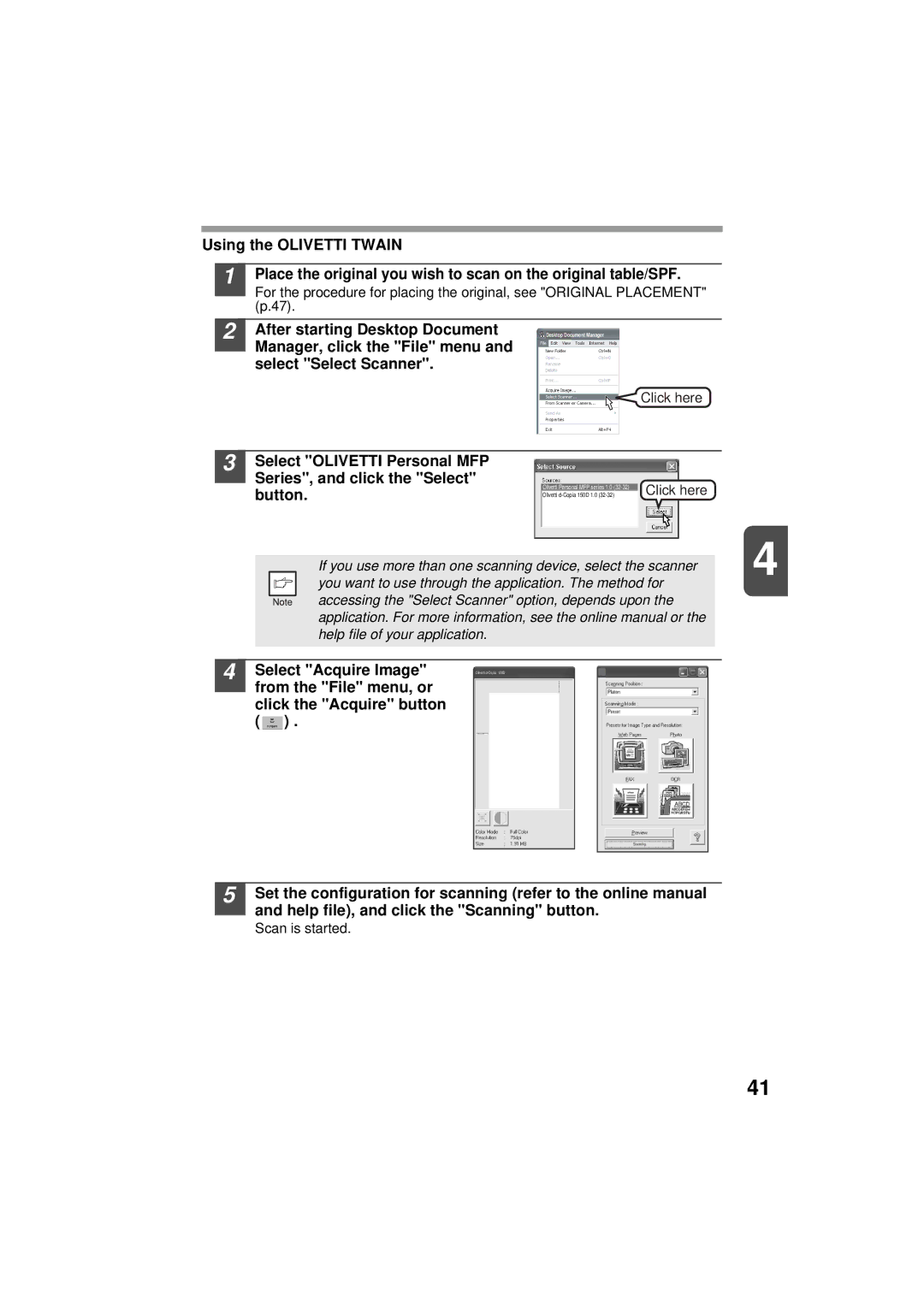Using the OLIVETTI TWAIN
1
2
Place the original you wish to scan on the original table/SPF.
For the procedure for placing the original, see "ORIGINAL PLACEMENT" (p.47).
After starting Desktop Document |
| |
Desktop Doc | ument Manager | |
Manager, click the "File" menu and |
|
|
select "Select Scanner". |
|
|
Click here
3 Select "OLIVETTI Personal MFP Series", and click the "Select" button.
Olivetti Personal MFP series 1.0 | Click here |
Olivetti |
|
|
|
|
| 4 |
|
| If you use more than one scanning device, select the scanner |
| ||
|
|
|
| ||
|
| you want to use through the application. The method for |
|
| |
|
| accessing the "Select Scanner" option, depends upon the |
|
| |
|
| application. For more information, see the online manual or the |
|
| |
|
| help file of your application. |
|
| |
4 |
|
|
|
|
|
|
|
|
|
| |
| Select "Acquire Image" | Olivetti |
| ||
from the "File" menu, or click the "Acquire" button (  ) .
) .
Scanning
5 Set the configuration for scanning (refer to the online manual and help file), and click the "Scanning" button.
Scan is started.
41