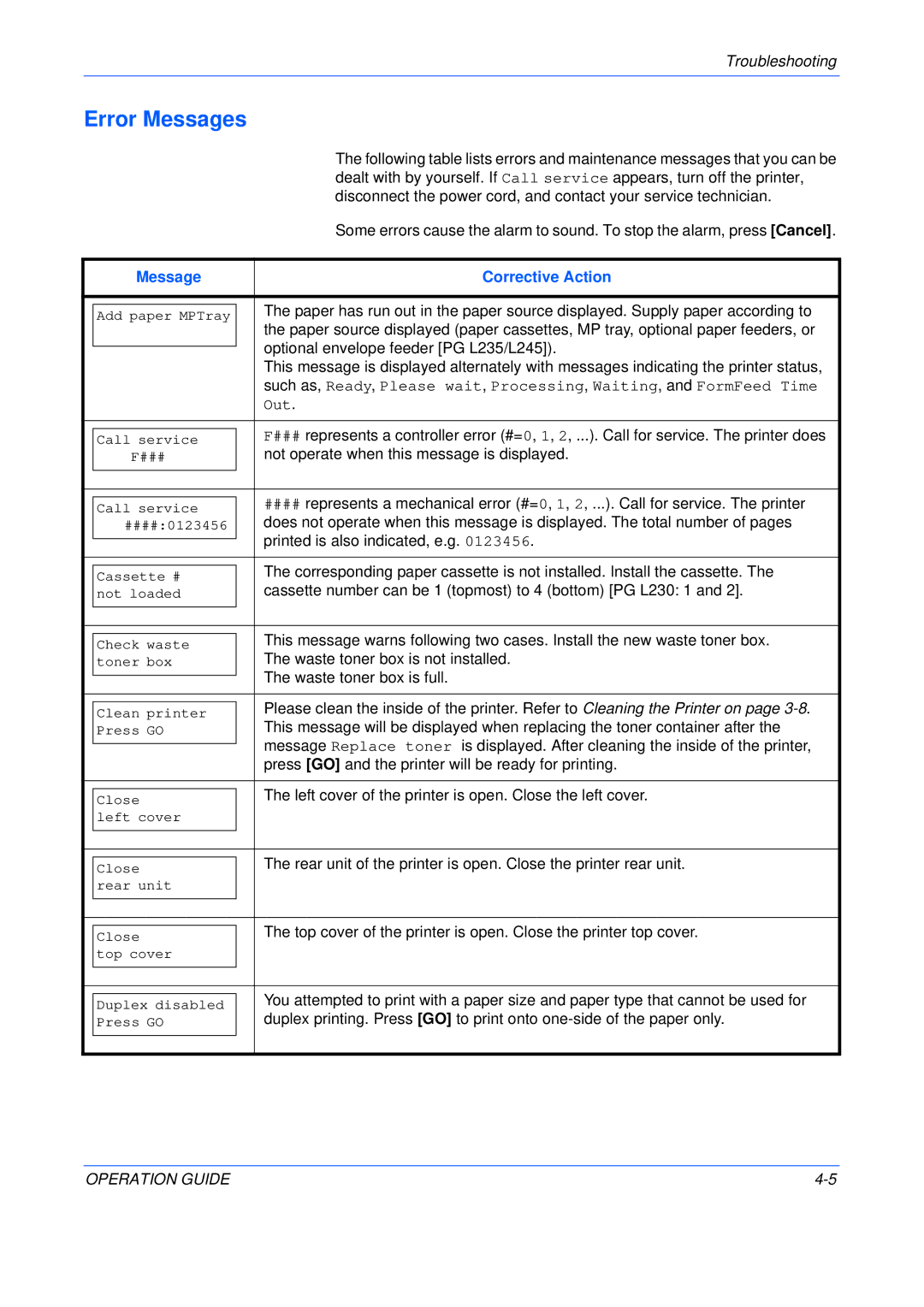Troubleshooting
Error Messages
|
|
| The following table lists errors and maintenance messages that you can be |
|
|
| dealt with by yourself. If Call service appears, turn off the printer, |
|
|
| disconnect the power cord, and contact your service technician. |
|
|
| Some errors cause the alarm to sound. To stop the alarm, press [Cancel]. |
|
|
|
|
| Message | Corrective Action | |
|
|
|
|
|
|
| The paper has run out in the paper source displayed. Supply paper according to |
| Add paper MPTray |
| |
|
|
| the paper source displayed (paper cassettes, MP tray, optional paper feeders, or |
|
|
| optional envelope feeder [PG L235/L245]). |
|
|
| |
|
|
| This message is displayed alternately with messages indicating the printer status, |
|
|
| such as, Ready, Please wait, Processing, Waiting, and FormFeed Time |
|
|
| Out. |
|
| F### represents a controller error (#=0, 1, 2, ...). Call for service. The printer does | |
| Call service |
| |
| F### |
| not operate when this message is displayed. |
|
|
|
|
|
| #### represents a mechanical error (#=0, 1, 2, ...). Call for service. The printer | |
| Call service |
| |
| ####:0123456 |
| does not operate when this message is displayed. The total number of pages |
|
|
| printed is also indicated, e.g. 0123456. |
|
|
| |
|
| The corresponding paper cassette is not installed. Install the cassette. The | |
| Cassette # |
| |
| not loaded |
| cassette number can be 1 (topmost) to 4 (bottom) [PG L230: 1 and 2]. |
|
|
|
|
|
| This message warns following two cases. Install the new waste toner box. | |
| Check waste |
| |
| toner box |
| The waste toner box is not installed. |
|
|
| The waste toner box is full. |
|
|
| |
|
| Please clean the inside of the printer. Refer to Cleaning the Printer on page | |
| Clean printer |
| |
| Press GO |
| This message will be displayed when replacing the toner container after the |
|
|
| message Replace toner is displayed. After cleaning the inside of the printer, |
|
|
| |
|
|
| press [GO] and the printer will be ready for printing. |
|
|
|
|
|
| The left cover of the printer is open. Close the left cover. | |
| Close |
| |
| left cover |
|
|
|
|
|
|
|
| The rear unit of the printer is open. Close the printer rear unit. | |
| Close |
| |
| rear unit |
|
|
|
|
|
|
|
| The top cover of the printer is open. Close the printer top cover. | |
| Close |
| |
| top cover |
|
|
|
|
|
|
|
| You attempted to print with a paper size and paper type that cannot be used for | |
| Duplex disabled |
| |
| Press GO |
| duplex printing. Press [GO] to print onto |
|
|
|
|
OPERATION GUIDE |