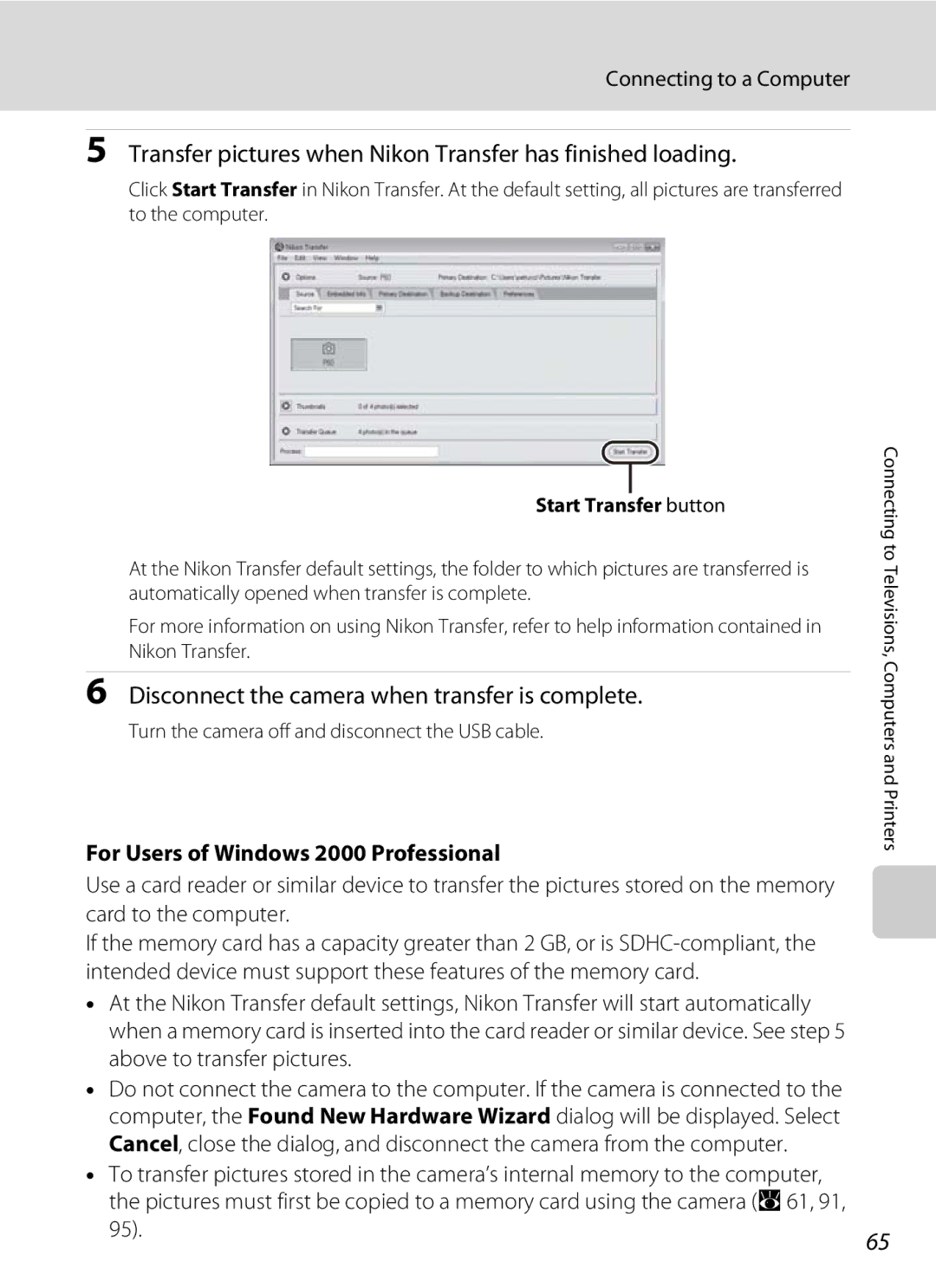User’s Manual
Trademark Information
Introduction First Steps
Basic Photography and Playback Auto Mode
Turn off in the Event Malfunction
For Your Safety
Do not Disassemble
Handle the Camera Strap with Care
Iii
For Your Safety
Observe caution when handling batteries
Use appropriate cables
Observe caution when using the flash
Handle moving parts with care
CD-ROMs
Interface Cables
Modifications
Symbol for Separate Collection in European Countries
Table of Contents
Viii
Table of Contents
Table of Contents
102
About This Manual
Use Only Nikon Brand Electronic Accessories
Information and Precautions
Life-Long Learning
Before Taking Important Pictures
Disposing of Data Storage Devices
Information and Precautions
Camera Body
Parts of the Camera
Attaching the Camera Strap
Lens cover closed
Thumbnail playback
Parts of the Camera
Shooting
Monitor
117
103
Differs according to the selected movie option
Playback
With Shooting
Basic Operations
XButton
Basic Operations
With Playback
Monitor on Picture and photo info Displayed
Monitor on Picture and shooting data Displayed see below
Align the mode icon with the mark next to the mode dial
Mode Dial
With Menu Screens
Multi Selector
Press kor the multi selector
DButton
Help Displays
Turning On and Off the Camera
Inserting Batteries
Supported Batteries
Battery Type
Additional Precautions Regarding Batteries
Auto Power-Off in Shooting Mode Standby Mode
Replacing Batteries
Press the power switch to turn on the camera
Setting Display Language, Date and Time
Press the multi selector Hor Ito choose Yes, and press k
Press k
Changing the Date and Time
Edit the date
Inserting Memory Cards
Battery-chamber/memory card slot cover
Confirm that the camera is off and open
Insert the memory card
Removing Memory Cards
Write Protect Switch
Inserting Memory Cards
Formatting Memory Cards
Check the battery level and number of exposures remaining
Turn the Camera On and Select AAuto Mode
Battery Level
Number of Exposures Remaining
Turn the Camera On and Select AAuto Mode
Indicators Displayed in AAuto Mode
Available Functions in AAuto Mode
Vibration Reduction
Using the Zoom
Using the Electronic Viewfinder
Frame a Picture
Ready the camera
Frame a Picture
Digital Zoom
Maximum zoom ratio without interpolation
Optical zoom
Press the shutter-release button halfway
Focus and Shoot
Press the shutter-release button the rest of the way down
Shutter-release Button
During Recording
Focus and Shoot
Autofocus
Focus Lock
Viewing and Deleting Pictures
Viewing Pictures Playback Mode
Deleting Pictures
Press c
Viewing and Deleting Pictures
Playback Mode
Pressing cto Turn On the Camera
Viewing Pictures
Setting the Flash Mode
Using the Flash
Press mflash mode
Flash menu is displayed in the monitor
Shooting When Lighting Is Poor and the Flash Is Disabled W
Using the Flash
Flash Indicator
Flash Mode Setting
Press nself-timer
Shooting with the Self-timer
Use the multi selector to choose 10s or 2s and press k
Frame the picture and press Shutter-release button halfway
Setting the Focus Mode
Choosing a Focus Mode
Press pfocus mode
Macro Close-up Mode
Press kto finalize the exposure Compensation setting
Press the multi selector Hor Ito adjust Exposure
Exposure Compensation
Press oexposure compensation
Mode Dial Scenes
Scene Mode
Scene Menu Scenes
Image Quality and Image Size
Other Scene Modes
Shooting in Scene Modes
BPortrait, cLandscape, and eNight Portrait Modes
Scene Mode Settings
Features
Icons Used for Descriptions
Portrait
V1 n Off2 p a o 0.02 h Auto2
ENight portrait
Off Other settings can be selected JNight landscape
Off Other settings can be selected IDusk/dawn
HSunset
Preserves the deep hues seen in sunsets and sunrises
264 × 2,448. This rate is maintained for up to 4 pictures
Sports
N Off p a o 0.0* h Off
N Off1 p A2 o 0.01 h Off
W1 n Off1 p A2 o 0.01 h Auto1
MFireworks show
N Off p B o 0.0 h Off
Use the multi selector to choose the direction and press k
Shooting Pictures for a Panorama
Take the second picture
Press kwhen shooting is completed
Take the first picture
Rotate the mode dial to B
Shooting in High-Sensitivity Shooting Mode
Options Available in High-Sensitivity Shooting Mode
Frame the subject and take Picture
Noise Reduction
Programmed Auto Mode
Press the multi selector Kto activate the aperture setting
Manual Mode
Shutter speed
Underexposed
Press kto apply the settings
Manual Mode
Functions Available in M Manual Mode
Fast shutter speed 1/1,000 s Slow shutter speed 1/30 s
Exposure
Viewing Multiple Pictures Thumbnail Playback
Thumbnail Playback Mode Display
Portion visible in the monitor Switch to
Switch to full Press k Frame playback Crop picture
Taking a Closer Look Playback Zoom
Use Description Zoom Press gi Press fh Zoom out
Picture Editing
Editing Pictures
Restrictions on Picture Editing
Original Pictures and Edited Copies
Use the multi selector to choose D-Lightingand press k
Enhancing Brightness and Contrast D-Lighting
Choose OK and press k
Editing Pictures
Press d Use the multi selector to choose Yes and press k
Creating a Cropped Copy Crop
Use the multi selector to choose Small pic. and press k
Resizing Pictures Small Picture
Choose the desired copy size and press k
Choose Yes and press k
Recording Voice Memos
Voice Memos Recording and Playback
Playing Voice Memos
Deleting Voice Memos
Changing Movie Settings
Rotate the mode dial to D
Recording Movies
Recording Movies
Selecting Movie Options
Movie Menu
Movie menu offers the options shown below
Movie Options and Maximum Movie Length and Frames
Electronic VR
Autofocus Mode
Setting for Electronic VR
Deleting Movie Files
Movie Playback
See Operations During Recording A59 for more information
Making Voice Recordings
Length of recording that can be made will be displayed
Making Voice Recordings
Operations During Recording
Press k
Playing Voice Recordings
Operations During Playback
Copying starts
Copying Voice Recordings
No sound file. Message
Turn off the camera
Connecting to a TV
Tune the television to the video channel
Hold down cto turn on the camera
Before Connecting the Camera
Connecting to a Computer
Installing the Software
Operating Systems Compatible with Coolpix P60
Connecting the USB Cable
Connecting to a Computer
Transferring Pictures from the Camera to a Computer
Turn on the camera
Disconnect the camera when transfer is complete
Transfer pictures when Nikon Transfer has finished loading
For Users of Windows 2000 Professional
Start Transfer button
Panorama Creation with Panorama Maker
Using Standard OS Operations to Open Image/Sound Files
Turn camera off and disconnect USB cable
Connecting to a Printer
Printing Pictures
Connecting to a Printer
Connecting the Camera and Printer
Check printer settings
Turn on the printer
Choose Copies and press k
Printing Pictures One at a Time
Choose the number of copies up to nine
Choose Paper size and press k
Printing Multiple Pictures
Print all images
Choose Print selection , Print all images or
Dpof printing and press k
Current print Total number of prints
Paper Size
Creating a Dpof Print Order Print Set
Press din playback mode
Choose Select images and press k
Choose the pictures and number of copies up to nine of each
Deleting All Print Orders
Creating a Dpof Print Order Print Set
Date Imprint
Choose Done and press kto complete the print order and exit
Image quality1 A76
Shooting Options The Shooting Menu
QImage Quality
Displaying the Shooting Menu and High-sensitivity Menu
Shooting Options The Shooting Menu
Image quality is shown by an icon A6
Image size is shown by an icon A6
RImage Size
Number of Exposures Remaining
Optimize Image
FOptimize Image
Contrast Control contrast
Default setting is Auto
Customizing Image Enhancement Options Custom
BWhite Balance
Flash Mode
Choose Measure
Preset Manual
Frame the reference object
Press kto measure the white balance value
Eiso Sensitivity
Auto default setting
Metering
Spot Center-weighted
Choose how the camera meters exposure
Metering Area
Multi-shot
Continuous
GAF Area Mode
Shooting with Face-Priority
Choose how the camera focuses
IAutofocus Mode
Face-Priority
JFlash Exp. Comp
Flash mode
Restrictions on Camera Settings
Self-timer
Optimize image
Displaying the Playback Menu
Playback Options The Playback Menu
Playback menu contains the following options
Display the playback menu by pressing cand pressing d
Press the multi selector Jor Kto choose
Selecting Multiple Pictures
Desired picture
Press Hor Ito select on or OFF or
Use the multi selector to choose Start and press k
BSlide Show
Slide show begins
Choose End or Restart
Delete selected pictures or all pictures
Delete
Protect
Memory contains no images. Message
Copy
Select a copy option and press k
Monitor settings A102
Basic Camera Setup The Setup Menu
Setup menu contains the following options
Basic Camera Setup The Setup Menu
Displaying the Setup Menu
Rotate the mode dial to z
Menus
Displays a welcome screen Select an image
None default setting Welcome screen is not displayed
CWelcome Screen
Date
Setting Travel Destination Time Zone
Use the multi selector to choose Time zone and press k
Choose x and press k
Press the multi selector K
Clock Battery
Choose the travel destination time zone and press k
WHome Time Zone
UTC + Location
101
Time Zones A17
Photo Info
EMonitor Settings
102
Date Imprint and Print Set
FDate Imprint
103
104
Date Counter
Sample date counter time stamps are shown below
Choose Number of days , Years and days , or Yrs
Enable or disable AF-assist illumination
Using Electronic VR with Movies
GVibration Reduction
HAF Assist
Use this setting to control digital zoom operation
ISound Settings
Adjust the following sound settings
UDigital Zoom
Format Memory/mFormat Card
KAuto Off
Formatting the Internal Memory
Formatting a Memory Card
PReset All
OVideo Mode
Language
108
Shooting Menu
109
Movie Menu
Others
Setup Menu
110
RFirmware Version
SBattery Type
111
View the current camera firmware version
112
Optional Accessories
Approved Memory Cards
Dscn 0001 . JPG
Image/Sound File and Folder Names
113
114
Caring for the Camera
Batteries
115
Caring for the Camera
Storage
Cleaning
116
Do not use alcohol, thinner, or other volatile chemicals
117
Error Messages
3264×2176 or G 3264×1836
Error Messages
118
119
120
121
Troubleshooting
Display, Settings and Power Supply
Even when Date imprint is
Troubleshooting
Electronically Controlled Cameras
122
123
Continuous Sports scene mode or l Museum
Continuous
Portrait or e Night portrait scene
124
125
When I 3264×2176 or G 3264×1836 is
Nikon Coolpix P60 Digital Camera
Specifications
126
127
Specifications
128
Specifications
Supported Standards
129
Symbols
Index
Index
130
Dusk/dawn i Electronic viewfinder 5, 22 Electronic VR
Multi selector 5, 11 Museum l
Deleting 53 playing 53 recording
Zoom buttons 5, 22, 31, 57, 60, 69 Zoom indicator
131
6MMA2311-03