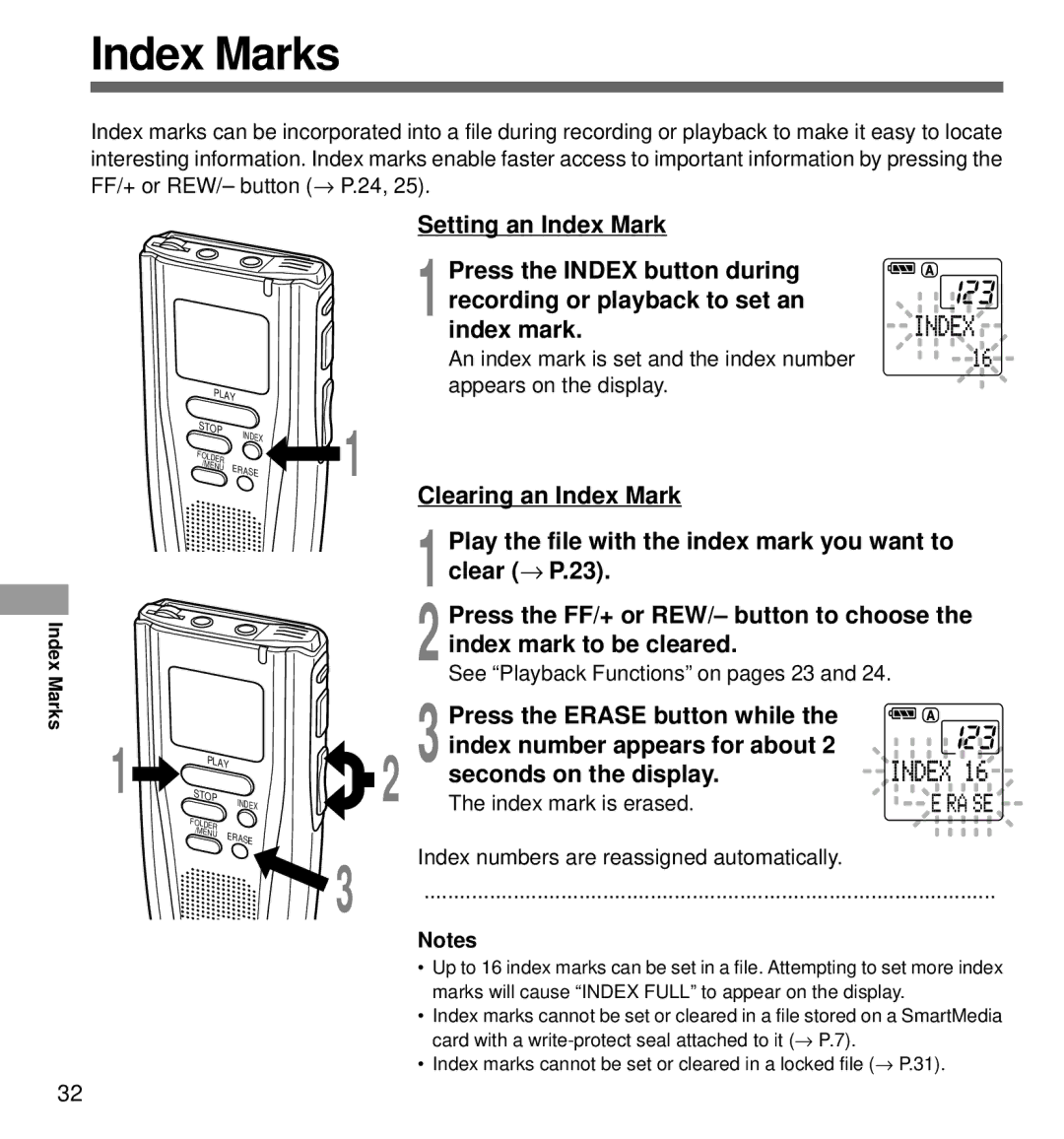Index Marks
Index marks can be incorporated into a file during recording or playback to make it easy to locate interesting information. Index marks enable faster access to important information by pressing the FF/+ or REW/– button (→ P.24, 25).
PLAY | |
STOP | INDEX |
| |
FOLDER |
|
/MENU | ERASE |
| |
![]() 1
1
Setting an Index Mark
1 Press the INDEX button during recording or playback to set an index mark.
An index mark is set and the index number appears on the display.
Clearing an Index Mark
Index Marks
1 Play the file with the index mark you want to clear (→ P.23).
2 Press the FF/+ or REW/– button to choose the index mark to be cleared.
|
|
|
| See “Playback Functions” on pages 23 and 24. |
|
|
|
| Press the ERASE button while the |
1 | PLAY | 2 | 3 index number appears for about 2 | |
STOP |
| seconds on the display. | ||
INDEX | The index mark is erased. | |||
| FOLDER |
|
|
|
| /MENU | ERASE |
|
|
|
|
|
| |
Index numbers are reassigned automatically.
3 ································································································
Notes
•Up to 16 index marks can be set in a file. Attempting to set more index marks will cause “INDEX FULL” to appear on the display.
•Index marks cannot be set or cleared in a file stored on a SmartMedia card with a
•Index marks cannot be set or cleared in a locked file (→ P.31).
32