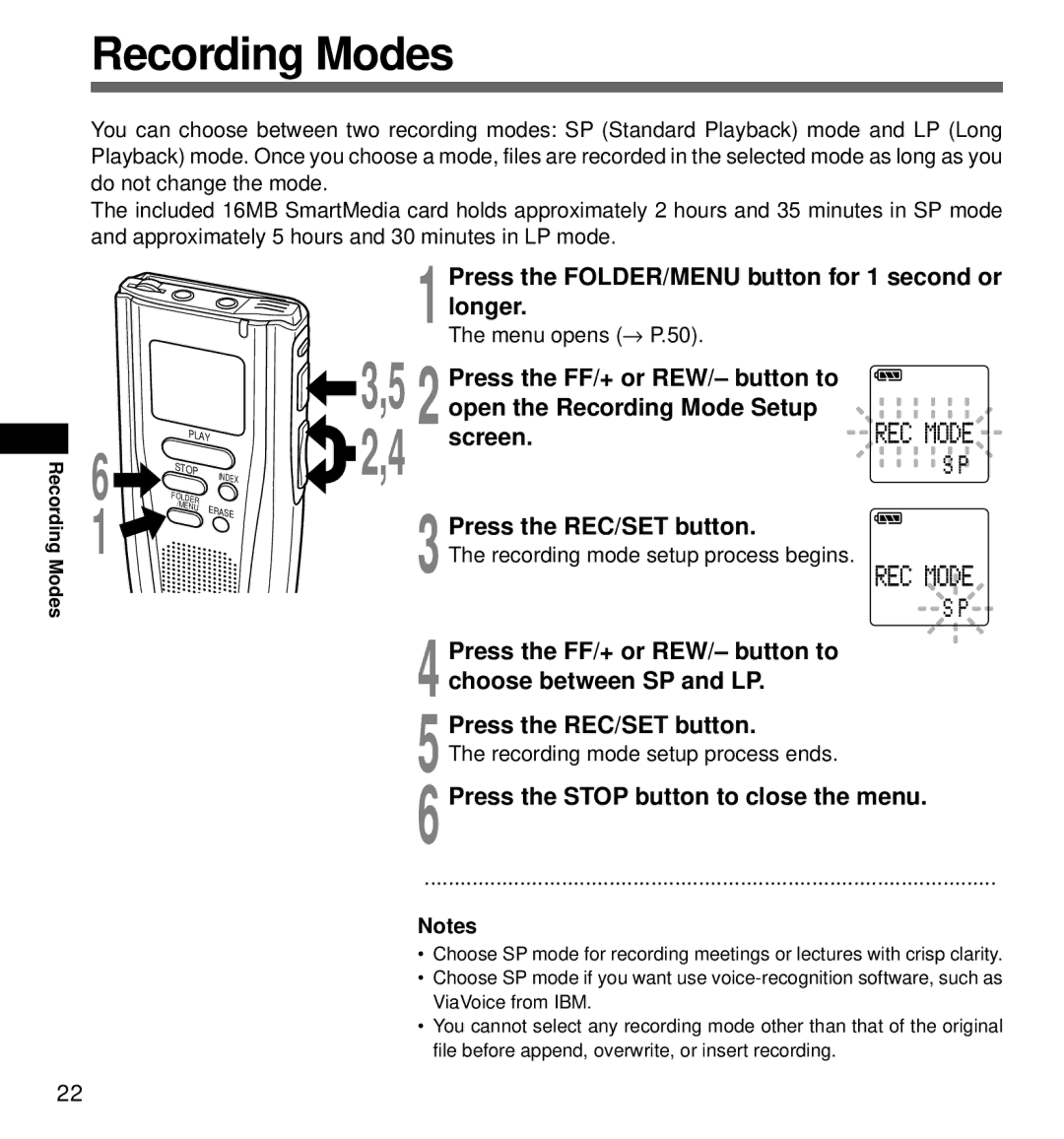Recording Modes
You can choose between two recording modes: SP (Standard Playback) mode and LP (Long Playback) mode. Once you choose a mode, files are recorded in the selected mode as long as you do not change the mode.
The included 16MB SmartMedia card holds approximately 2 hours and 35 minutes in SP mode and approximately 5 hours and 30 minutes in LP mode.
Recording Modes
6
1
PLAY | |
STOP | INDEX |
| |
FOLDER |
|
/MENU | ERASE |
| |
 3,5
3,5 
 2,4
2,4
1 Press the FOLDER/MENU button for 1 second or longer.
The menu opens (→ P.50).
2 Press the FF/+ or REW/– button to ![]() open the Recording Mode Setup
open the Recording Mode Setup ![]()
![]()
![]() screen.
screen.![]()
![]()
![]()
![]()
![]()
3 Press the REC/SET button.
The recording mode setup process begins.
4 Press the FF/+ or REW/– button to choose between SP and LP.
5 Press the REC/SET button.
The recording mode setup process ends.
6 Press the STOP button to close the menu.
······················································
Notes
•Choose SP mode for recording meetings or lectures with crisp clarity.
•Choose SP mode if you want use
•You cannot select any recording mode other than that of the original file before append, overwrite, or insert recording.
22