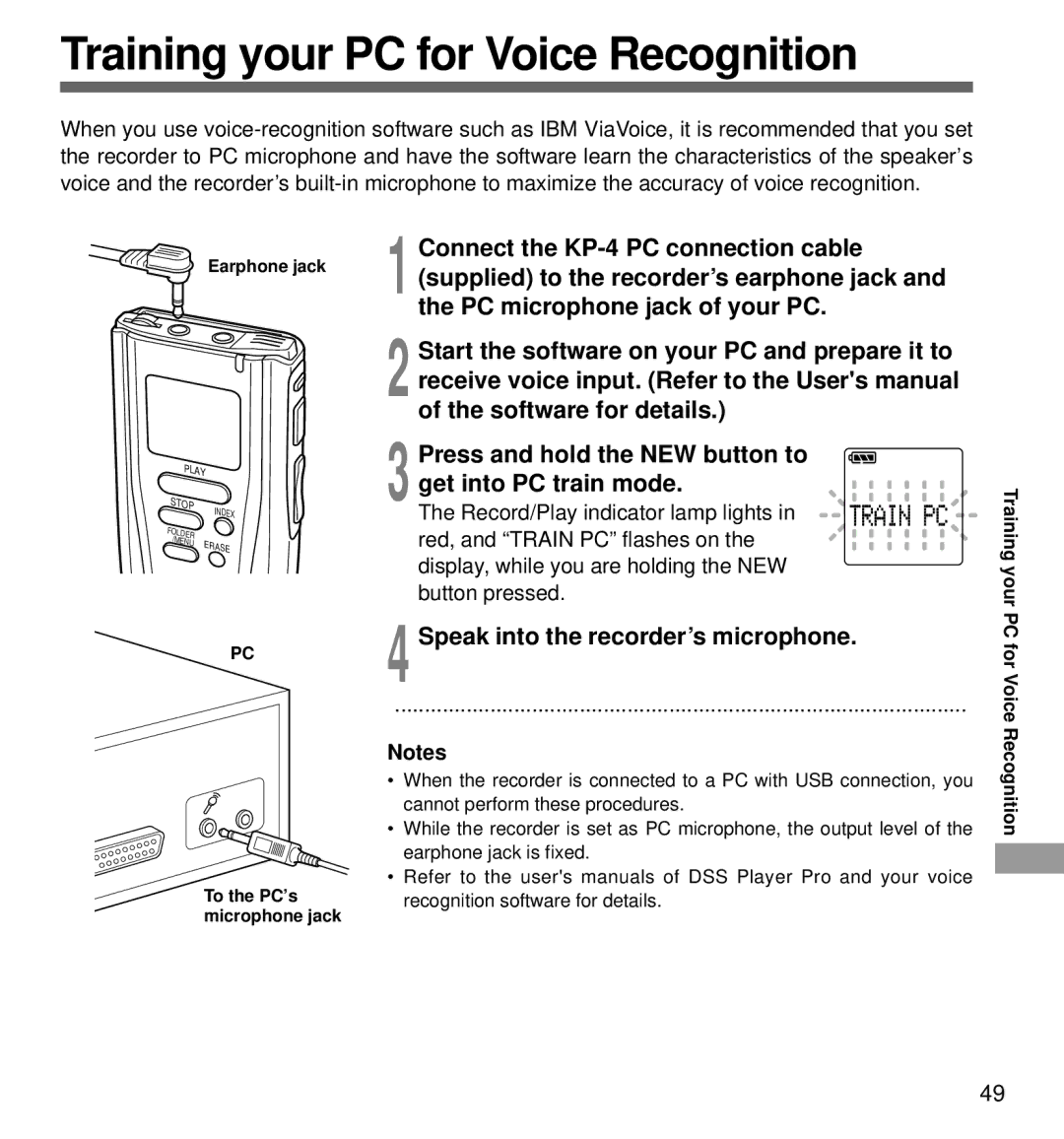Training your PC for Voice Recognition
When you use
Earphone jack
PLAY | |
STOP | INDEX |
| |
FOLDER |
|
/MENU | ERASE |
PC
To the PC’s microphone jack
1 Connect the
2 Start the software on your PC and prepare it to receive voice input. (Refer to the User's manual of the software for details.)
3 Press and hold the NEW button to get into PC train mode.
The Record/Play indicator lamp lights in red, and “TRAIN PC” flashes on the display, while you are holding the NEW button pressed.
4 Speak into the recorder’s microphone.
································································································
Notes
•When the recorder is connected to a PC with USB connection, you cannot perform these procedures.
•While the recorder is set as PC microphone, the output level of the earphone jack is fixed.
•Refer to the user's manuals of DSS Player Pro and your voice recognition software for details.
Training your PC for Voice Recognition
49