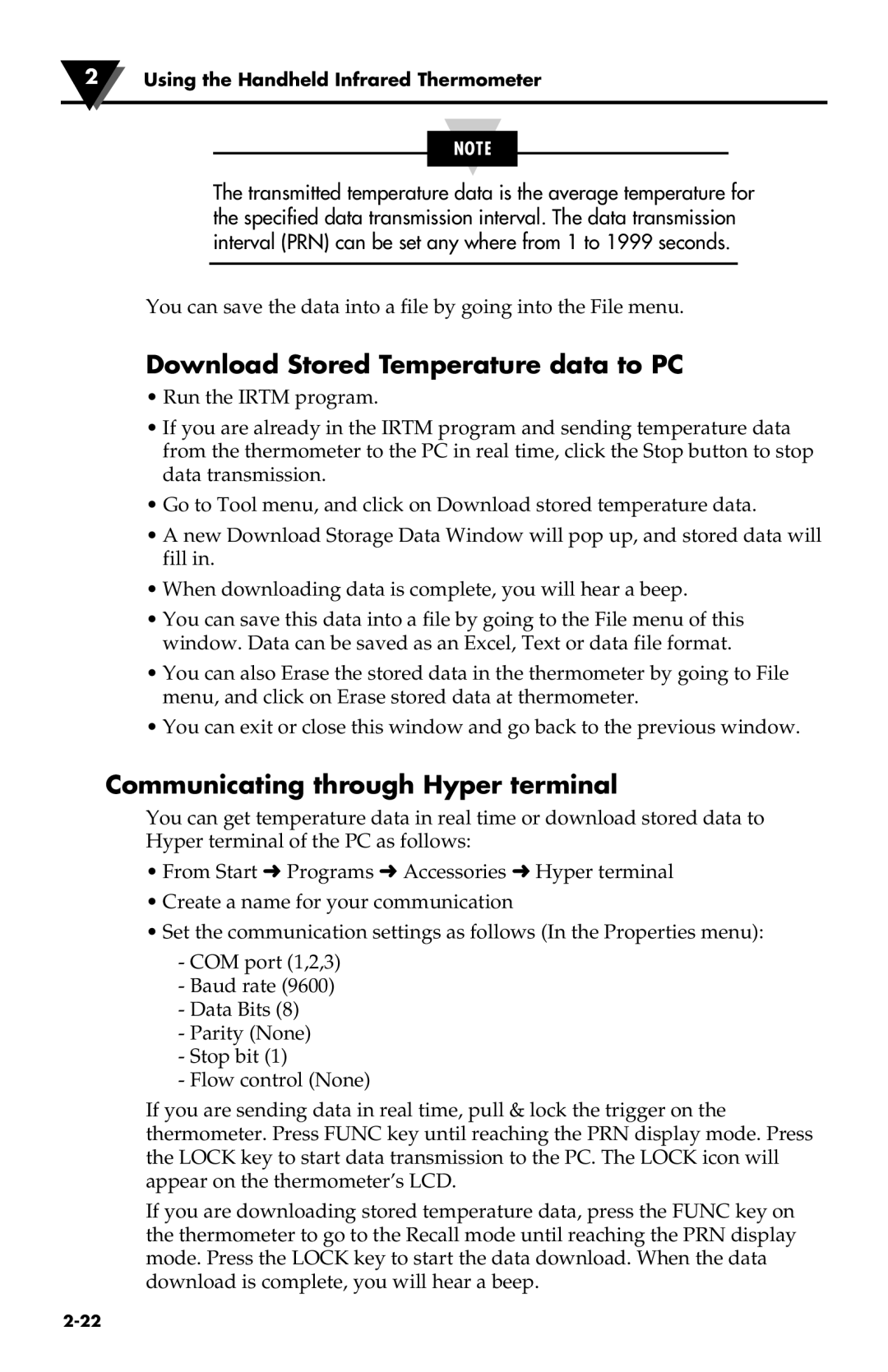2Using the Handheld Infrared Thermometer
NOTE
The transmitted temperature data is the average temperature for the specified data transmission interval. The data transmission interval (PRN) can be set any where from 1 to 1999 seconds.
You can save the data into a file by going into the File menu.
Download Stored Temperature data to PC
•Run the IRTM program.
•If you are already in the IRTM program and sending temperature data from the thermometer to the PC in real time, click the Stop button to stop data transmission.
•Go to Tool menu, and click on Download stored temperature data.
•A new Download Storage Data Window will pop up, and stored data will fill in.
•When downloading data is complete, you will hear a beep.
•You can save this data into a file by going to the File menu of this window. Data can be saved as an Excel, Text or data file format.
•You can also Erase the stored data in the thermometer by going to File menu, and click on Erase stored data at thermometer.
•You can exit or close this window and go back to the previous window.
Communicating through Hyper terminal
You can get temperature data in real time or download stored data to Hyper terminal of the PC as follows:
•From Start ➜ Programs ➜ Accessories ➜ Hyper terminal
•Create a name for your communication
•Set the communication settings as follows (In the Properties menu):
-COM port (1,2,3)
-Baud rate (9600)
-Data Bits (8)
-Parity (None)
-Stop bit (1)
-Flow control (None)
If you are sending data in real time, pull & lock the trigger on the thermometer. Press FUNC key until reaching the PRN display mode. Press the LOCK key to start data transmission to the PC. The LOCK icon will appear on the thermometer’s LCD.
If you are downloading stored temperature data, press the FUNC key on the thermometer to go to the Recall mode until reaching the PRN display mode. Press the LOCK key to start the data download. When the data download is complete, you will hear a beep.