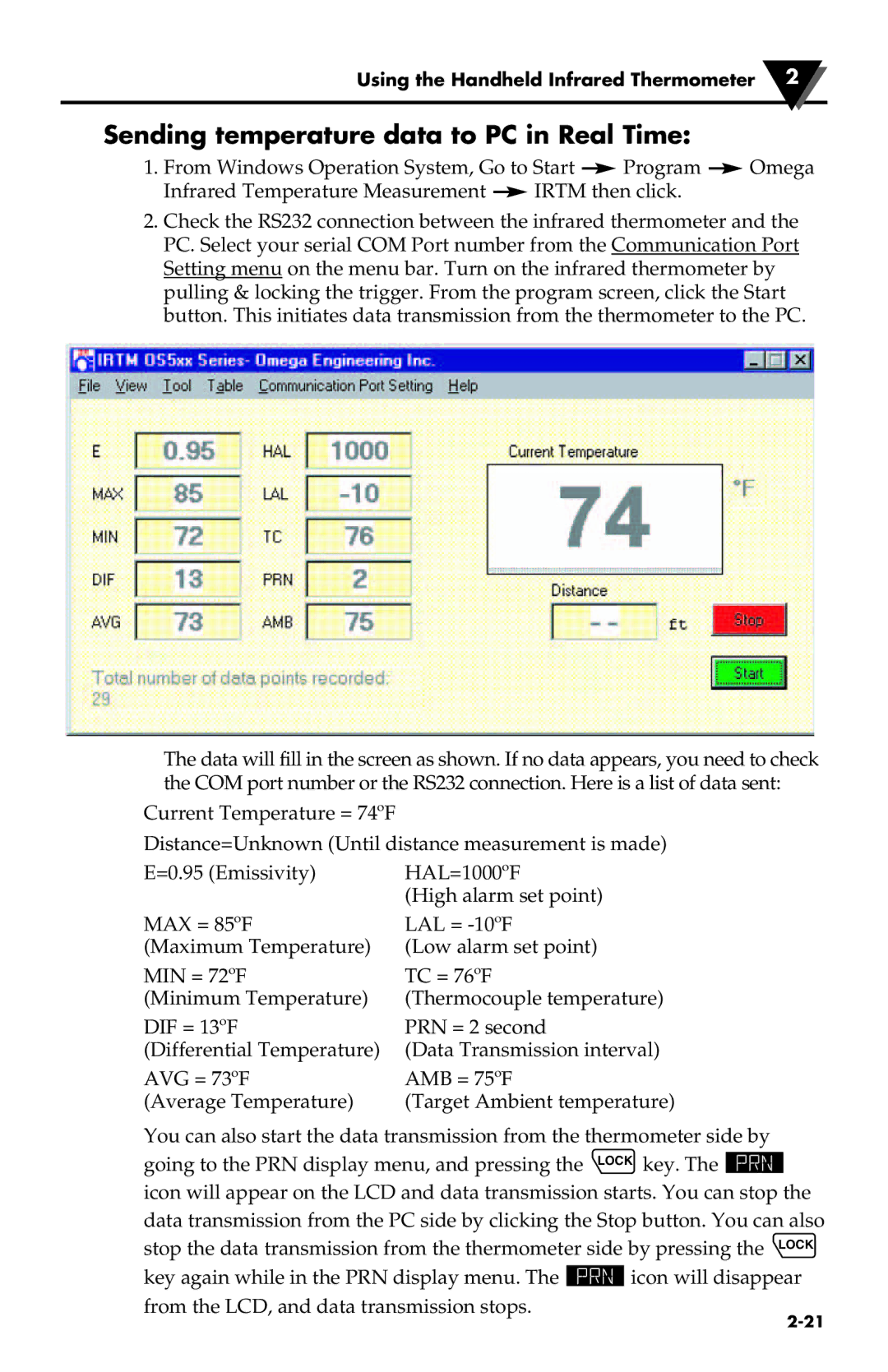Using the Handheld Infrared Thermometer 2
Sending temperature data to PC in Real Time:
1. From Windows Operation System, Go to Start |
| Program |
| Omega | ||
|
| |||||
Infrared Temperature Measurement |
| IRTM then click. |
|
| ||
|
|
| ||||
2.Check the RS232 connection between the infrared thermometer and the PC. Select your serial COM Port number from the Communication Port Setting menu on the menu bar. Turn on the infrared thermometer by pulling & locking the trigger. From the program screen, click the Start button. This initiates data transmission from the thermometer to the PC.
The data will fill in the screen as shown. If no data appears, you need to check the COM port number or the RS232 connection. Here is a list of data sent:
Current Temperature = 74ºF
Distance=Unknown (Until distance measurement is made)
E=0.95 (Emissivity) | HAL=1000ºF |
| (High alarm set point) |
MAX = 85ºF | LAL = |
(Maximum Temperature) | (Low alarm set point) |
MIN = 72ºF | TC = 76ºF |
(Minimum Temperature) | (Thermocouple temperature) |
DIF = 13ºF | PRN = 2 second |
(Differential Temperature) | (Data Transmission interval) |
AVG = 73ºF | AMB = 75ºF |
(Average Temperature) | (Target Ambient temperature) |
You can also start the data transmission from the thermometer side by going to the PRN display menu, and pressing the LOCK key. The ![]()
icon will appear on the LCD and data transmission starts. You can stop the data transmission from the PC side by clicking the Stop button. You can also stop the data transmission from the thermometer side by pressing the LOCK
key again while in the PRN display menu. The ![]() icon will disappear from the LCD, and data transmission stops.
icon will disappear from the LCD, and data transmission stops.