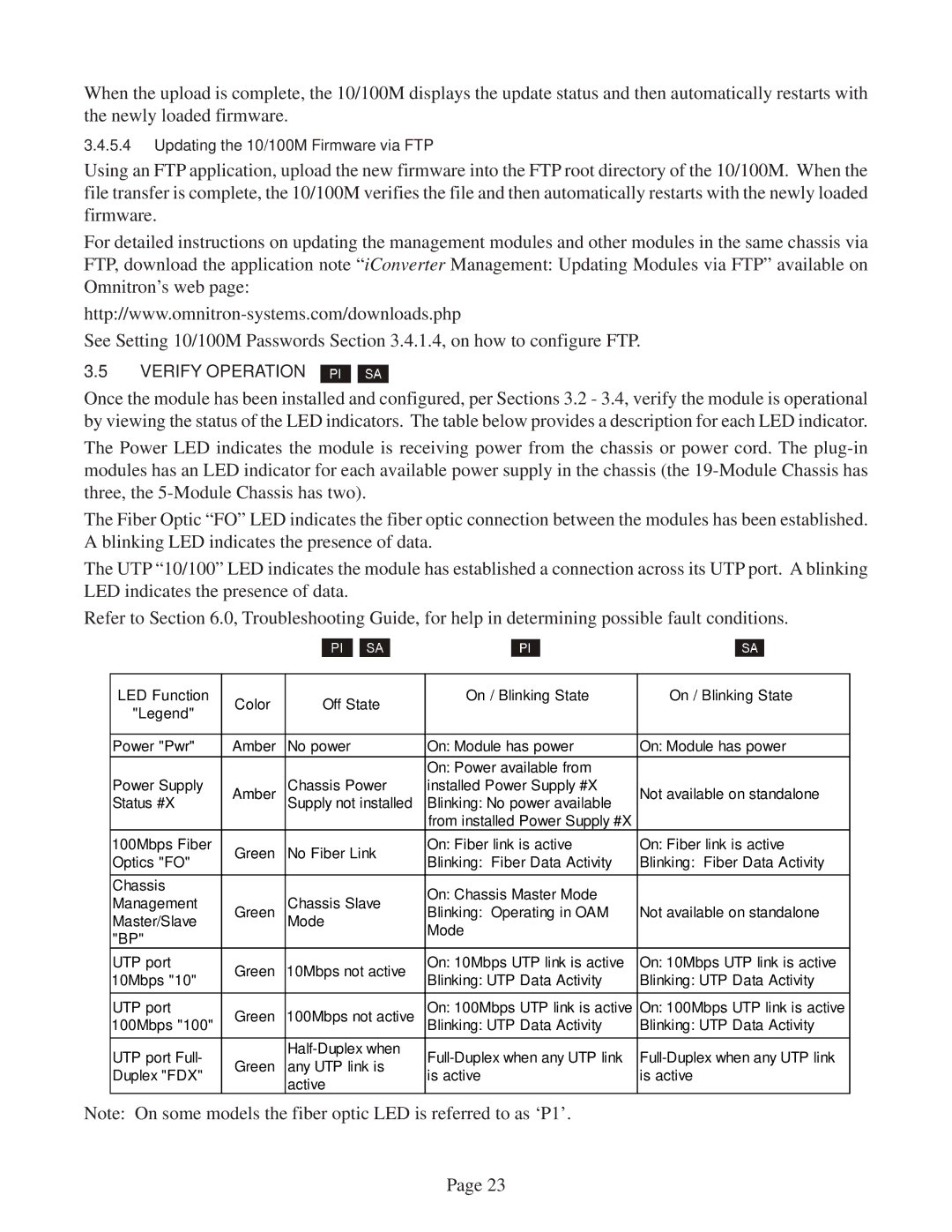When the upload is complete, the 10/100M displays the update status and then automatically restarts with the newly loaded firmware.
3.4.5.4Updating the 10/100M Firmware via FTP
Using an FTP application, upload the new firmware into the FTP root directory of the 10/100M. When the file transfer is complete, the 10/100M verifies the file and then automatically restarts with the newly loaded firmware.
For detailed instructions on updating the management modules and other modules in the same chassis via FTP, download the application note “iConverter Management: Updating Modules via FTP” available on Omnitron’s web page:
See Setting 10/100M Passwords Section 3.4.1.4, on how to configure FTP.
3.5VERIFY OPERATION
Once the module has been installed and configured, per Sections 3.2 - 3.4, verify the module is operational by viewing the status of the LED indicators. The table below provides a description for each LED indicator.
The Power LED indicates the module is receiving power from the chassis or power cord. The
The Fiber Optic “FO” LED indicates the fiber optic connection between the modules has been established. A blinking LED indicates the presence of data.
The UTP “10/100” LED indicates the module has established a connection across its UTP port. A blinking LED indicates the presence of data.
Refer to Section 6.0, Troubleshooting Guide, for help in determining possible fault conditions.
LED Function | Color | Off State | On / Blinking State | On / Blinking State | |
"Legend" |
|
| |||
|
|
|
| ||
|
|
|
|
| |
Power "Pwr" | Amber | No power | On: Module has power | On: Module has power | |
|
|
| On: Power available from |
| |
Power Supply | Amber | Chassis Power | installed Power Supply #X | Not available on standalone | |
Status #X |
| Supply not installed | Blinking: No power available |
| |
|
|
| from installed Power Supply #X |
| |
100Mbps Fiber | Green | No Fiber Link | On: Fiber link is active | On: Fiber link is active | |
Optics "FO" | Blinking: Fiber Data Activity | Blinking: Fiber Data Activity | |||
|
| ||||
Chassis |
| Chassis Slave | On: Chassis Master Mode |
| |
Management |
|
| |||
Green | Blinking: Operating in OAM | Not available on standalone | |||
Master/Slave |
| Mode | Mode |
| |
"BP" |
|
|
| ||
|
|
|
| ||
UTP port | Green | 10Mbps not active | On: 10Mbps UTP link is active | On: 10Mbps UTP link is active | |
10Mbps "10" | Blinking: UTP Data Activity | Blinking: UTP Data Activity | |||
|
| ||||
|
|
|
|
| |
UTP port | Green | 100Mbps not active | On: 100Mbps UTP link is active | On: 100Mbps UTP link is active | |
100Mbps "100" | Blinking: UTP Data Activity | Blinking: UTP Data Activity | |||
UTP port Full- |
| ||||
Green | any UTP link is | ||||
Duplex "FDX" | is active | is active | |||
| active | ||||
|
|
|
|
Note: On some models the fiber optic LED is referred to as ‘P1’.
Page 23