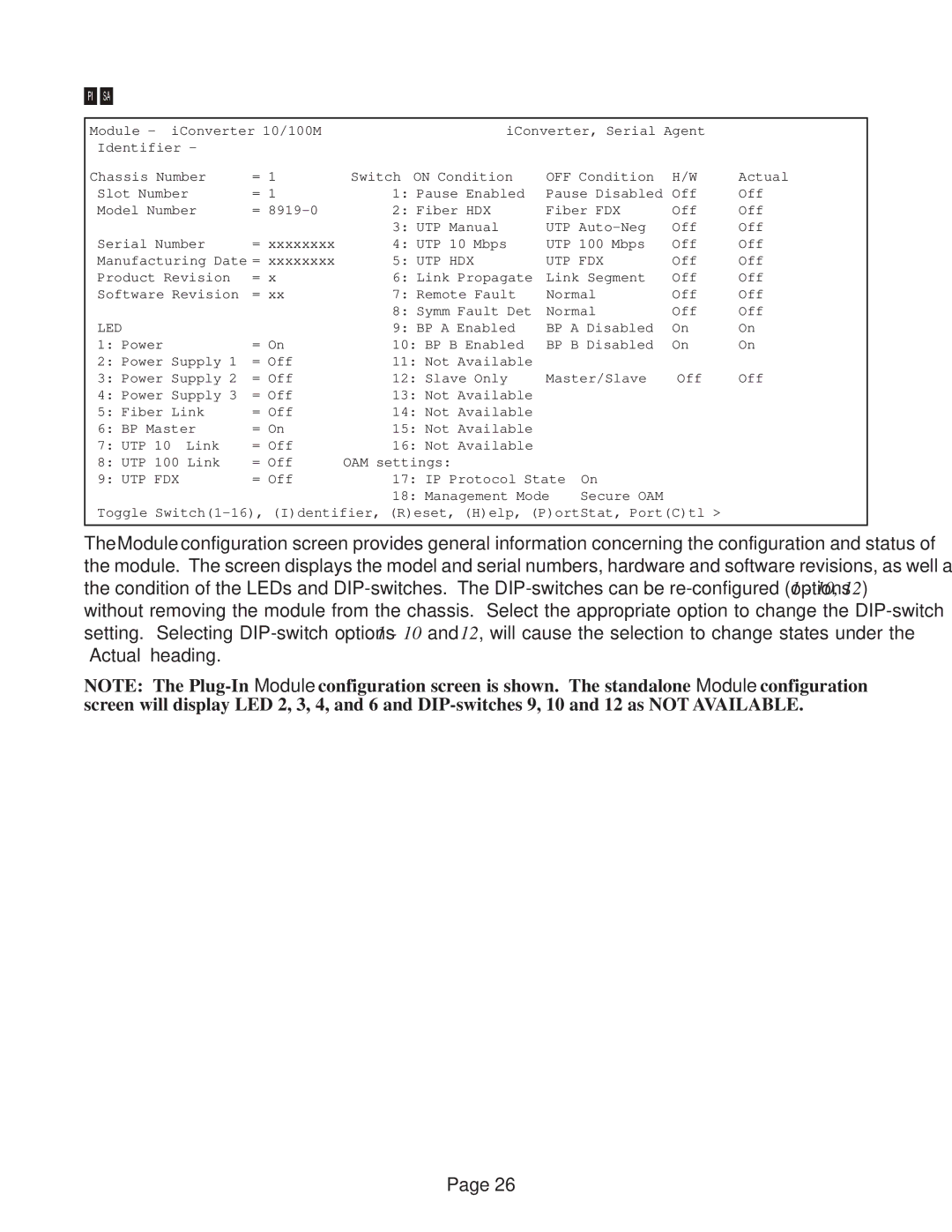Module - | iConverter 10/100M | iConverter, Serial Agent |
| |||||
Identifier - |
|
|
|
|
|
|
| |
Chassis Number | = | 1 | Switch ON Condition | OFF Condition | H/W | Actual | ||
Slot Number | = | 1 | 1: Pause Enabled | Pause Disabled | Off | Off | ||
Model Number | = | 2: Fiber HDX | Fiber FDX | Off | Off | |||
|
|
|
| 3: UTP Manual | UTP | Off | Off | |
Serial Number | = xxxxxxxx | 4: UTP 10 Mbps | UTP 100 Mbps | Off | Off | |||
Manufacturing Date = xxxxxxxx | 5: UTP HDX | UTP FDX | Off | Off | ||||
Product Revision | = x | 6: Link Propagate | Link Segment | Off | Off | |||
Software Revision | = xx | 7: Remote Fault | Normal | Off | Off | |||
|
|
|
| 8: Symm Fault Det | Normal | Off | Off | |
LED |
|
|
| 9: BP A Enabled | BP A Disabled | On | On | |
1: Power |
| = On | 10: BP B Enabled | BP B Disabled | On | On | ||
2: Power Supply 1 | = Off | 11: Not Available |
|
|
|
| ||
3: Power Supply 2 | = Off | 12: Slave Only | Master/Slave | Off | Off | |||
4: Power Supply 3 | = Off | 13: Not Available |
|
|
|
| ||
5: Fiber Link | = Off | 14: Not Available |
|
|
|
| ||
6: BP Master | = On | 15: Not Available |
|
|
|
| ||
7: UTP 10 | Link | = Off | 16: Not Available |
|
|
|
| |
8: UTP 100 Link | = Off | OAM settings: |
|
|
|
| ||
9: UTP FDX | = Off | 17: IP Protocol State | On |
|
| |||
|
|
|
| 18: Management Mode | Secure OAM |
|
| |
Toggle |
| |||||||
|
|
|
|
|
|
|
|
|
The Module configuration screen provides general information concerning the configuration and status of the module. The screen displays the model and serial numbers, hardware and software revisions, as well as the condition of the LEDs and
NOTE: The
Page 26