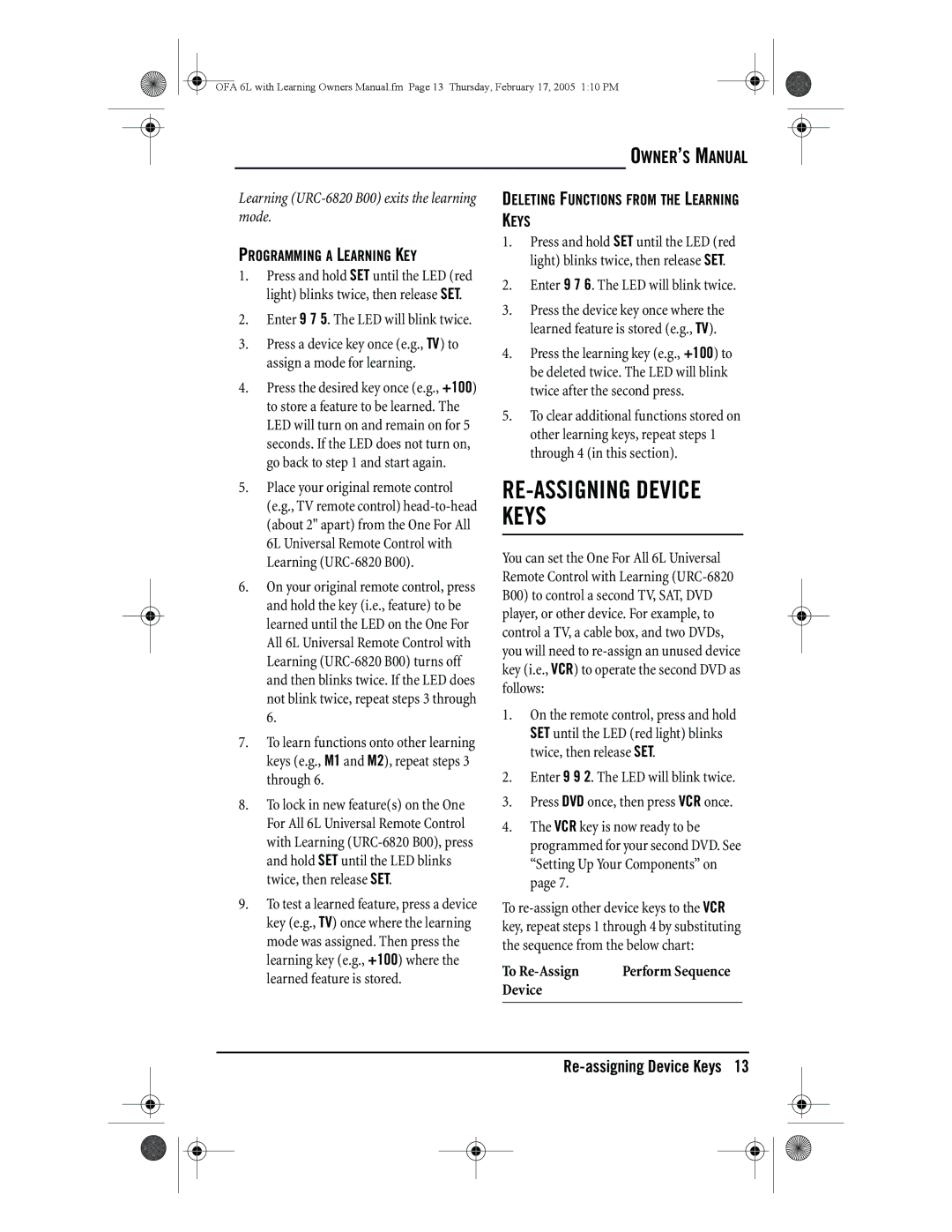OFA 6L with Learning Owners Manual.fm Page 13 Thursday, February 17, 2005 1:10 PM
Learning
PROGRAMMING A LEARNING KEY
1.Press and hold SET until the LED (red light) blinks twice, then release SET.
2.Enter 9 7 5. The LED will blink twice.
3.Press a device key once (e.g., TV) to assign a mode for learning.
4.Press the desired key once (e.g., +100) to store a feature to be learned. The LED will turn on and remain on for 5 seconds. If the LED does not turn on, go back to step 1 and start again.
5.Place your original remote control (e.g., TV remote control)
6.On your original remote control, press and hold the key (i.e., feature) to be learned until the LED on the One For All 6L Universal Remote Control with Learning
7.To learn functions onto other learning keys (e.g., M1 and M2), repeat steps 3 through 6.
8.To lock in new feature(s) on the One For All 6L Universal Remote Control with Learning
9.To test a learned feature, press a device key (e.g., TV) once where the learning mode was assigned. Then press the learning key (e.g., +100) where the learned feature is stored.
OWNER’S MANUAL
DELETING FUNCTIONS FROM THE LEARNING KEYS
1.Press and hold SET until the LED (red light) blinks twice, then release SET.
2.Enter 9 7 6. The LED will blink twice.
3.Press the device key once where the learned feature is stored (e.g., TV).
4.Press the learning key (e.g., +100) to be deleted twice. The LED will blink twice after the second press.
5.To clear additional functions stored on other learning keys, repeat steps 1 through 4 (in this section).
RE-ASSIGNING DEVICE KEYS
You can set the One For All 6L Universal Remote Control with Learning
1.On the remote control, press and hold SET until the LED (red light) blinks twice, then release SET.
2.Enter 9 9 2. The LED will blink twice.
3.Press DVD once, then press VCR once.
4.The VCR key is now ready to be programmed for your second DVD. See “Setting Up Your Components” on page 7.
To
To | Perform Sequence |
Device |
|
|
|