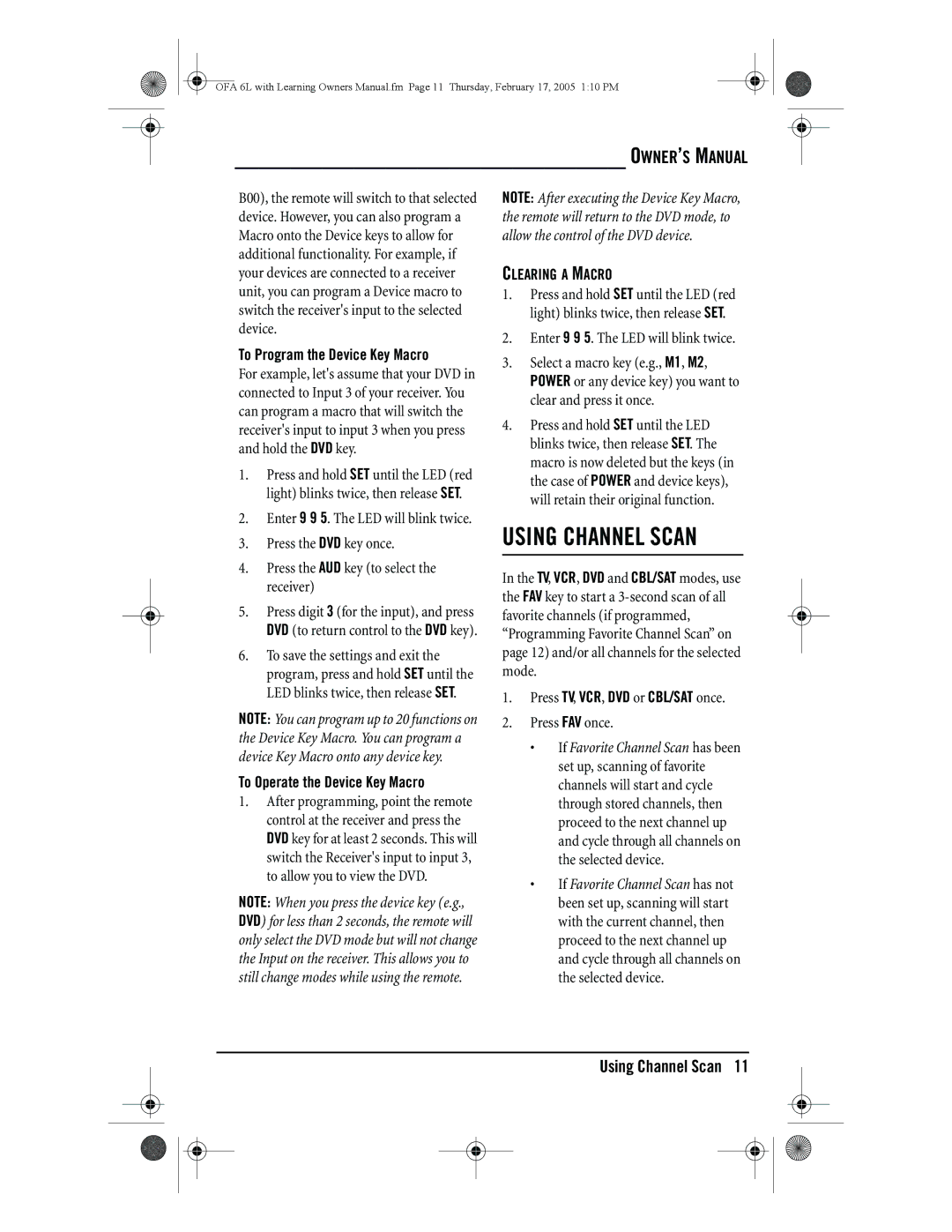OFA 6L with Learning Owners Manual.fm Page 11 Thursday, February 17, 2005 1:10 PM
B00), the remote will switch to that selected device. However, you can also program a Macro onto the Device keys to allow for additional functionality. For example, if your devices are connected to a receiver unit, you can program a Device macro to switch the receiver's input to the selected device.
To Program the Device Key Macro
For example, let's assume that your DVD in connected to Input 3 of your receiver. You can program a macro that will switch the receiver's input to input 3 when you press and hold the DVD key.
1.Press and hold SET until the LED (red light) blinks twice, then release SET.
2.Enter 9 9 5. The LED will blink twice.
3.Press the DVD key once.
4.Press the AUD key (to select the receiver)
5.Press digit 3 (for the input), and press DVD (to return control to the DVD key).
6.To save the settings and exit the program, press and hold SET until the LED blinks twice, then release SET.
NOTE: You can program up to 20 functions on the Device Key Macro. You can program a device Key Macro onto any device key.
To Operate the Device Key Macro
1.After programming, point the remote control at the receiver and press the DVD key for at least 2 seconds. This will switch the Receiver's input to input 3, to allow you to view the DVD.
NOTE: When you press the device key (e.g., DVD) for less than 2 seconds, the remote will only select the DVD mode but will not change the Input on the receiver. This allows you to still change modes while using the remote.
OWNER’S MANUAL
NOTE: After executing the Device Key Macro, the remote will return to the DVD mode, to allow the control of the DVD device.
CLEARING A MACRO
1.Press and hold SET until the LED (red light) blinks twice, then release SET.
2.Enter 9 9 5. The LED will blink twice.
3.Select a macro key (e.g., M1, M2,
POWER or any device key) you want to clear and press it once.
4.Press and hold SET until the LED blinks twice, then release SET. The macro is now deleted but the keys (in the case of POWER and device keys), will retain their original function.
USING CHANNEL SCAN
In the TV, VCR, DVD and CBL/SAT modes, use the FAV key to start a
1.Press TV, VCR, DVD or CBL/SAT once.
2.Press FAV once.
•If Favorite Channel Scan has been set up, scanning of favorite channels will start and cycle through stored channels, then proceed to the next channel up and cycle through all channels on the selected device.
•If Favorite Channel Scan has not been set up, scanning will start with the current channel, then proceed to the next channel up and cycle through all channels on the selected device.