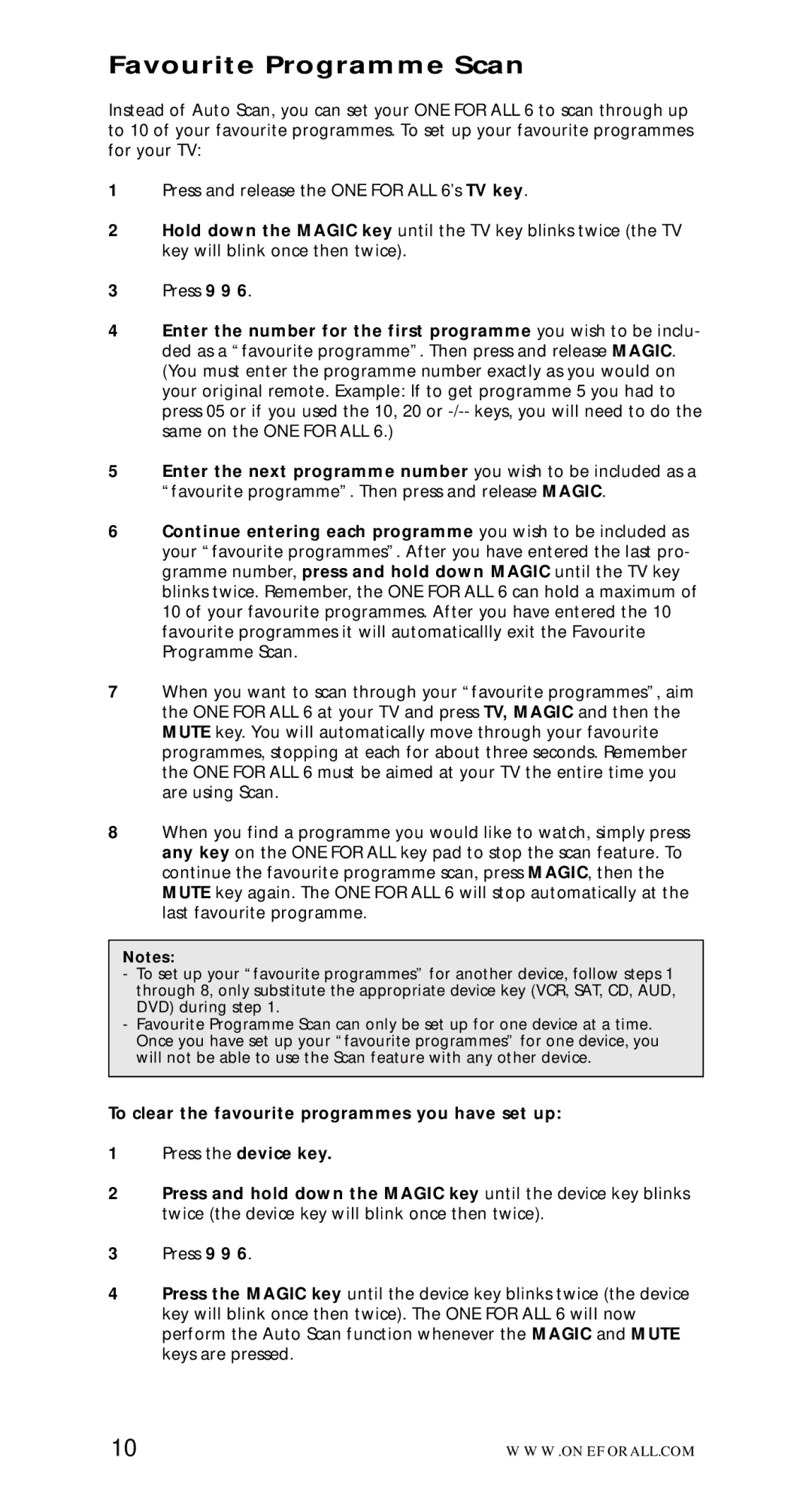Favourite Programme Scan
Instead of Auto Scan, you can set your ONE FOR ALL 6 to scan through up to 10 of your favourite programmes. To set up your favourite programmes for your TV:
1Press and release the ONE FOR ALL 6’s TV key.
2Hold down the MAGIC key until the TV key blinks twice (the TV key will blink once then twice).
3Press 9 9 6.
4Enter the number for the first programme you wish to be inclu- ded as a “favourite programme”. Then press and release MAGIC. (You must enter the programme number exactly as you would on your original remote. Example: If to get programme 5 you had to press 05 or if you used the 10, 20 or
5Enter the next programme number you wish to be included as a “favourite programme”. Then press and release MAGIC.
6Continue entering each programme you wish to be included as your “favourite programmes”. After you have entered the last pro- gramme number, press and hold down MAGIC until the TV key blinks twice. Remember, the ONE FOR ALL 6 can hold a maximum of 10 of your favourite programmes. After you have entered the 10 favourite programmes it will automaticallly exit the Favourite Programme Scan.
7When you want to scan through your “favourite programmes”, aim the ONE FOR ALL 6 at your TV and press TV, MAGIC and then the MUTE key. You will automatically move through your favourite programmes, stopping at each for about three seconds. Remember the ONE FOR ALL 6 must be aimed at your TV the entire time you are using Scan.
8When you find a programme you would like to watch, simply press any key on the ONE FOR ALL key pad to stop the scan feature. To continue the favourite programme scan, press MAGIC, then the MUTE key again. The ONE FOR ALL 6 will stop automatically at the last favourite programme.
Notes:
-To set up your “favourite programmes” for another device, follow steps 1 through 8, only substitute the appropriate device key (VCR, SAT, CD, AUD, DVD) during step 1.
-Favourite Programme Scan can only be set up for one device at a time. Once you have set up your “favourite programmes” for one device, you will not be able to use the Scan feature with any other device.
To clear the favourite programmes you have set up:
1Press the device key.
2Press and hold down the MAGIC key until the device key blinks twice (the device key will blink once then twice).
3Press 9 9 6.
4Press the MAGIC key until the device key blinks twice (the device key will blink once then twice). The ONE FOR ALL 6 will now perform the Auto Scan function whenever the MAGIC and MUTE keys are pressed.
10 | WWW.ONEFORALL.COM |