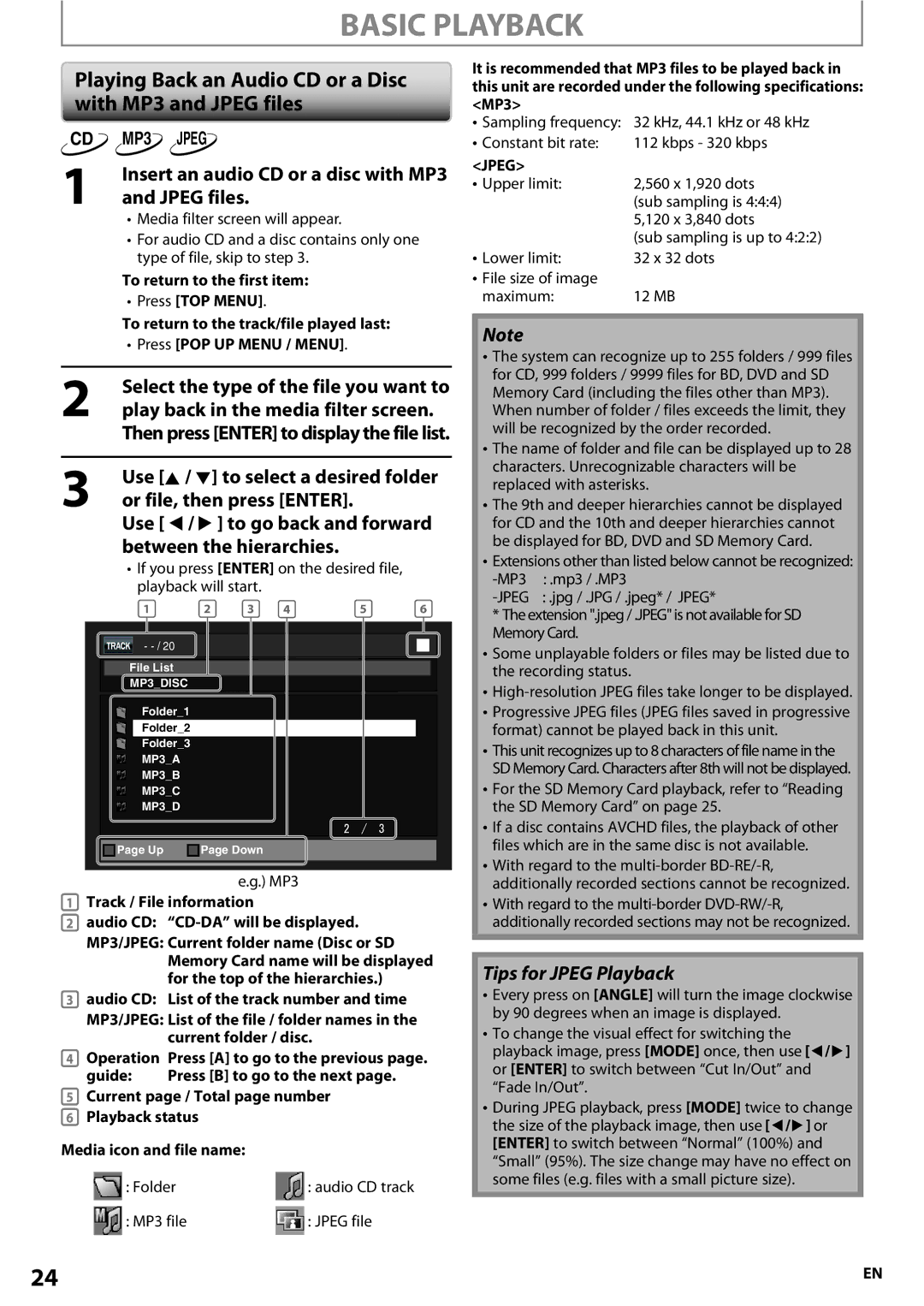BASIC PLAYBACK
Playing Back an Audio CD or a Disc with MP3 and JPEG files
CD MP3 JPEG
1 | Insert an audio CD or a disc with MP3 |
and JPEG files. |
•Media filter screen will appear.
•For audio CD and a disc contains only one type of file, skip to step 3.
To return to the first item:
•Press [TOP MENU].
To return to the track/file played last:
•Press [POP UP MENU / MENU].
2 | Select the type of the file you want to |
play back in the media filter screen. | |
| Then press [ENTER] to display the file list. |
|
|
3 | Use [K / L] to select a desired folder |
or file, then press [ENTER]. |
Use [ s / B ] to go back and forward between the hierarchies.
•If you press [ENTER] on the desired file, playback will start.
1 | 2 | 3 | 4 | 5 | 6 |
- |
|
|
|
|
|
File List |
|
|
|
|
|
MP3_DISC |
|
|
|
|
|
Folder_1 |
|
|
|
|
|
Folder_2 |
|
|
|
|
|
Folder_3 |
|
|
|
|
|
MP3_A |
|
|
|
|
|
MP3_B |
|
|
|
|
|
MP3_C |
|
|
|
|
|
MP3_D |
|
|
|
|
|
| Page Up |
| Page Down |
|
|
|
|
e.g.) MP3
1Track / File information
2audio CD: “CD-DA” will be displayed.
MP3/JPEG: Current folder name (Disc or SD Memory Card name will be displayed for the top of the hierarchies.)
3audio CD: List of the track number and time
MP3/JPEG: List of the file / folder names in the current folder / disc.
4Operation Press [A] to go to the previous page.
guide: | Press [B] to go to the next page. |
5Current page / Total page number
6Playback status
Media icon and file name:
: Folder | : audio CD track |
: MP3 file | : JPEG file |
24
It is recommended that MP3 files to be played back in this unit are recorded under the following specifications: <MP3>
•Sampling frequency: 32 kHz, 44.1 kHz or 48 kHz
• Constant bit rate: | 112 kbps - 320 kbps |
<JPEG> |
|
• Upper limit: | 2,560 x 1,920 dots |
| (sub sampling is 4:4:4) |
| 5,120 x 3,840 dots |
• Lower limit: | (sub sampling is up to 4:2:2) |
32 x 32 dots | |
• File size of image |
|
maximum: | 12 MB |
Note
•The system can recognize up to 255 folders / 999 files for CD, 999 folders / 9999 files for BD, DVD and SD Memory Card (including the files other than MP3). When number of folder / files exceeds the limit, they will be recognized by the order recorded.
•The name of folder and file can be displayed up to 28 characters. Unrecognizable characters will be replaced with asterisks.
•The 9th and deeper hierarchies cannot be displayed for CD and the 10th and deeper hierarchies cannot be displayed for BD, DVD and SD Memory Card.
•Extensions other than listed below cannot be recognized:
: .mp3 / .MP3 | |
: .jpg / .JPG / .jpeg* / JPEG* |
* The extension ".jpeg / .JPEG" is not available for SD Memory Card.
•Some unplayable folders or files may be listed due to the recording status.
•
•Progressive JPEG files (JPEG files saved in progressive format) cannot be played back in this unit.
•This unit recognizes up to 8 characters of file name in the SD Memory Card. Characters after 8th will not be displayed.
•For the SD Memory Card playback, refer to “Reading the SD Memory Card” on page 25.
•If a disc contains AVCHD files, the playback of other files which are in the same disc is not available.
•With regard to the
•With regard to the
Tips for JPEG Playback
•Every press on [ANGLE] will turn the image clockwise by 90 degrees when an image is displayed.
•To change the visual effect for switching the playback image, press [MODE] once, then use [ s/ B] or [ENTER] to switch between “Cut In/Out” and “Fade In/Out”.
•During JPEG playback, press [MODE] twice to change the size of the playback image, then use [ s/ B] or [ENTER] to switch between “Normal” (100%) and “Small” (95%). The size change may have no effect on some files (e.g. files with a small picture size).
EN