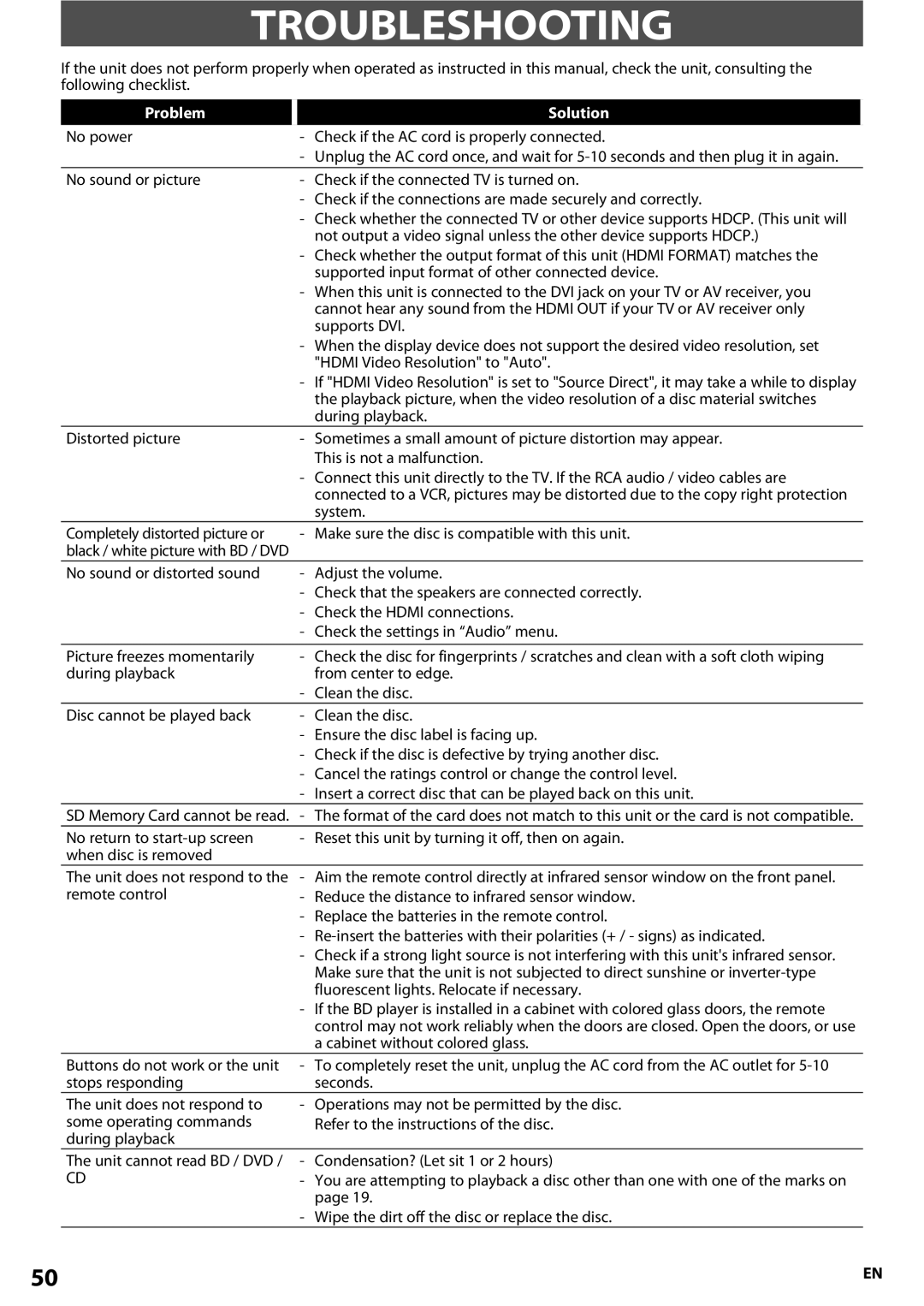TROUBLESHOOTING
If the unit does not perform properly when operated as instructed in this manual, check the unit, consulting the following checklist.
Problem
Solution
No power | - | Check if the AC cord is properly connected. |
| - Unplug the AC cord once, and wait for | |
No sound or picture | - | Check if the connected TV is turned on. |
| - Check if the connections are made securely and correctly. | |
| - Check whether the connected TV or other device supports HDCP. (This unit will | |
|
| not output a video signal unless the other device supports HDCP.) |
| - Check whether the output format of this unit (HDMI FORMAT) matches the | |
|
| supported input format of other connected device. |
| - When this unit is connected to the DVI jack on your TV or AV receiver, you | |
|
| cannot hear any sound from the HDMI OUT if your TV or AV receiver only |
|
| supports DVI. |
| - When the display device does not support the desired video resolution, set | |
|
| "HDMI Video Resolution" to "Auto". |
| - If "HDMI Video Resolution" is set to "Source Direct", it may take a while to display | |
|
| the playback picture, when the video resolution of a disc material switches |
|
| during playback. |
Distorted picture | - | Sometimes a small amount of picture distortion may appear. |
|
| This is not a malfunction. |
| - Connect this unit directly to the TV. If the RCA audio / video cables are | |
|
| connected to a VCR, pictures may be distorted due to the copy right protection |
|
| system. |
Completely distorted picture or | - | Make sure the disc is compatible with this unit. |
black / white picture with BD / DVD |
|
|
No sound or distorted sound | - | Adjust the volume. |
| - Check that the speakers are connected correctly. | |
| - Check the HDMI connections. | |
| - Check the settings in “Audio” menu. | |
|
|
|
Picture freezes momentarily | - | Check the disc for fingerprints / scratches and clean with a soft cloth wiping |
during playback |
| from center to edge. |
| - | Clean the disc. |
Disc cannot be played back | - | Clean the disc. |
| - Ensure the disc label is facing up. | |
| - Check if the disc is defective by trying another disc. | |
| - Cancel the ratings control or change the control level. | |
| - Insert a correct disc that can be played back on this unit. | |
SD Memory Card cannot be read. - The format of the card does not match to this unit or the card is not compatible.
No return to
- Reset this unit by turning it off, then on again.
The unit does not respond to the remote control
-Aim the remote control directly at infrared sensor window on the front panel.
-Reduce the distance to infrared sensor window.
-Replace the batteries in the remote control.
-
- Check if a strong light source is not interfering with this unit's infrared sensor.
|
| Make sure that the unit is not subjected to direct sunshine or | |
|
| fluorescent lights. Relocate if necessary. | |
|
| - If the BD player is installed in a cabinet with colored glass doors, the remote | |
|
| control may not work reliably when the doors are closed. Open the doors, or use | |
|
| a cabinet without colored glass. |
|
| Buttons do not work or the unit | - To completely reset the unit, unplug the AC cord from the AC outlet for | |
| stops responding | seconds. |
|
| The unit does not respond to | - Operations may not be permitted by the disc. | |
| some operating commands | Refer to the instructions of the disc. | |
| during playback |
|
|
| The unit cannot read BD / DVD / | - Condensation? (Let sit 1 or 2 hours) | |
| CD | - You are attempting to playback a disc other than one with one of the marks on | |
|
| page 19. | |
|
| - Wipe the dirt off the disc or replace the disc. | |
50 |
|
| EN |