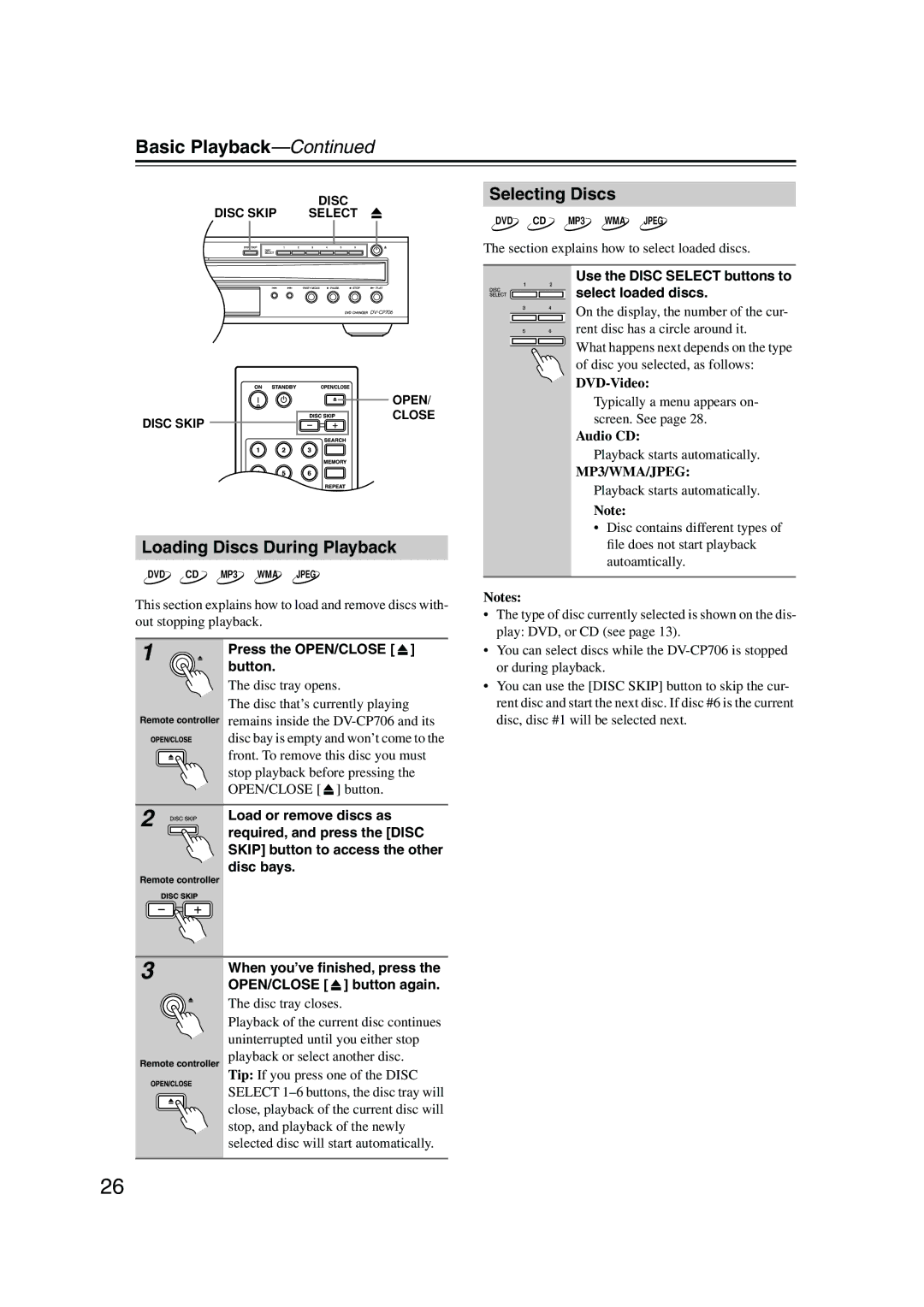Basic Playback—Continued
| DISC |
DISC SKIP | SELECT |
Selecting Discs
DVD CD MP3 WMA JPEG
The section explains how to select loaded discs.
Use the DISC SELECT buttons to select loaded discs.
On the display, the number of the cur- rent disc has a circle around it.
What happens next depends on the type of disc you selected, as follows:
DISC SKIP
OPEN/
CLOSE
Typically a menu appears on- screen. See page 28.
Audio CD:
Playback starts automatically.
MP3/WMA/JPEG:
Playback starts automatically.
Note:
Loading Discs During Playback
DVD CD MP3 WMA JPEG
This section explains how to load and remove discs with- out stopping playback.
1 | Press the OPEN/CLOSE [ ] |
| |
| button. |
| The disc tray opens. |
| The disc that’s currently playing |
Remote controller remains inside the ![]()
![]()
![]()
![]()
![]() disc bay is empty and won’t come to the
disc bay is empty and won’t come to the ![]() front. To remove this disc you must
front. To remove this disc you must ![]() stop playback before pressing the OPEN/CLOSE [
stop playback before pressing the OPEN/CLOSE [ ![]() ] button.
] button.
2 | Load or remove discs as |
| |
| required, and press the [DISC |
| SKIP] button to access the other |
Remote controller | disc bays. |
|
3 | When you’ve finished, press the | ||
| |||
| OPEN/CLOSE [ |
| ] button again. |
| The disc tray closes. | ||
| Playback of the current disc continues | ||
| uninterrupted until you either stop | ||
Remote controller playback or select another disc. | |||
| Tip: If you press one of the DISC | ||
| SELECT | ||
| close, playback of the current disc will | ||
| stop, and playback of the newly | ||
| selected disc will start automatically. | ||
|
|
|
|
•Disc contains different types of file does not start playback autoamtically.
Notes:
•The type of disc currently selected is shown on the dis- play: DVD, or CD (see page 13).
•You can select discs while the
•You can use the [DISC SKIP] button to skip the cur- rent disc and start the next disc. If disc #6 is the current disc, disc #1 will be selected next.
26