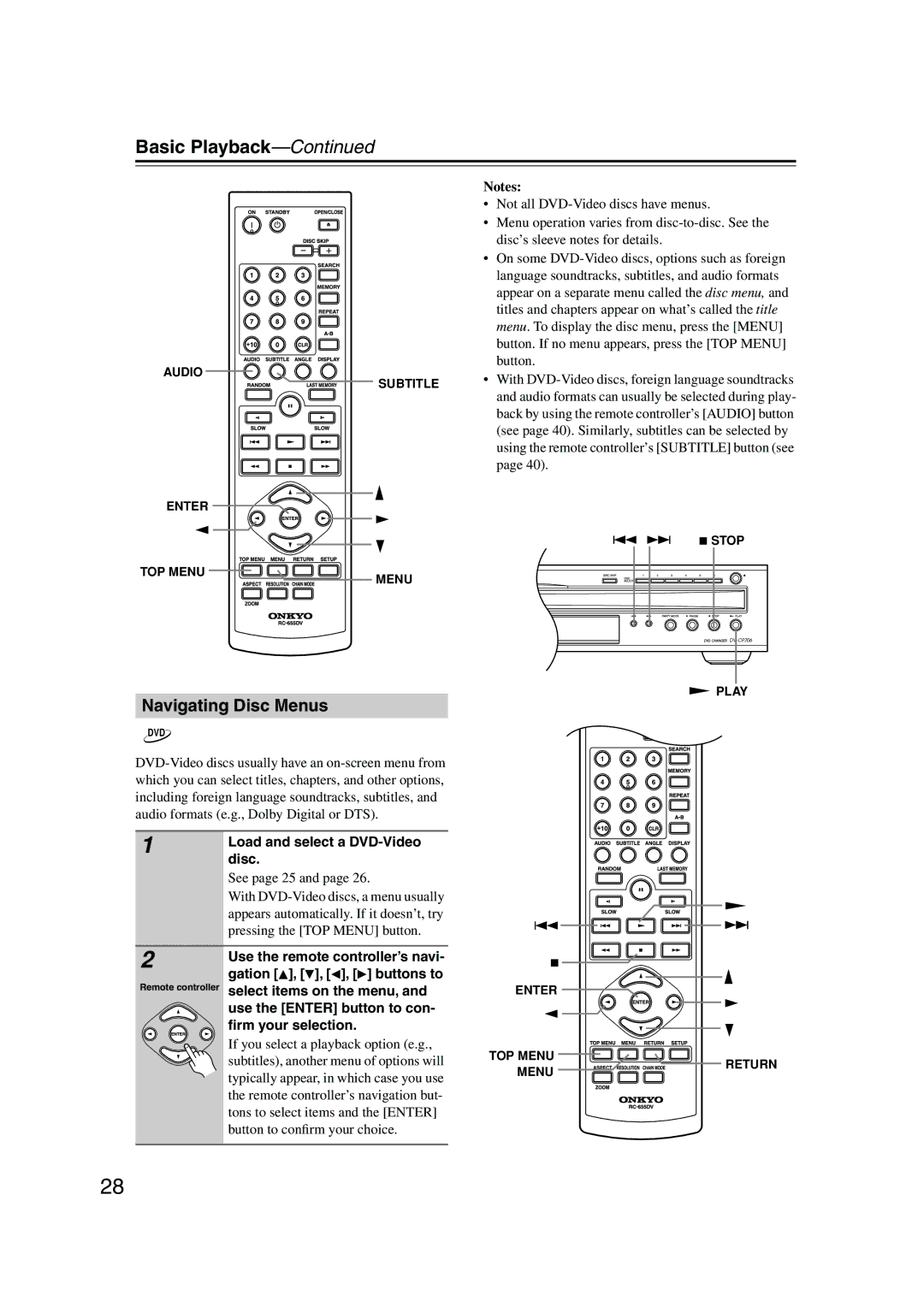Basic Playback—Continued
Notes:
• Not all
• Menu operation varies from
• On some
AUDIO | SUBTITLE | • With |
| ||
| and audio formats can usually be selected during play- | |
|
| |
|
| back by using the remote controller’s [AUDIO] button |
|
| (see page 40). Similarly, subtitles can be selected by |
|
| using the remote controller’s [SUBTITLE] button (see |
|
| page 40). |
ENTER |
|
| STOP |
TOP MENU | MENU |
| |
| PLAY |
Navigating Disc Menus
DVD
1 | Load and select a |
| |
| disc. |
| See page 25 and page 26. |
| With |
| appears automatically. If it doesn’t, try |
| pressing the [TOP MENU] button. |
2
Remote controller
Use the remote controller’s navi- gation [![]() ], [ ], [
], [ ], [![]() ], [
], [![]() ] buttons to select items on the menu, and use the [ENTER] button to con- firm your selection.
] buttons to select items on the menu, and use the [ENTER] button to con- firm your selection.
If you select a playback option (e.g.,
ENTER
TOP MENU
subtitles), another menu of options will typically appear, in which case you use the remote controller’s navigation but- tons to select items and the [ENTER] button to confirm your choice.
MENU
RETURN
28