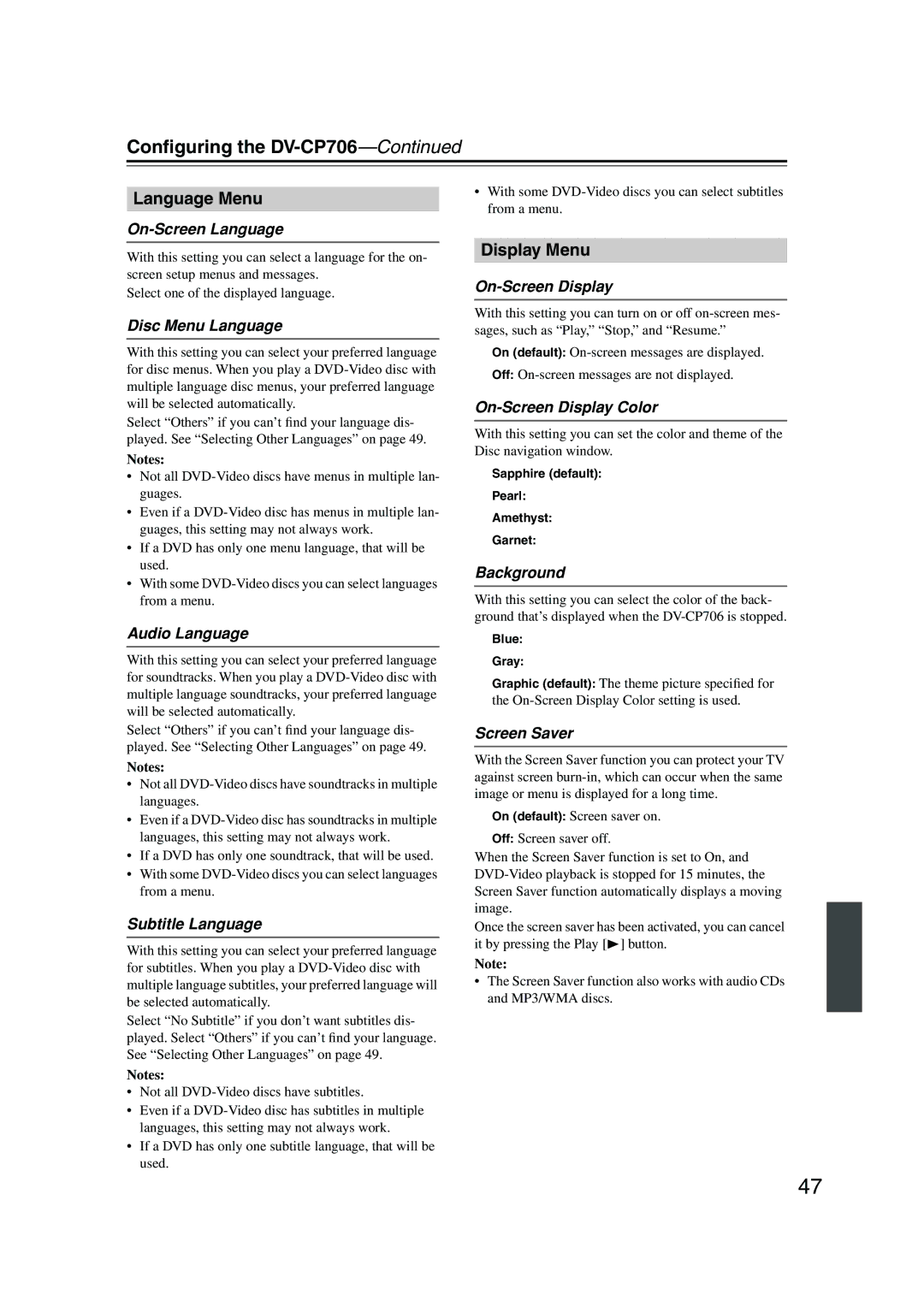Configuring the DV-CP706—Continued
Language Menu
On-Screen Language
With this setting you can select a language for the on- screen setup menus and messages.
Select one of the displayed language.
Disc Menu Language
With this setting you can select your preferred language for disc menus. When you play a
Select “Others” if you can’t find your language dis- played. See “Selecting Other Languages” on page 49.
Notes:
•Not all
•Even if a
•If a DVD has only one menu language, that will be used.
•With some
Audio Language
With this setting you can select your preferred language for soundtracks. When you play a
Select “Others” if you can’t find your language dis- played. See “Selecting Other Languages” on page 49.
Notes:
•Not all
•Even if a
•If a DVD has only one soundtrack, that will be used.
•With some
Subtitle Language
With this setting you can select your preferred language for subtitles. When you play a
Select “No Subtitle” if you don’t want subtitles dis- played. Select “Others” if you can’t find your language. See “Selecting Other Languages” on page 49.
Notes:
•Not all
•Even if a
•If a DVD has only one subtitle language, that will be used.
•With some
Display Menu
On-Screen Display
With this setting you can turn on or off
On (default):
Off:
On-Screen Display Color
With this setting you can set the color and theme of the Disc navigation window.
Sapphire (default):
Pearl:
Amethyst:
Garnet:
Background
With this setting you can select the color of the back- ground that’s displayed when the
Blue:
Gray:
Graphic (default): The theme picture specified for the
Screen Saver
With the Screen Saver function you can protect your TV against screen
On (default): Screen saver on.
Off: Screen saver off.
When the Screen Saver function is set to On, and
Once the screen saver has been activated, you can cancel it by pressing the Play [ ] button.
Note:
•The Screen Saver function also works with audio CDs and MP3/WMA discs.
47