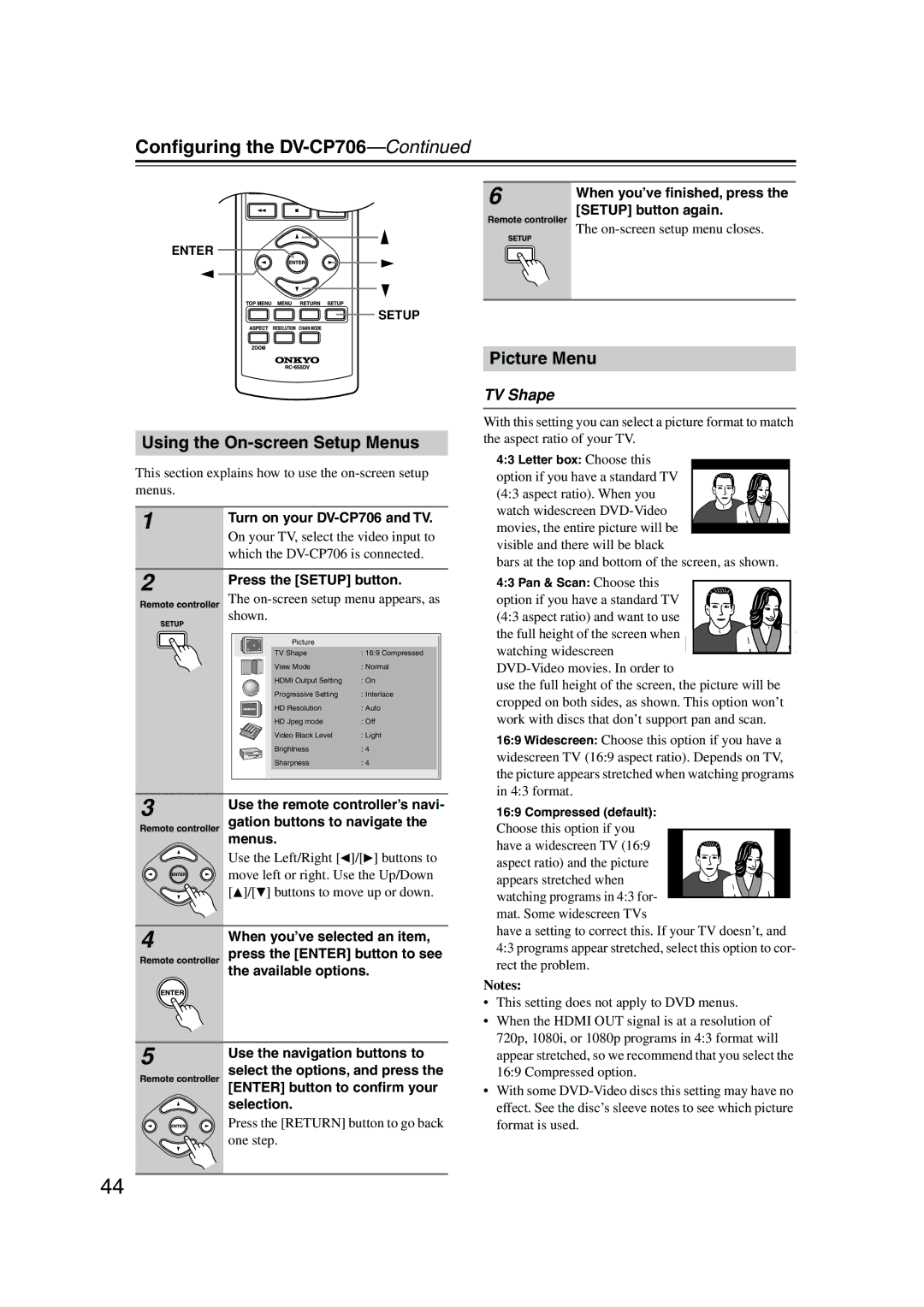Configuring the DV-CP706—Continued
ENTER
SETUP
Using the On-screen Setup Menus
This section explains how to use the
1 | Turn on your | |
| ||
| On your TV, select the video input to | |
2 | which the | |
Press the [SETUP] button. | ||
|
Remote controller The
|
|
|
|
| Picture |
|
|
|
|
|
|
|
|
|
|
| |
|
|
|
|
| TV Shape | : 16:9 Compressed |
|
|
|
|
|
|
|
|
| ||
|
|
|
|
| View Mode | : Normal |
|
|
|
|
|
|
|
|
| ||
|
|
|
|
| HDMI Output Setting | : On |
|
|
|
|
|
|
| Progressive Setting | : Interlace |
|
|
|
|
|
|
| HD Resolution | : Auto |
|
|
|
|
|
|
|
|
| ||
|
|
|
|
| HD Jpeg mode | : Off |
|
|
|
|
|
|
| Video Black Level | : Light |
|
|
|
|
|
|
| Brightness | : 4 |
|
|
|
|
|
|
| Sharpness | : 4 |
|
|
|
|
|
|
|
|
| ||
|
|
|
|
|
|
|
|
|
|
|
|
|
|
|
|
|
|
3 | Use the remote controller’s navi- |
|
Remote controller gation buttons to navigate the menus.
Use the Left/Right [![]() ]/[
]/[![]() ] buttons to move left or right. Use the Up/Down [
] buttons to move left or right. Use the Up/Down [![]() ]/[ ] buttons to move up or down.
]/[ ] buttons to move up or down.
4 | When you’ve selected an item, |
|
Remote controller press the [ENTER] button to see the available options.
5 | Use the navigation buttons to |
| |
| select the options, and press the |
Remote controller [ENTER] button to confirm your ![]() selection.
selection.
Press the [RETURN] button to go back one step.
6 | When you’ve finished, press the | |
| ||
Remote controller | [SETUP] button again. | |
The | ||
| ||
|
|
Picture Menu
TV Shape
With this setting you can select a picture format to match the aspect ratio of your TV.
4:3 Letter box: Choose this
option if you have a standard TV (4:3 aspect ratio). When you watch widescreen
bars at the top and bottom of the screen, as shown. 4:3 Pan & Scan: Choose this
option if you have a standard TV (4:3 aspect ratio) and want to use the full height of the screen when watching widescreen
use the full height of the screen, the picture will be cropped on both sides, as shown. This option won’t work with discs that don’t support pan and scan.
16:9 Widescreen: Choose this option if you have a widescreen TV (16:9 aspect ratio). Depends on TV, the picture appears stretched when watching programs in 4:3 format.
16:9 Compressed (default): Choose this option if you
have a widescreen TV (16:9 aspect ratio) and the picture appears stretched when watching programs in 4:3 for- mat. Some widescreen TVs
have a setting to correct this. If your TV doesn’t, and 4:3 programs appear stretched, select this option to cor- rect the problem.
Notes:
•This setting does not apply to DVD menus.
•When the HDMI OUT signal is at a resolution of 720p, 1080i, or 1080p programs in 4:3 format will appear stretched, so we recommend that you select the 16:9 Compressed option.
•With some
44