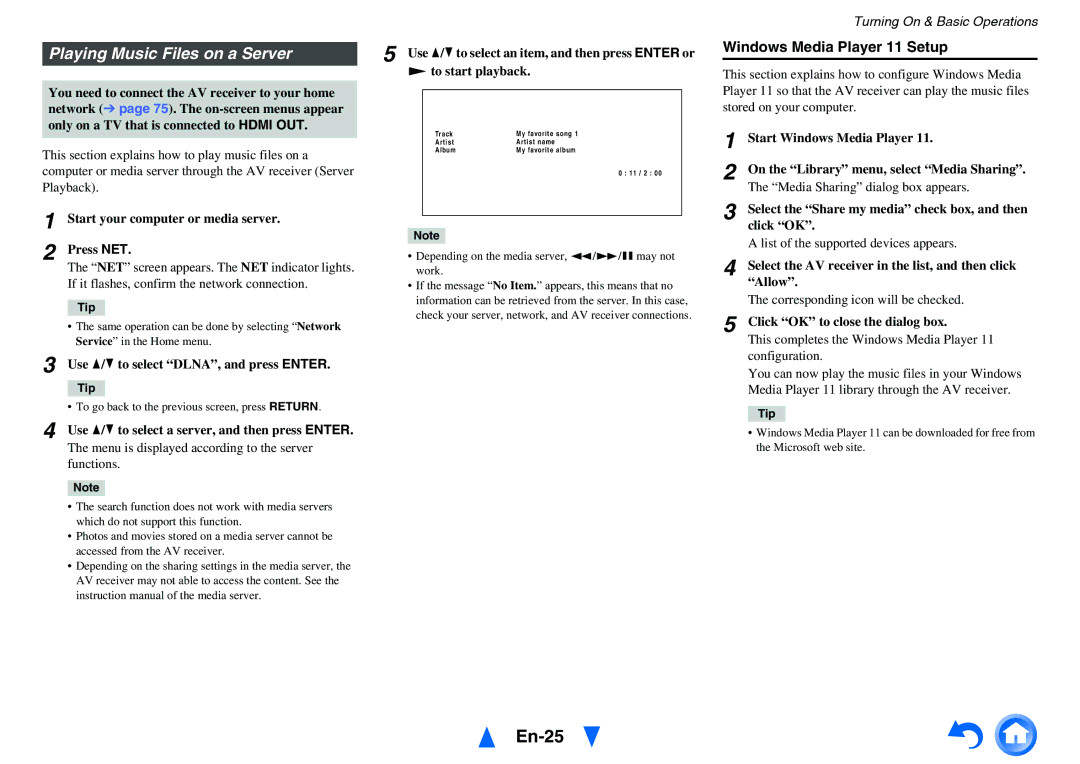HT-R758 specifications
The Onkyo HT-R758 is a powerful home theater receiver designed to elevate your audio and visual experience to new heights. Featuring a robust 7.2 channel amplifier, it delivers an impressive total output of 100 watts per channel, ensuring that whether you’re watching movies, playing games, or listening to music, you enjoy a rich, immersive sound.One of the standout features of the HT-R758 is its support for Dolby Atmos and DTS:X. These advanced audio technologies create a three-dimensional sound field, allowing sound to move around you in a natural and lifelike manner. This makes it particularly effective during action-packed movie scenes or dynamic soundtracks, enhancing your viewing experience.
The receiver is also equipped with a variety of connectivity options, including six HDMI inputs and two HDMI outputs, all supporting 4K video and HDCP 2.2. This makes it easy to connect multiple devices like Blu-ray players, gaming consoles, and streaming devices while ensuring that you can enjoy high-definition video quality without compromise.
In addition to HDMI support, the HT-R758 features built-in Wi-Fi and Bluetooth capabilities, enabling seamless wireless streaming from your favorite music services like Spotify, Pandora, and Apple Music. You can also connect your smartphone or tablet directly, allowing for easy access to your personal music libraries or playlists.
Another notable characteristic of the HT-R758 is its AccuEQ room calibration technology. This automated setup feature analyzes your room's acoustics and adjusts the receiver's settings to provide optimal sound quality regardless of your room's shape or size. This means you can sit back and enjoy perfectly balanced audio without extensive manual tweaking.
Furthermore, the Onkyo HT-R758 boasts a user-friendly interface with an intuitive on-screen setup wizard, making it accessible even for those who may not be tech-savvy. The remote control is designed for easy navigation and management of your home theater system from the comfort of your couch.
In summary, the Onkyo HT-R758 is a versatile and feature-packed home theater receiver that caters to both audio enthusiasts and casual users alike. With its ability to deliver stunning sound quality, extensive connectivity options, and user-friendly design, it stands out as a great option for anyone looking to create an exceptional home entertainment system.