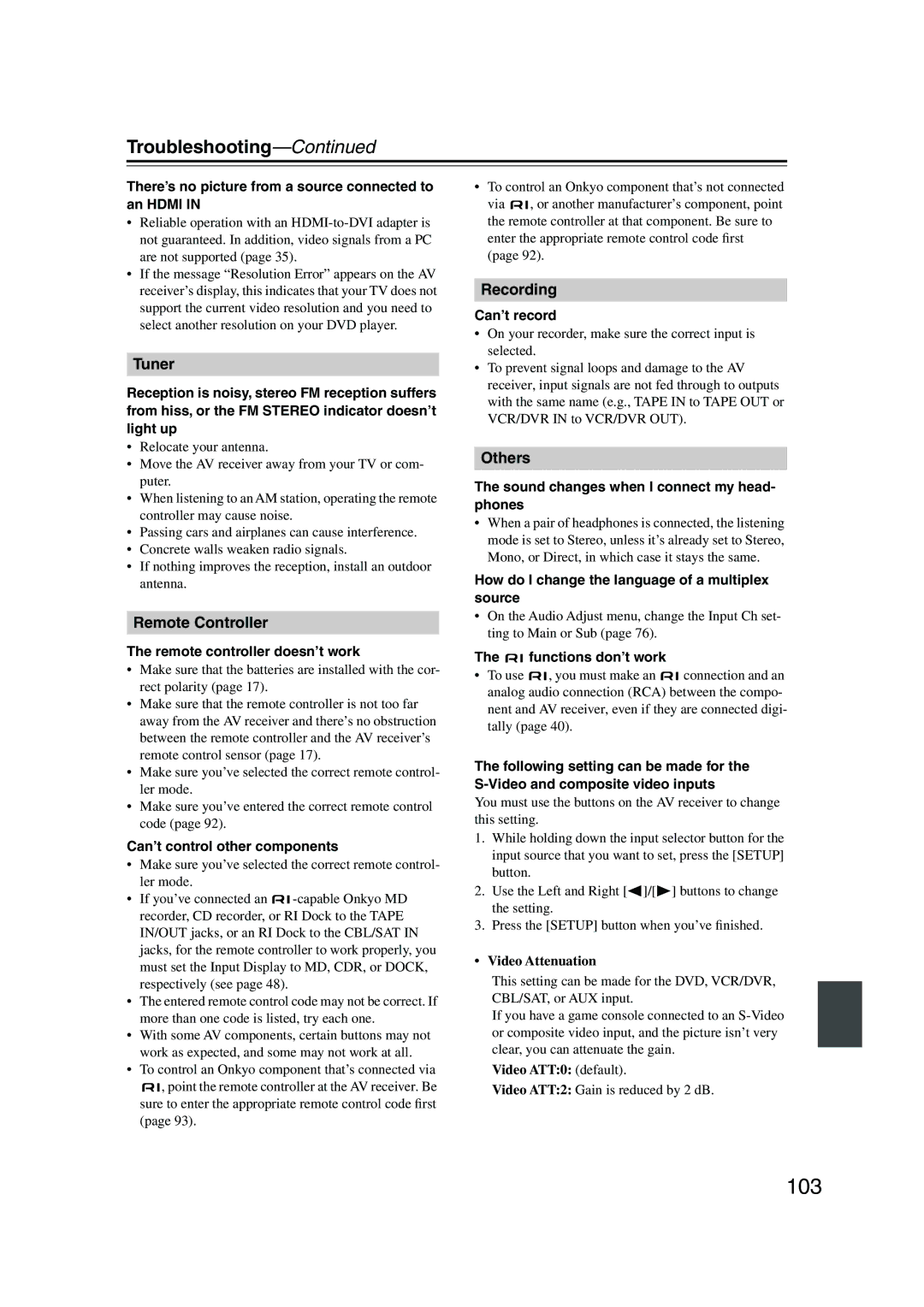HT-S9100THX
Avis
Important Safety Instructions
Batteries and Heat Exposure Warning
Precautions
Power
Preventing Hearing Loss Caution
Using Close to a TV or Computer
Speaker Precautions
Precautions
Placement
Package Contents
Contents
Contents
Connections
Features
Amplifier
Processing
Getting Started in Five Easy Steps
Automatic speaker setup Input setup Input display
Front Panel
Getting to Know the AV Receiver
Display
Getting to Know the AV Receiver
Rear Panel
Subwoofer PRE OUT
Speaker Package
Using the Cork Spacers for a More Stable Platform
Front
Remote Controller
Standby/On indicator
Subwoofer SKW-960
Controlling the AV Receiver
Remote Controller
Using the Remote Controller
Installing the Batteries
Speaker Set B Sub Room
Connecting the Speakers
Enjoying Home Theater
Speaker Set a Main Room
Center speaker
Indicator Output
Subwoofer
Surround SKM-960S and Surround Back Speakers SKB-960
Connecting the Speakers
Wall Mounting the Speakers
Front Speakers SKF-960F
Connecting Speaker Set a
Speaker Connection Precautions
Connecting Speaker Set B not included
Speaker Set B
Speaker Set a
Attach the FM antenna, as shown American Model
Connecting Antennas
Connecting the AM Loop Antenna
Connecting the Indoor FM Antenna
Using a TV/FM Antenna Splitter
Connecting Antennas
Connecting an Outdoor FM Antenna
Connecting an Outdoor AM Antenna
AV Connection Color Coding
Connecting Your Components
About AV Connections
Optical Digital Jacks
Audio Connection Formats
Connecting Your Components
Connecting Audio and Video Signals to the AV Receiver
Which Connections Should I Use?
Video Connection Formats
Video Signal Flow Chart DVD player, etc
TV, projector, etc
Hint
Connecting a TV or Projector
Video Connection
Audio Connection
DVD player
Connecting a DVD player
Digital
Hooking Up the Multichannel Input
VCR or DVR
Connecting a VCR or DVR for Playback
Make the audio connection a
Connecting a VCR or DVR for Recording
Connect one or the other Inputs may need to be Assigned see
About Copyright Protection
Connecting Components with Hdmi
About Hdmi
Supported Audio Formats
Audio Signals
Video Signals
Making Hdmi Connections
Camcorder or console
Connecting a Camcorder, Game Console, or Other Device
Make the video connection a Make the audio connection a
Camcorder Game console, etc
Phono preamp
Step
CD player
CD or turntable
Cassette, CDR, MD, etc
Connecting a Cassette, CDR, MiniDisc, or DAT Recorder
If Your iPod Doesn’t Support Video
Connecting an RI Dock
Not all iPod models output video
If Your iPod Supports Video
Remote Control
Connecting Onkyo Components
Connecting the Power Cord
Auto Power On/Standby
Up and Running in a Few Easy Steps
Do the automatic speaker setup-this is essential
Turning On the AV Receiver
Turning On and Standby
Measurement Positions
First Time Setup
Automatic Speaker Setup
Using Audyssey 2EQ
Press Enter
First Time Setup
On the SKW-960 Subwoofer, set
Output Level control to
Error Messages
Write Error
To Retry the Automatic Speaker Setup
Changing the Speaker Settings Manually
Using a Powered Subwoofer
Hdmi Input Setup
Sure the appropriate external input is
Component Video Input Setup
Digital Input Setup
Main menu appears onscreen
Changing the Input Display
Hdmi Input Setup on page 46, this input assign
Automatic Audio Input Selection Setup
Basic AV Receiver Operation
Select a listening mode and enjoy
See Using the Listening Modes on
Playing Your AV Components
Muting the AV Receiver
Setting the Display Brightness
Using the Sleep Timer
Common Functions
Common Functions
7Using Headphones
Displaying Source Information
Seconds
Specifying the Digital Signal Format
Press and hold the AV receiver’s
Digital Input button for about
Listening to the Radio
Tuning into AM/FM Radio Stations
Listening to AM/FM Stations
Listening to the Radio
Tuning into Stations by Frequency
Displaying AM/FM Radio Information
Deleting Presets
Presetting AM/FM Stations
Selecting Presets
What is RDS?
Using RDS European model only
RDS Program Types PTY
Listening to Traffic News TP
Displaying Radio Text RT
Finding Stations by Type PTY
Selecting on the AV Receiver
Using the Listening Modes
Selecting with the Remote Controller
Selecting the Listening Modes
Listening Modes Available for Each Source Format
Using the Listening Modes
Analog and PCM Sources
Game
MOVIE/TV
Dolby Digital and Dolby Digital Plus Sources
Using the Listening Modes
DTS
DTS Sources
THX
TrueHD Sources
Multichannel 2ch
DTS-HD Sources
THX
DTS Express and DSD Sources
Listening Mode DTS Express
About the Listening Modes
Neo6 Cinema
DTS-HD High Resolution Audio
DTS-ES Matrix
DTS Neo6
Onkyo Original DSP Modes
Recording the Input Source
Recording
Recording from Different AV Sources
PLIIx/Neo6 Settings
Adjusting the Listening Modes
Using the Audio Adjust Settings
Multiplex/Mono Settings
LFE Level Settings
Adjusting the Listening Modes
Dolby EX Setting
Theater-Dimensional Setting
Re-EQ THX
Using the Audio Functions
Tone Control
Late Night Function
Sync
Audyssey Dynamic EQ
Speaker Levels
Music Optimizer
Listening Mode Presets
Speaker Configuration
Advanced Setup
Speaker Setup
Press the Receiver button, followed by the Setup button
Speaker Distance
Advanced Setup
Pink noise test tone is output by the front left speaker
Setup menu closes
Equalizer Settings
Buttons to select
Loudness Plus
THX Audio Setup
Surround Back SP Spacing Setting
BGC Boundary Gain Compensation Setting
IntelliVolume
Source Setup
Volume Setup
Miscellaneous Setup
OSD Setup
Remote Control
Hardware Setup
Analog Multich
Control
Audio TV Out
Lip Sync
Color
Buttons to select 8. Lock Setup
Lock Setup
Then press Enter Use the Left and Right Buttons to select
Entering Remote Control Codes
Preprogrammed Remote Control Codes
Controlling Other Components
Controlling Other Components
Resetting the Remote Controller
Remote Control Codes for Onkyo Components Connected via
Resetting the Remote Mode Buttons
Controlling a TV
Controlling a DVD Player or DVD Recorder
Next button
Play Mode button
Controlling a VCR or PVR
Previous button
Controlling a Satellite Receiver or Cable Receiver
Cancels functions or clears entered numbers
Search button
Controlling a CD Player, CD Recorder, or MD Player
Disc +/- button
Controlling an RI Dock
Controlling a Cassette Recorder
Troubleshooting
Troubleshooting
Can’t control other components
Remote controller doesn’t work
Sound changes when I connect my head- phones
There’s no picture from a source connected to an Hdmi
Nent Video OUT
Important Note Regarding Video Playback
AV receiver HT-R960
Specifications
Front/Center Speaker SKF-960F/SKC-960C
Powered Subwoofer SKW-960
Specifications
Speaker Package HTP-960
Input
Video Resolution Chart
Submenu Pages
Onscreen Setup Menu Map
Menu Map
Main menu
Memo
110
111
Onkyo Europe UK Office
Onkyo Europe Electronics GmbH

![]()
![]()
![]()
![]() , point the remote controller at the AV receiver. Be sure to enter the appropriate remote control code first (page 93).
, point the remote controller at the AV receiver. Be sure to enter the appropriate remote control code first (page 93).![]()
![]() , or another manufacturer’s component, point the remote controller at that component. Be sure to enter the appropriate remote control code first (page 92).
, or another manufacturer’s component, point the remote controller at that component. Be sure to enter the appropriate remote control code first (page 92).
 functions don’t work
functions don’t work![]()
![]() , you must make an
, you must make an ![]()
![]() connection and an analog audio connection (RCA) between the compo- nent and AV receiver, even if they are connected digi- tally (page 40).
connection and an analog audio connection (RCA) between the compo- nent and AV receiver, even if they are connected digi- tally (page 40).