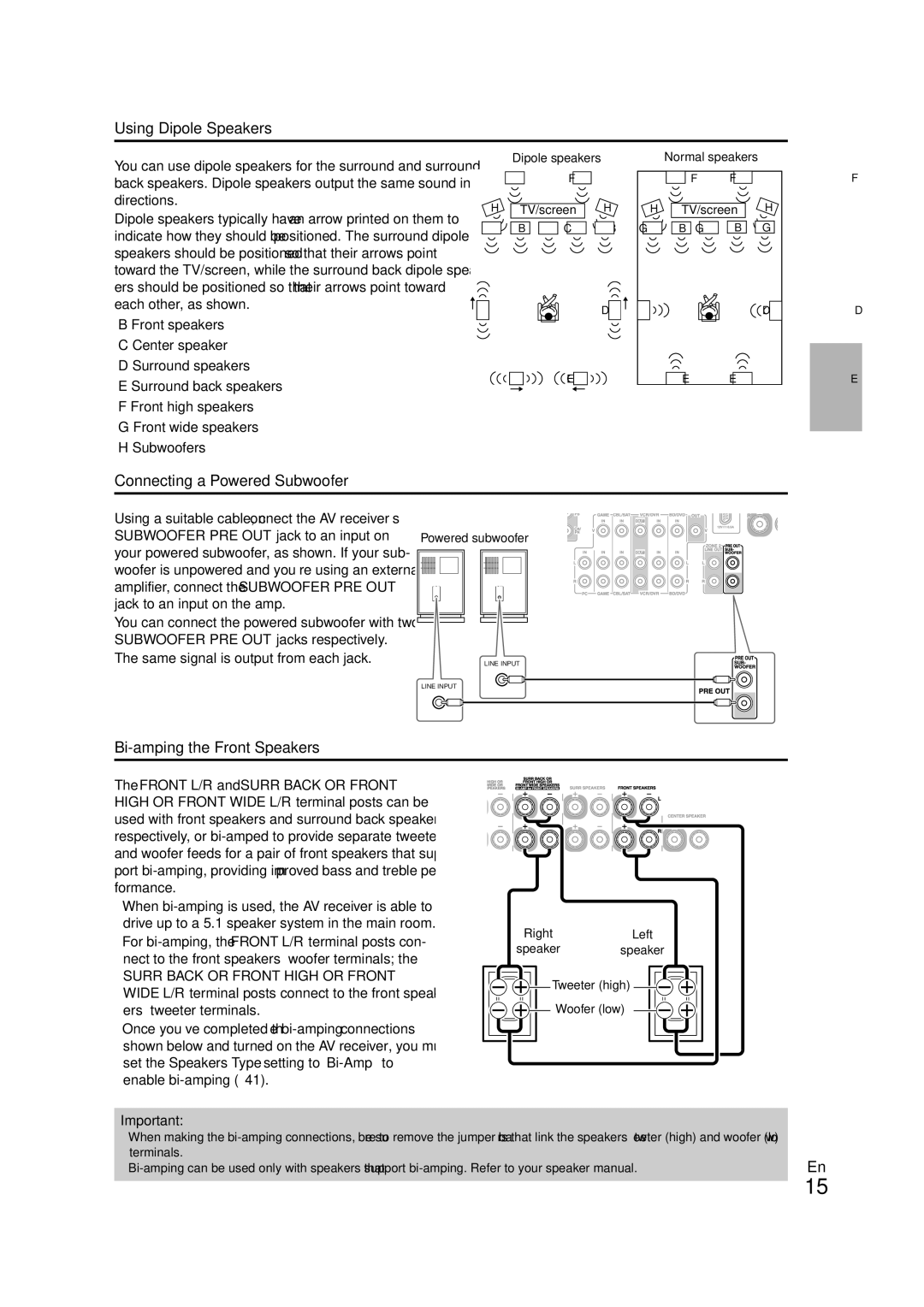TX-SR608
Away from the rear panel or wall, creating a flue-like
Always consider the environmental issues and follow
10 cm 4 at the rear. The rear edge of the shelf or
Board above the apparatus shall be set 10 cm
Precautions
Aiming the Remote Controller
Supplied Accessories
Using the Remote Controller
Installing the Batteries
Contents
Miscellaneous
Features
Amplifier
Processing
THX Select2 Plus
Front Panel
Front & Rear Panels
For detailed information, see the pages in parentheses
Display
CENTER, FRONT, SURR, Surr Back or Front High or Front Wide
Power cord
UREMOTE Control jack
Rear Panel
Controlling the tuner
Remote Controller
Controlling the AV Receiver
Return button
Enjoying Home Theater
About Home Theater
Speaker Connection Precautions
Connecting the AV Receiver
Connecting Your Speakers
Speaker Configuration
North American and Taiwan models Surround
Connecting the Speaker Cables
Speaker cables, and twist the bare wires tightly, as shown
Screw-type speaker terminals Strip 1/2 to 5/8 12 to 15 mm
Using Dipole Speakers
Connecting a Powered Subwoofer
Bi-amping the Front Speakers
Hdmi cable
About AV Connections
Connected image with AV components
AV Cables and Jacks
Connecting Components with Hdmi
Jack Signal Components Assignable
Audio return channel ARC function
Front
Connecting External Components
How to record the video
Remote Control
Connecting Onkyo uComponents
Connecting Antenna
System On/Auto Power On
Audio Connection Formats
Signal Selection
Which Connections Should I Use?
Video Connection Formats
Turning On/Off the AV Receiver
Turning On
Turning Off
Playing the Connected Component
Selecting the Language Used for the Onscreen Setup Menus
Setting the Display Brightness
Basic Operations
TV, MUSIC, GAME, and THX
Muting the AV Receiver Using the Home Menu
Using the Sleep Timer
Selecting Speaker Layout
Using Headphones
Audyssey 2EQ Room Correction and Speaker Setup
Changing the Input Display
Enter
Using Audyssey 2EQ
Error Messages
Changing the Speaker Settings Manually
Using a Powered Subwoofer
Listening to the Radio
Using the Tuner
Tuning into Radio Stations
Listening to the Radio
Using RDS excluding North American models
Presetting FM/AM Stations
Finding Stations by Type PTY
Listening to Traffic News TP
RDS program types PTY
AV Recording
Connecting a Recording Component
Recording
Recording Separate AV Sources
Using the Listening Modes
Listening Mode Buttons
Selecting Listening Modes
Speaker Layout
About Listening Modes
Explanatory Notes
Input Source
Listening Modes
DTS 96/24 *8
Resolution Audio
DTS-HD Master
DSD *7
Listening Mode Description Input Speaker Source Layout
Onkyo-Original DSP Listening Modes
Menu
Advanced Setup
On-screen Setup Menus
Common Procedures in Setup Menu
BD/DVD, VCR/DVR, CBL/SAT, GAME, PC, TV/CD, Port
Input/Output Assign
Monitor Out
Hdmi Input
Digital Audio Input
Speaker Setup
Speaker Settings
Component Video Input
Front
Speakers Type
Speaker Terminal Assign Front High/Front Wide/Zone2
SurrBack/Front High/Front Wide
Equalizer Settings
Speaker Distance
Level Calibration
BGC
THX Audio Setup
Audio Adjust
Multiplex/Mono
Dolby
LFE Level
Source Setup
Theater-Dimensional
Audyssey DSX
Reference Level
Dynamic Volume
IntelliVolume
Sync
Name Edit
Game Mode
Wide Mode*1*2
Picture Mode*1*2
Listening Mode Preset
Miscellaneous
Hardware Setup
Volume Setup
OSD Setup
Sirius Settings North American models
Lock Setup
Using the Audio Settings
Tone Control Settings
Music Optimizer
Audyssey Settings
Speaker Levels
Late Night
Audio Selector
Adjusting the Bass & Treble
Setting the Incoming Digital Signal Fixed Mode
Audio Selector
Zone
Connecting Zone
Connecting Your Zone 2 Speakers Directly to the AV receiver
Connecting Your Zone 2 Speakers to an Amp in Zone
Controlling Zone 2 from the AV receiver
Setting the Powered Zone Using Zone
Muting Zone
Controlling Zone 2 with the Remote Controller
Adjusting the Volume for Zone
Operating with the remote controller
Onkyo Dock Cable
Connecting an Onkyo Dock
Controlling iPod
Models sold are different depending on the region
UP-A1 Dock
Using the Onkyo Dock
With the RI Control
Controlling Your iPod
RI Dock
Without the RI Control
Display *7 Muting Album +
Available buttons
Playlist e / r
Repeat
Preprogrammed Remote Control Codes
Looking up for Remote Control Code
Controlling Other Components
TV/CD
Entering Remote Control Codes
Remote Control Codes for Onkyo Components Connected via u
Remote Mode BD/DVD
Controlling Other Components
Resetting Remote Mode Buttons
Resetting the Remote Controller
You can reset the remote controller to its default settings
Search
Mode first
Setup
Buttons ON/STANDBY Input TV VOL q / w Guide
There’s no sound, or it’s very quiet
Troubleshooting
Standby indicator flashes red
Can’t turn on the AV receiver
Only the front speakers produce sound
There’s no sound with a certain signal format
Can’t select the Pure Audio listening mode
About DTS signals
There’s no picture
Remote controller doesn’t work
Beginning of audio received by an Hdmi in can’t be heard
On screen display does not appear
There’s no video
AV receiver’s remote controller doesn’t control your iPod
Sound changes when I connect my headphones
There’s no sound
Important Note Regarding Video Playback
Video Attoff default
Video Attenuation
CBL/SAT, GAME, or AUX input
Tuner Section
Specifications
Amplifier Section General
Video Section
About Hdmi
Supported Audio Formats
About Copyright Protection
Using an RIHD-compatible TV, Player, or Recorder
About p-compatible components
Operations that can be performed with p connection
Confirm the settings
How to connect and setup
Confirm the connecting and setting
Change each item in the Hdmi Setup as below
Output
Video Resolution Chart
Onkyo Europe Electronics GmbH UK Branch
Onkyo Europe Electronics GmbH