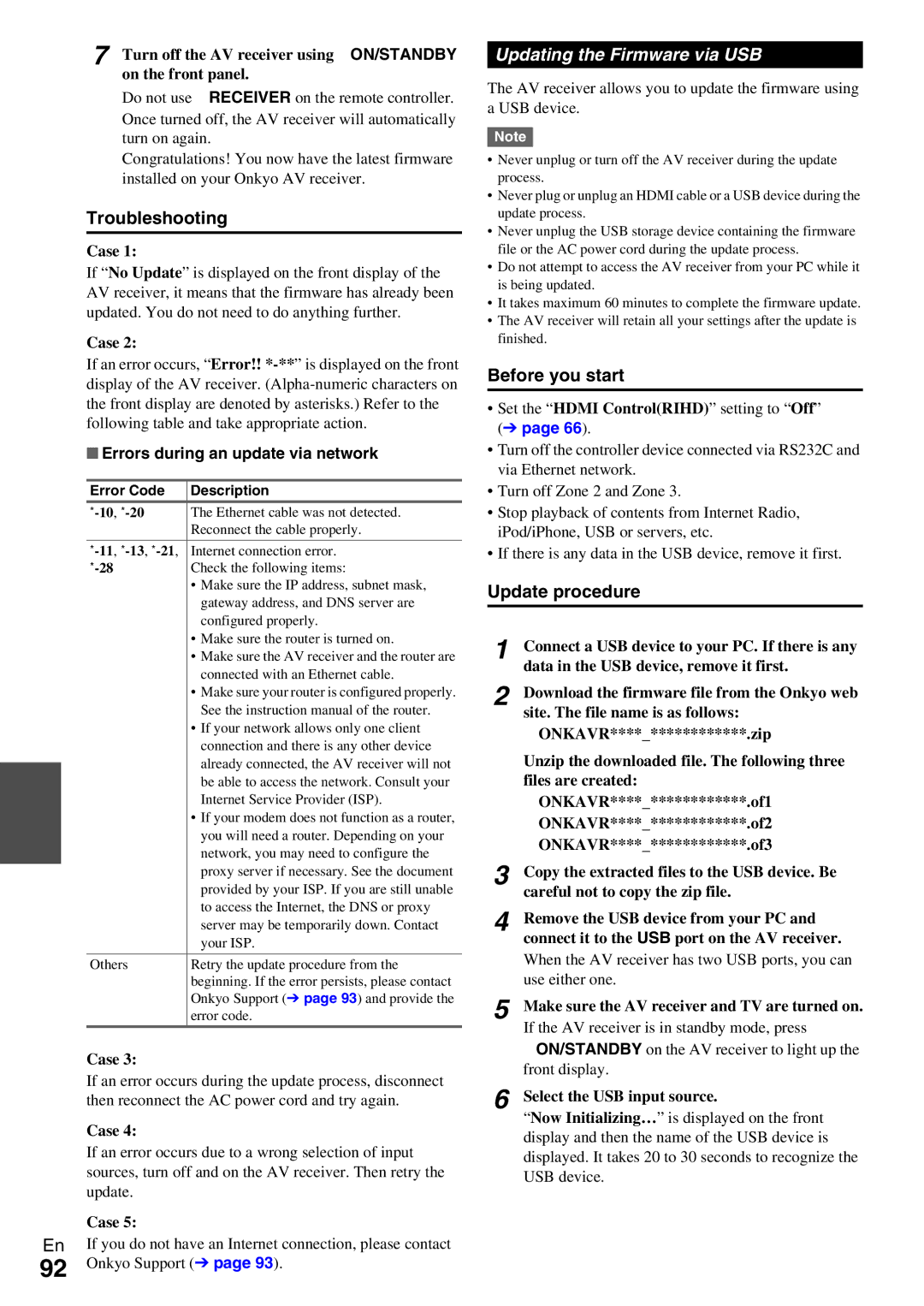TX-NR5009 TX-NR3009
Local regulations when disposing of batteries
10 cm 4 at the rear. The rear edge of the shelf or
Board above the apparatus shall be set 10 cm
Away from the rear panel or wall, creating a flue-like
Precautions
Supplied Accessories
Installing the batteries
Aiming the remote controller
Transmission
Contents
Features
Amplifier
Processing
Connections
THX Ultra2 Plus
Front & Rear Panels
Front Panel
North American models
European and Asian models
Display
Rear Panel
Zone 2 and Zone 3 12V Trigger OUT jacks
Zone 2 and Zone 3 PRE/LINE OUT jacks
Front L/R, CENTER, Surr L/R
Remote Controller
Controlling the AV Receiver
Connecting the Speaker Cables
Connecting the AV Receiver
Connecting Your Speakers
Attaching the Speaker Cable Labels
Speaker Configuration
Speaker Connection Precautions
FL Speakers B FR
About Speakers a and Speakers B
Speakers a 7.2-channel playback Speakers B Stereo playback
Using Dipole Speakers
Channel Playback with Speakers a or Speakers B
Using Powered Subwoofers
Bi-amping the Front Speakers
OUT
Speakers a
Connecting a Power Amplifier
Specify None for any channel that you don’t want to output
Connecting AV components
About AV Connections
AV Cables and Jacks
Hdmi cable
Connecting Components with Hdmi
Audio Return Channel ARC function
Jack Components Assignable
Audio Return Channel is set to Auto
Connecting Your Components
Jack/Port Components Assignable
How to record a video source
Connecting Onkyo uComponents
Connecting a Recording Component
Connecting the Antennas
Connecting the Power Cord
Plug the power cord into an AC wall outlet
North American models European and Asian Models
AV receiver enters standby mode
Turning On/Off the AV Receiver
Turning On
Turning Off
Selecting the Language for the Onscreen Setup Menus
Controlling Contents of USB or Network Devices
Playback
Playing the Connected Component
Enter
Understanding Icons on the Display
Playing an iPod/iPhone via USB
Playing a USB Device
Listening to Internet Radio
Top menu of Internet Radio
Listening to Other Internet Radio
Registering My Favorites*1
Windows Media Player 11 Setup
Windows Media Player 12 Setup
Playing Music Files on a Server
Remote Playback
Using Remote Playback
Using the Tuner
Tuning into Radio Stations
Listening to AM/FM Radio
Mode
Presetting AM/FM Stations
Using RDS excluding North American models
Listening to Traffic News TP
Displaying Radio Text RT
Finding Stations by Type PTY
Using Basic Functions
Using the Automatic Speaker Setup
Measurement procedure
First measurement position
When you’ve finished making the settings, press
` Cancel
Use q/wto select a target, and use e/rto change the setting
Press Enter Disconnect the speaker setup microphone
Using a Powered Subwoofer
Error Messages
Changing the Speaker Setup Manually
Using the Listening Modes
Selecting Listening Modes
Following audio formats are supported by the listening mode
About Listening Modes
Explanatory Notes
Input Source
Onkyo-Original DSP Listening Modes
Listening Modes
Resolution Audio
Dolby Pro Logic
Dolby Pro Logic IIz
Height
Audyssey DSX *9
DTS-ES Matrix *7
DTS NeoX *8
Listening Mode Description Input Speaker Source Layout
THX Cinema
THX Music
THX Games
Dialogue Normalization
Using the Home Menu
Using the Sleep Timer
Setting the Display Brightness
Using the Whole House Mode
Displaying Source Information
Changing the Input Display
Using Headphones
Speakers a or Speakers B Configuration
Selecting Speaker Layout
Muting the AV Receiver
Using Easy Macros
Recording
Advanced Setup
On-screen Setup Menus
Common Procedures in Setup Menu
Explanatory Notes
Input/Output Assign
Monitor Out
Here are the default assignments
Input selector Default assignment
Hdmi Input
BD/DVD, VCR/DVR, CBL/SAT, GAME, PC TV/CD, PHONO, Port
Component Video Input
Digital Audio Input
Analog Audio Input
BD/DVD, VCR/DVR, CBL/SAT, GAME, PC, AUX TV/CD, PHONO, Port
Speaker Setup
Speaker Settings
Front
Center*1, Surround*1, Surround Back*2*3*4*5
Front Wide*2*6*7*8, Front High*1*2*7
Surround Back Ch
Subwoofer Phase
Wireless Subwoofer
Speaker Distance
Unit
Level Calibration
Equalizer Settings
THX Audio Setup
Audio Adjust
Multiplex/Mono
Dolby
BGC
Dimension
Dolby Volume
Volume Leveler
Half Mode
Theater-Dimensional
Audyssey DSX
LFE Level
Direct
Audyssey
Source Setup
Sound Program Edit
Reference Level
Dynamic Volume
Dynamic EQ
Name Edit
IntelliVolume
Sync
Picture Adjust
Color Temperature*3*5
Mosquito NR*3*5*6*7
Random NR*3*5*6*7
Block NR*3*5*6*7
Charge Mode
Fixed Mode
Charge Mode
Audio Selector
Listening Mode Preset
Volume Setup
Miscellaneous
DTS/DTS-ES/DTS-HD
Hardware Setup
OSD Setup
Remote ID
Multi Zone
Hdmi ControlRIHD
Hdmi Through
` Off ` Auto
` Last
Dhcp
Auto Standby
Network
Remote Controller Setup
Firmware Update
Remote Mode Setup
Activities Setup
Lock Setup
Using the Audio Settings
Tone Control Settings
Sound Program
Dolby Volume Late Night
Music Optimizer
Late Night
For Dolby Digital and Dolby Digital Plus sources,
Re-EQ
Screen Centered Dialog
Re-EQ
Re-EQTHX
Connecting the Zone Speakers Directly to the AV receiver
Connecting the Zone Speakers to an Additional Amplifier
Multi Zone
Making Multi Zone Connections
Operating on the remote controller
Controlling Zone 2/3 Components
Zone 2 Video Output
12V Trigger Out
Muting Zones
Adjusting the Volume for Zones
Adjusting the Tone and Balance of Zones
Using a Multiroom Kit with Other Components
Using a Multiroom Kit with Zone
Using a Multiroom Kit with a Cabinet
UP-A1 Dock
Using the Onkyo Dock
IPod/iPhone Playback via Onkyo Dock
Controlling Your iPod/iPhone
RI Dock
Available buttons
Playlist e / r
Muting Album +
Return
Looking up for Remote Control Code
Press Receiver followed by Setup
Use q/wto select a category, and then press
Use q/w/e/rto select a character, and then press
Entering Remote Control Codes
Remote Control Codes for Onkyo Components Connected via u
Resetting Remote Mode Buttons
Resetting the Remote Controller
Controlling Other Components
Components Buttons
Cassettetape deck
TV VOL q/w
Number +10
Learning Commands
Deleting Acquired Commands
Following buttons cannot learn new commands
Remote
Using Normal Macros
Making Macros
Running Macros
Deleting Macros
Audio
Troubleshooting
Power
There’s no sound with a certain signal format
Can’t select the Pure Audio listening mode
Speaker volume cannot be set as required
About DTS signals
Tuner
Remote Controller
Video
UP-A1 Dock for iPod/iPhone
Recording
Zone 2/3
Others
Music Server and Internet Radio
USB Device Playback
Video ATTOff default
Video Attenuation
Video ATTOn Gain is reduced by 2 dB
Important Note Regarding Video Playback
Firmware Update
Update procedure
Updating the Firmware via Network
Before you start
Updating the Firmware via USB
Troubleshooting
Errors during an update via network
Errors during an update via USB
Connection Tips and Video Signal Path
Video Connection Formats
Use this setting if you connect the AV receiver’s
For details, refer to Video Resolution Chart
Audio Connection Formats
Monitor Out set to Analog
Video Resolution Chart
Output
Output
Input 4K *2 1080p/24 1080i 720p 480p/576p 480i/576i
Operations that can be performed with Connection
Using an RIHD-compatible TV, Player, or Recorder
About p-compatible components
How to connect and setup
Confirm the connecting and setting
Confirm the settings
Operate with the remote controller
About Copyright Protection
About Hdmi
Supported Audio Formats
Network Requirements
Network/USB Features
Connecting to the Network
Server Requirements
USB Device Requirements
Server playback
Remote playback
Supported Audio File Formats
About Dlna
Specifications TX-NR5009
Amplifier Section Tuner Section
General
Video Section
Others
Audio Inputs
Audio Outputs
Specifications TX-NR3009
Input Sensitivity/Output Level and Impedance
106
Memo
107
4 0 0 7 9