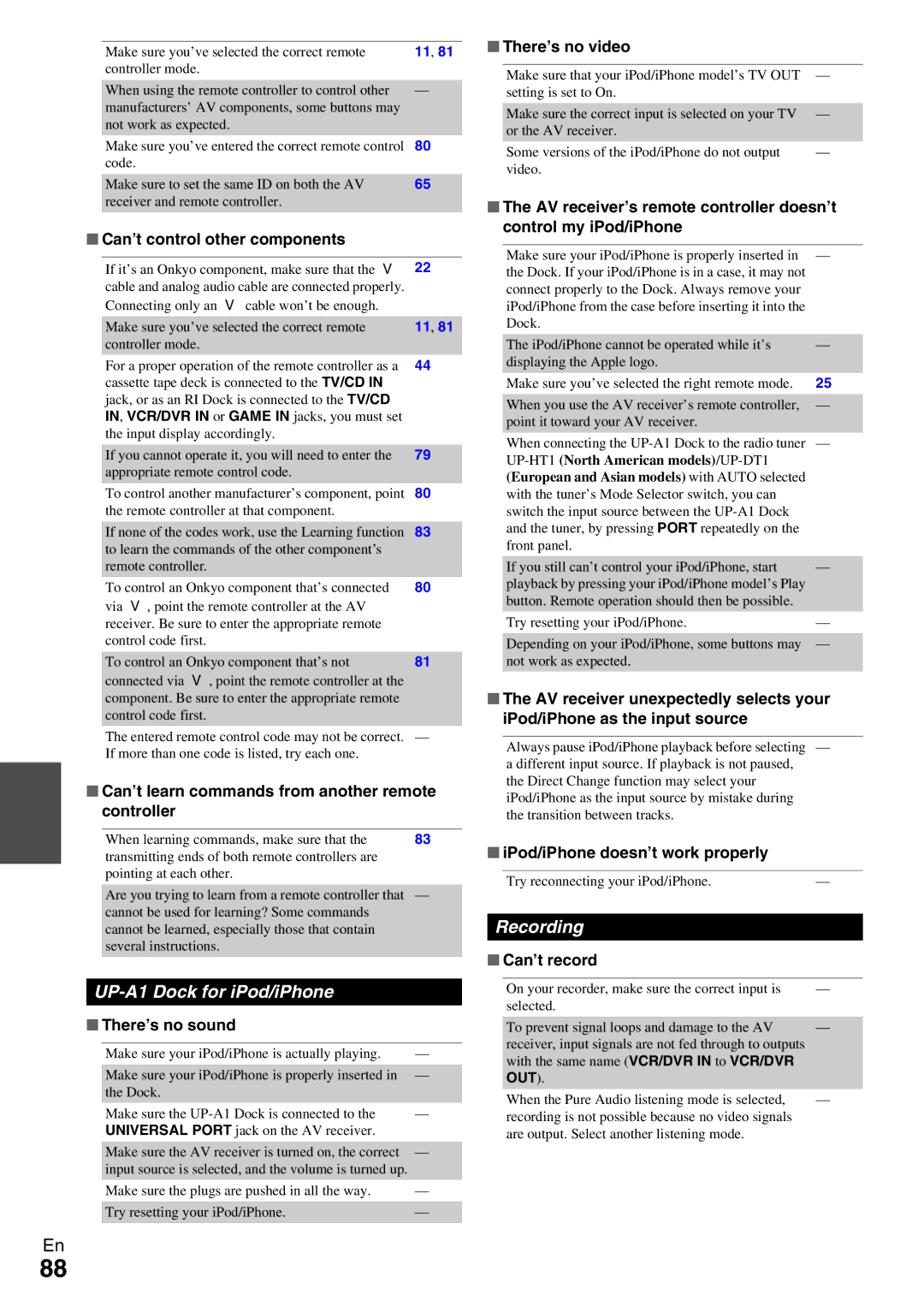Make sure you’ve selected the correct remote | 11, 81 |
controller mode. |
|
|
|
When using the remote controller to control other | — |
manufacturers’ AV components, some buttons may |
|
not work as expected. |
|
Make sure you’ve entered the correct remote control | 80 |
code. |
|
|
|
Make sure to set the same ID on both the AV | 65 |
receiver and remote controller. |
|
|
|
■ Can’t control other components
If it’s an Onkyo component, make sure that the u | 22 |
cable and analog audio cable are connected properly. |
|
Connecting only an ucable won’t be enough. |
|
|
|
Make sure you’ve selected the correct remote | 11, 81 |
controller mode. |
|
For a proper operation of the remote controller as a | 44 |
cassette tape deck is connected to the TV/CD IN |
|
jack, or as an RI Dock is connected to the TV/CD |
|
IN, VCR/DVR IN or GAME IN jacks, you must set |
|
the input display accordingly. |
|
|
|
If you cannot operate it, you will need to enter the | 79 |
appropriate remote control code. |
|
To control another manufacturer’s component, point | 80 |
the remote controller at that component. |
|
|
|
If none of the codes work, use the Learning function | 83 |
to learn the commands of the other component’s |
|
remote controller. |
|
To control an Onkyo component that’s connected | 80 |
via u, point the remote controller at the AV |
|
receiver. Be sure to enter the appropriate remote |
|
control code first. |
|
|
|
To control an Onkyo component that’s not | 81 |
connected via u, point the remote controller at the |
|
component. Be sure to enter the appropriate remote |
|
control code first. |
|
|
|
The entered remote control code may not be correct. — If more than one code is listed, try each one.
■Can’t learn commands from another remote controller
When learning commands, make sure that the | 83 |
transmitting ends of both remote controllers are pointing at each other.
Are you trying to learn from a remote controller that — cannot be used for learning? Some commands
cannot be learned, especially those that contain several instructions.
UP-A1 Dock for iPod/iPhone
■ There’s no sound
Make sure your iPod/iPhone is actually playing. | — |
Make sure your iPod/iPhone is properly inserted in | — |
the Dock. |
|
Make sure the | — |
UNIVERSAL PORT jack on the AV receiver. |
|
Make sure the AV receiver is turned on, the correct — input source is selected, and the volume is turned up.
Make sure the plugs are pushed in all the way. | — |
Try resetting your iPod/iPhone. | — |
|
|
En
■ There’s no video
Make sure that your iPod/iPhone model’s TV OUT — setting is set to On.
Make sure the correct input is selected on your TV | — |
or the AV receiver. |
|
Some versions of the iPod/iPhone do not output | — |
video. |
|
■The AV receiver’s remote controller doesn’t control my iPod/iPhone
Make sure your iPod/iPhone is properly inserted in | — |
the Dock. If your iPod/iPhone is in a case, it may not |
|
connect properly to the Dock. Always remove your |
|
iPod/iPhone from the case before inserting it into the |
|
Dock. |
|
|
|
The iPod/iPhone cannot be operated while it’s | — |
displaying the Apple logo. |
|
Make sure you’ve selected the right remote mode. | 25 |
|
|
When you use the AV receiver’s remote controller, | — |
point it toward your AV receiver. |
|
When connecting the | — |
|
|
(European and Asian models) with AUTO selected |
|
with the tuner’s Mode Selector switch, you can |
|
switch the input source between the |
|
and the tuner, by pressing PORT repeatedly on the |
|
front panel. |
|
|
|
If you still can’t control your iPod/iPhone, start | — |
playback by pressing your iPod/iPhone model’s Play |
|
button. Remote operation should then be possible. |
|
Try resetting your iPod/iPhone. | — |
|
|
Depending on your iPod/iPhone, some buttons may | — |
not work as expected. |
|
|
|
■The AV receiver unexpectedly selects your iPod/iPhone as the input source
Always pause iPod/iPhone playback before selecting — a different input source. If playback is not paused,
the Direct Change function may select your iPod/iPhone as the input source by mistake during the transition between tracks.
■iPod/iPhone doesn’t work properly
Try reconnecting your iPod/iPhone.—
Recording
■ Can’t record
On your recorder, make sure the correct input is | — |
selected. |
|
|
|
To prevent signal loops and damage to the AV | — |
receiver, input signals are not fed through to outputs |
|
with the same name (VCR/DVR IN to VCR/DVR |
|
OUT). |
|
When the Pure Audio listening mode is selected, | — |
recording is not possible because no video signals |
|
are output. Select another listening mode. |
|
88