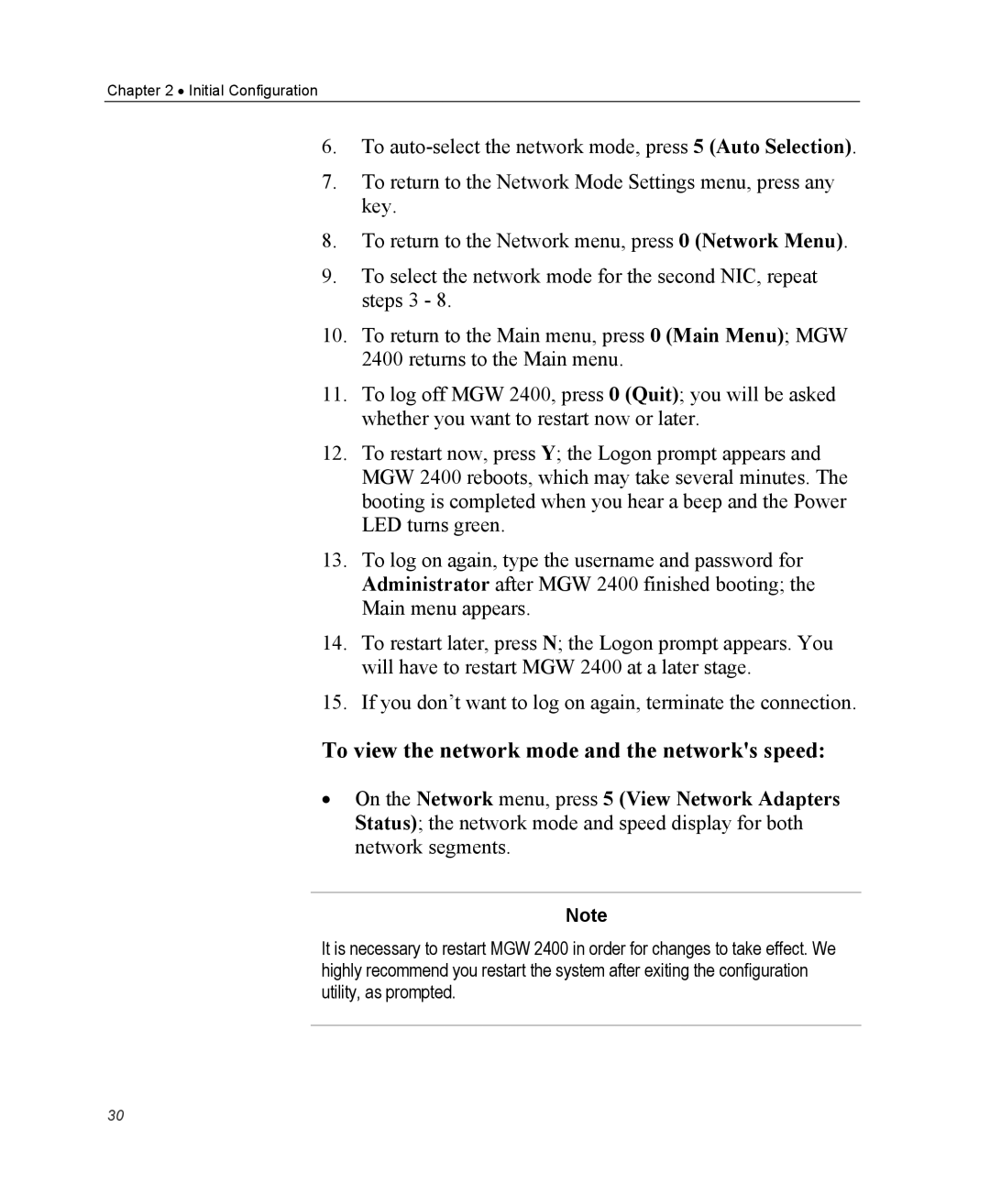MGW 2400 WMT specifications
The Optibase MGW 2400 WMT is a cutting-edge wireless media gateway designed to facilitate the seamless delivery of high-quality video and audio content over various networks. This versatile device supports a multitude of streaming formats, making it an ideal choice for both broadcasting and enterprise applications.One of the key features of the MGW 2400 WMT is its ability to support real-time H.264 video encoding, which ensures that video content is transmitted with exceptional clarity and minimal latency. This codec is widely recognized for its efficiency in compressing high-definition video, allowing users to deliver content in various bitrates while maintaining quality. The MGW 2400 WMT also supports other encoding formats, ensuring compatibility with a wide range of devices and platforms.
In addition to video encoding, the MGW 2400 WMT is equipped with advanced audio processing capabilities. It can handle various audio formats, including AAC, MP3, and PCM, ensuring that users can deliver high-fidelity audio alongside their video streams. The device also features low-latency audio encoding, which is essential for applications such as live events, where synchronization between audio and video is critical.
Another noteworthy technology integrated into the MGW 2400 WMT is its robust networking capabilities. The device supports multiple streaming protocols, including RTSP, RTMP, and MPEG-TS, enabling it to connect seamlessly with various streaming servers and media players. Its built-in adaptable bitrate streaming technology allows for dynamic adjustments to stream quality based on network conditions, ensuring a stable viewing experience even in fluctuating bandwidth scenarios.
The MGW 2400 WMT also features a durable and compact design, making it suitable for both fixed installations and portable applications. Its user-friendly interface allows for easy configuration and management, allowing users to get up and running quickly. Additionally, the device supports both wired and wireless connectivity options, providing flexibility for deployment in diverse environments.
In summary, the Optibase MGW 2400 WMT is a powerful and versatile wireless media gateway that excels in delivering high-quality video and audio content across various platforms. With its advanced encoding capabilities, robust networking features, and user-friendly design, it is an excellent choice for broadcasters and enterprises looking to enhance their media delivery systems.