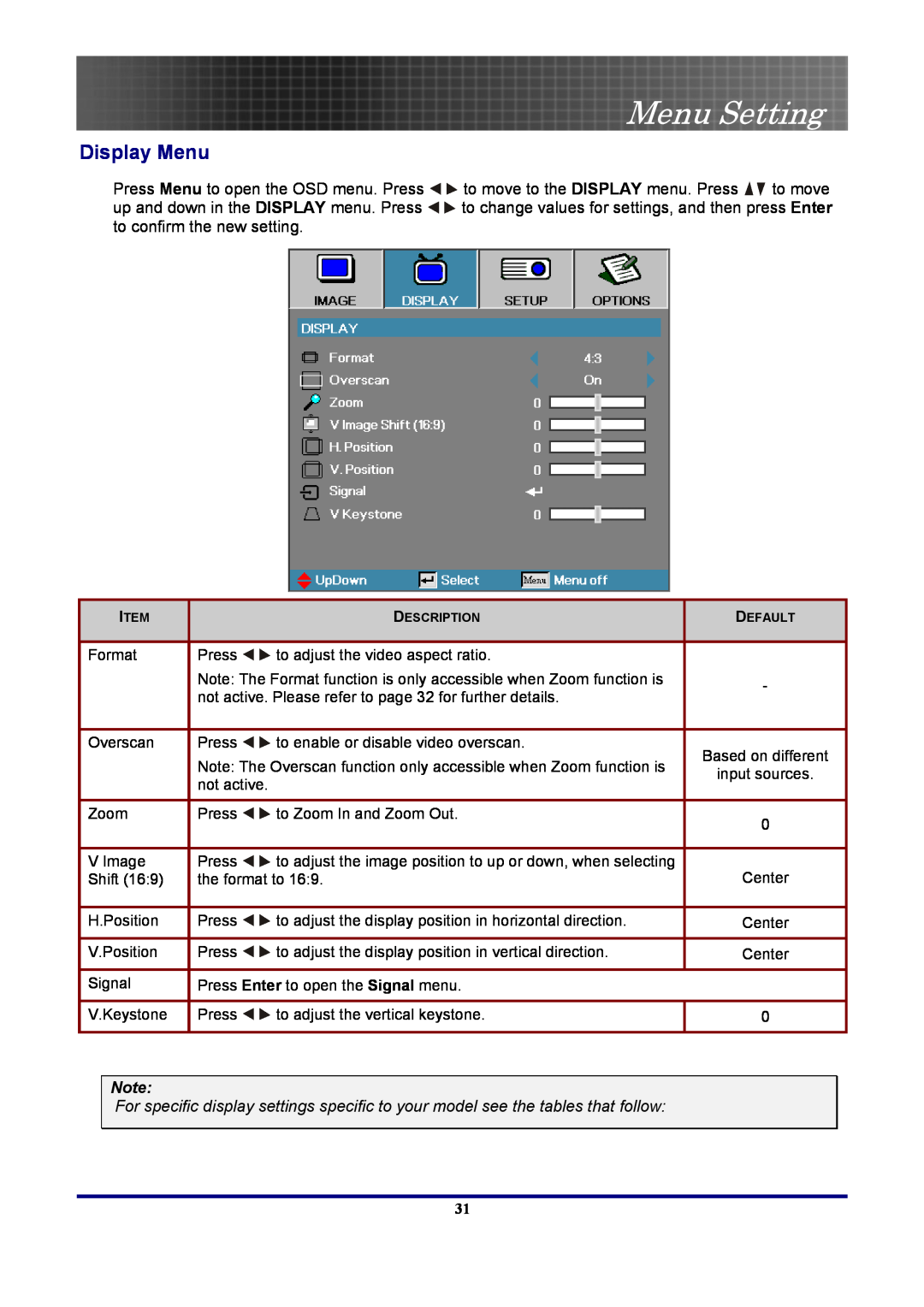Menu Setting
Display Menu
Press Menu to open the OSD menu. Press ![]()
![]() to move to the DISPLAY menu. Press
to move to the DISPLAY menu. Press ![]()
![]() to move
to move
up and down in the DISPLAY menu. Press ![]()
![]() to change values for settings, and then press Enter to confirm the new setting.
to change values for settings, and then press Enter to confirm the new setting.
ITEM |
| DESCRIPTION |
|
| DEFAULT |
|
|
|
|
|
|
|
|
Format | Press | to adjust the video aspect ratio. |
|
|
|
|
| Note: The Format function is only accessible when Zoom function is |
| - |
| ||
| not active. Please refer to page 32 for further details. |
|
| |||
|
|
|
|
| ||
|
|
|
|
|
|
|
Overscan | Press | to enable or disable video overscan. |
|
| Based on different |
|
| Note: The Overscan function only accessible when Zoom function is |
|
|
| ||
|
|
| input sources. |
| ||
| not active. |
|
|
|
| |
|
|
|
|
|
| |
|
|
|
|
|
|
|
Zoom | Press | to Zoom In and Zoom Out. |
| 0 |
| |
|
|
|
|
| ||
|
|
|
|
|
|
|
V Image | Press | to adjust the image position to up or down, when selecting |
|
| Center |
|
Shift (16:9) | the format to 16:9. |
|
|
| ||
|
|
|
|
|
|
|
H.Position | Press | to adjust the display position in horizontal direction. |
|
| Center |
|
|
|
|
|
|
|
|
V.Position | Press | to adjust the display position in vertical direction. |
|
| Center |
|
|
|
|
|
|
| |
Signal | Press Enter to open the Signal menu. |
|
|
|
| |
|
|
|
|
|
| |
V.Keystone | Press | to adjust the vertical keystone. |
| 0 |
| |
|
|
|
|
|
|
|
Note:
For specific display settings specific to your model see the tables that follow:
31