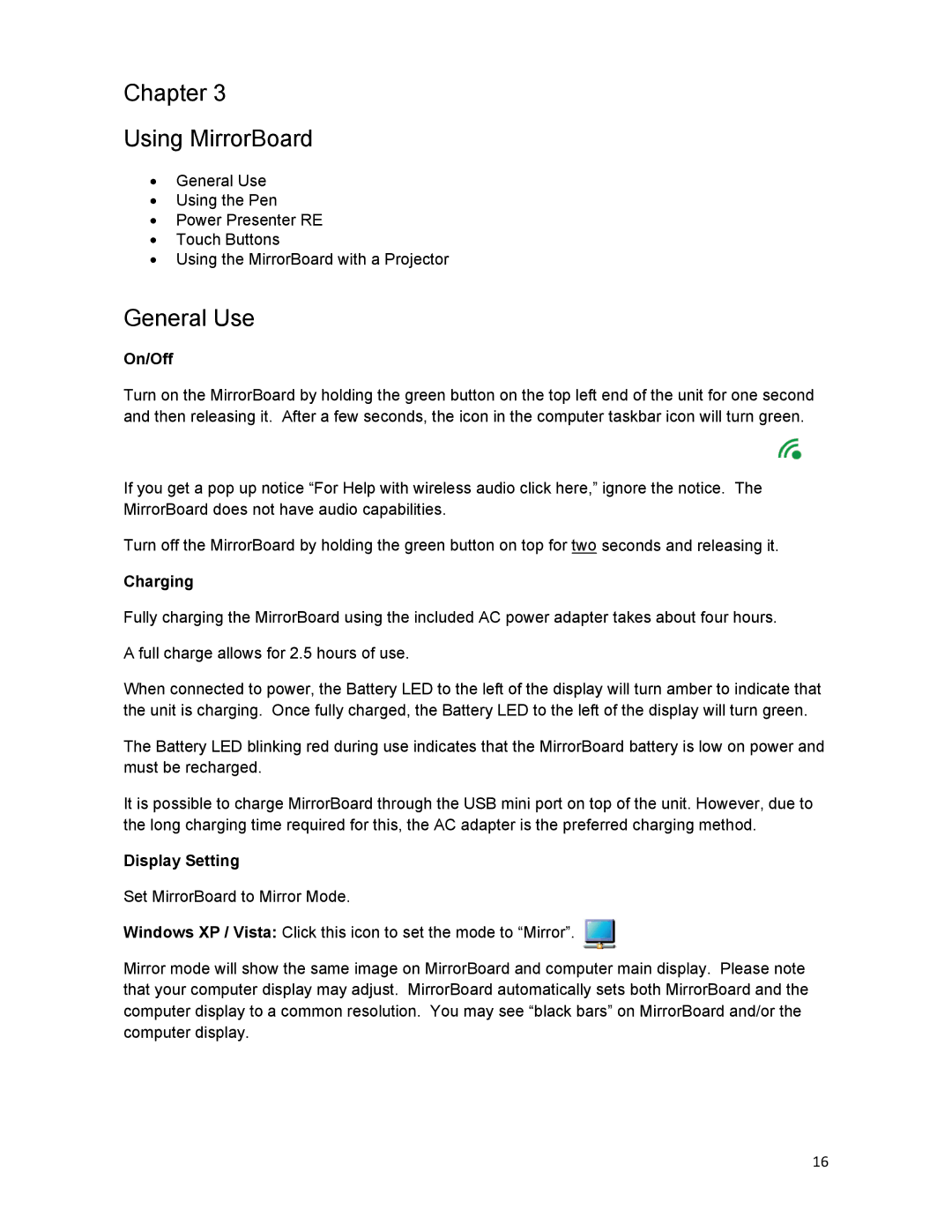Chapter 3
Using MirrorBoard
•General Use
•Using the Pen
•Power Presenter RE
•Touch Buttons
•Using the MirrorBoard with a Projector
General Use
On/Off
Turn on the MirrorBoard by holding the green button on the top left end of the unit for one second and then releasing it. After a few seconds, the icon in the computer taskbar icon will turn green.
If you get a pop up notice “For Help with wireless audio click here,” ignore the notice. The MirrorBoard does not have audio capabilities.
Turn off the MirrorBoard by holding the green button on top for two seconds and releasing it.
Charging
Fully charging the MirrorBoard using the included AC power adapter takes about four hours.
A full charge allows for 2.5 hours of use.
When connected to power, the Battery LED to the left of the display will turn amber to indicate that the unit is charging. Once fully charged, the Battery LED to the left of the display will turn green.
The Battery LED blinking red during use indicates that the MirrorBoard battery is low on power and must be recharged.
It is possible to charge MirrorBoard through the USB mini port on top of the unit. However, due to the long charging time required for this, the AC adapter is the preferred charging method.
Display Setting
Set MirrorBoard to Mirror Mode.
Windows XP / Vista: Click this icon to set the mode to “Mirror”. ![]()
Mirror mode will show the same image on MirrorBoard and computer main display. Please note that your computer display may adjust. MirrorBoard automatically sets both MirrorBoard and the computer display to a common resolution. You may see “black bars” on MirrorBoard and/or the computer display.
16