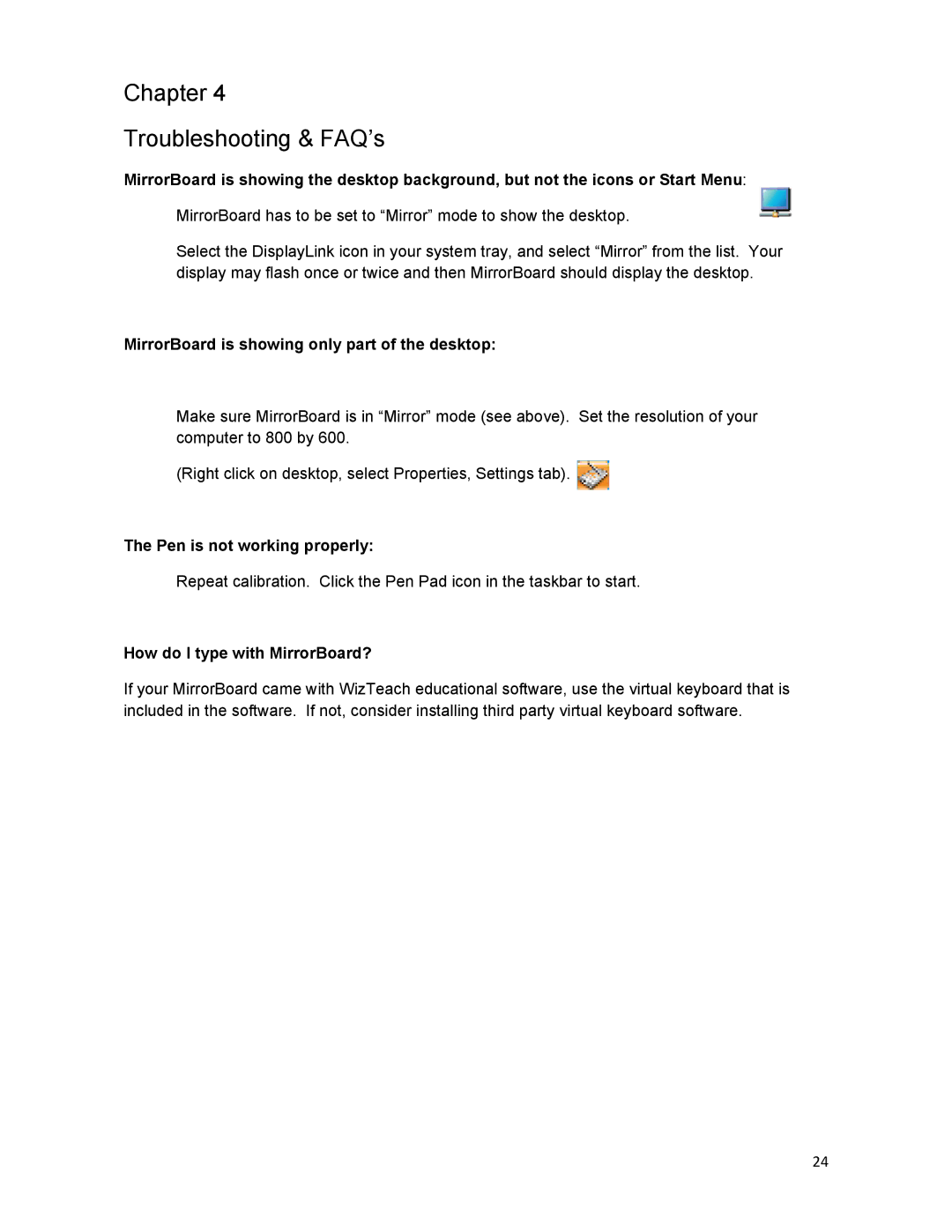Chapter 4
Troubleshooting & FAQ’s
MirrorBoard is showing the desktop background, but not the icons or Start Menu:
MirrorBoard has to be set to “Mirror” mode to show the desktop.
Select the DisplayLink icon in your system tray, and select “Mirror” from the list. Your display may flash once or twice and then MirrorBoard should display the desktop.
MirrorBoard is showing only part of the desktop:
Make sure MirrorBoard is in “Mirror” mode (see above). Set the resolution of your computer to 800 by 600.
(Right click on desktop, select Properties, Settings tab). ![]()
The Pen is not working properly:
Repeat calibration. Click the Pen Pad icon in the taskbar to start.
How do I type with MirrorBoard?
If your MirrorBoard came with WizTeach educational software, use the virtual keyboard that is included in the software. If not, consider installing third party virtual keyboard software.
24