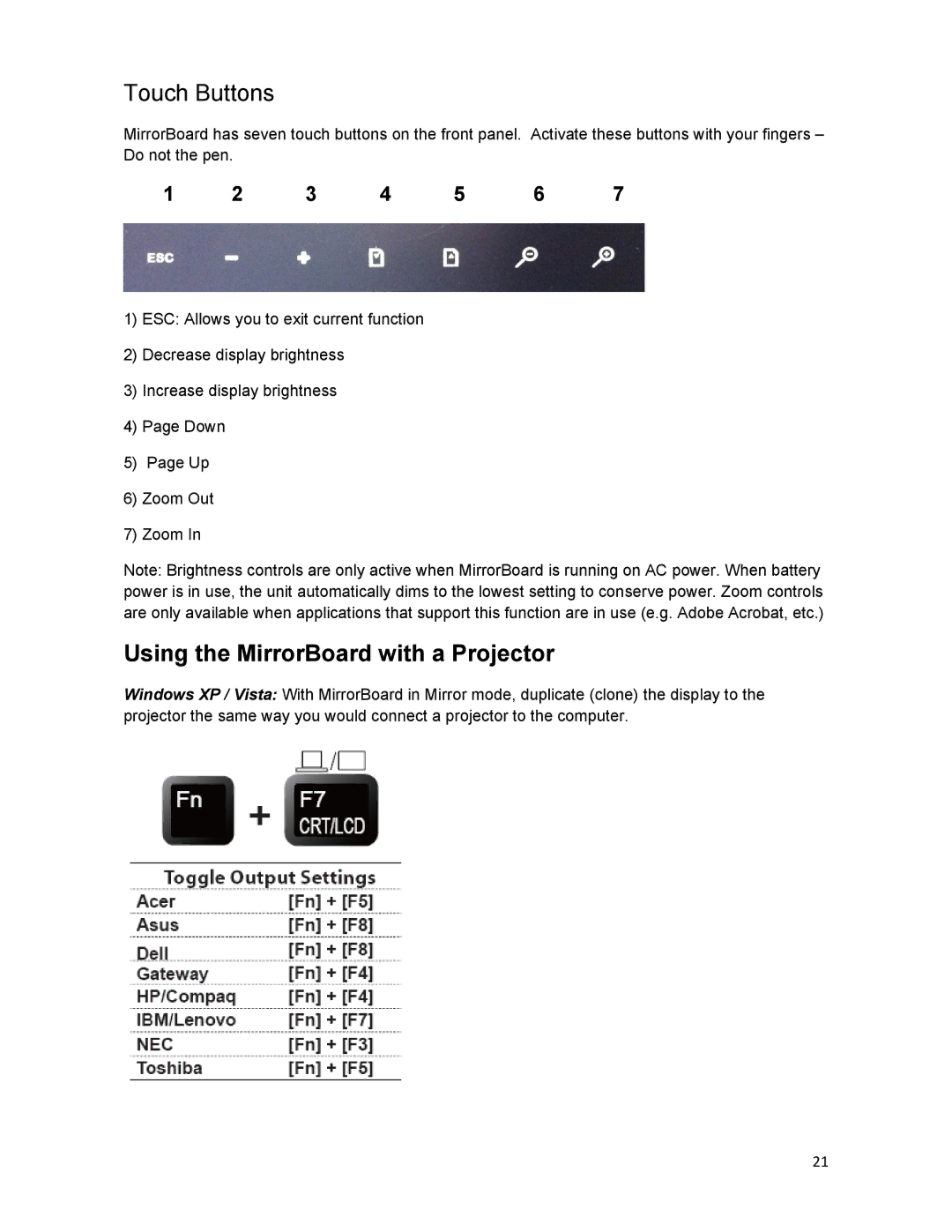Touch Buttons
MirrorBoard has seven touch buttons on the front panel. Activate these buttons with your fingers – Do not the pen.
1 | 2 | 3 | 4 | 5 | 6 | 7 |
1)ESC: Allows you to exit current function
2)Decrease display brightness
3)Increase display brightness
4)Page Down
5)Page Up
6)Zoom Out
7)Zoom In
Note: Brightness controls are only active when MirrorBoard is running on AC power. When battery power is in use, the unit automatically dims to the lowest setting to conserve power. Zoom controls are only available when applications that support this function are in use (e.g. Adobe Acrobat, etc.)
Using the MirrorBoard with a Projector
Windows XP / Vista: With MirrorBoard in Mirror mode, duplicate (clone) the display to the projector the same way you would connect a projector to the computer.
21