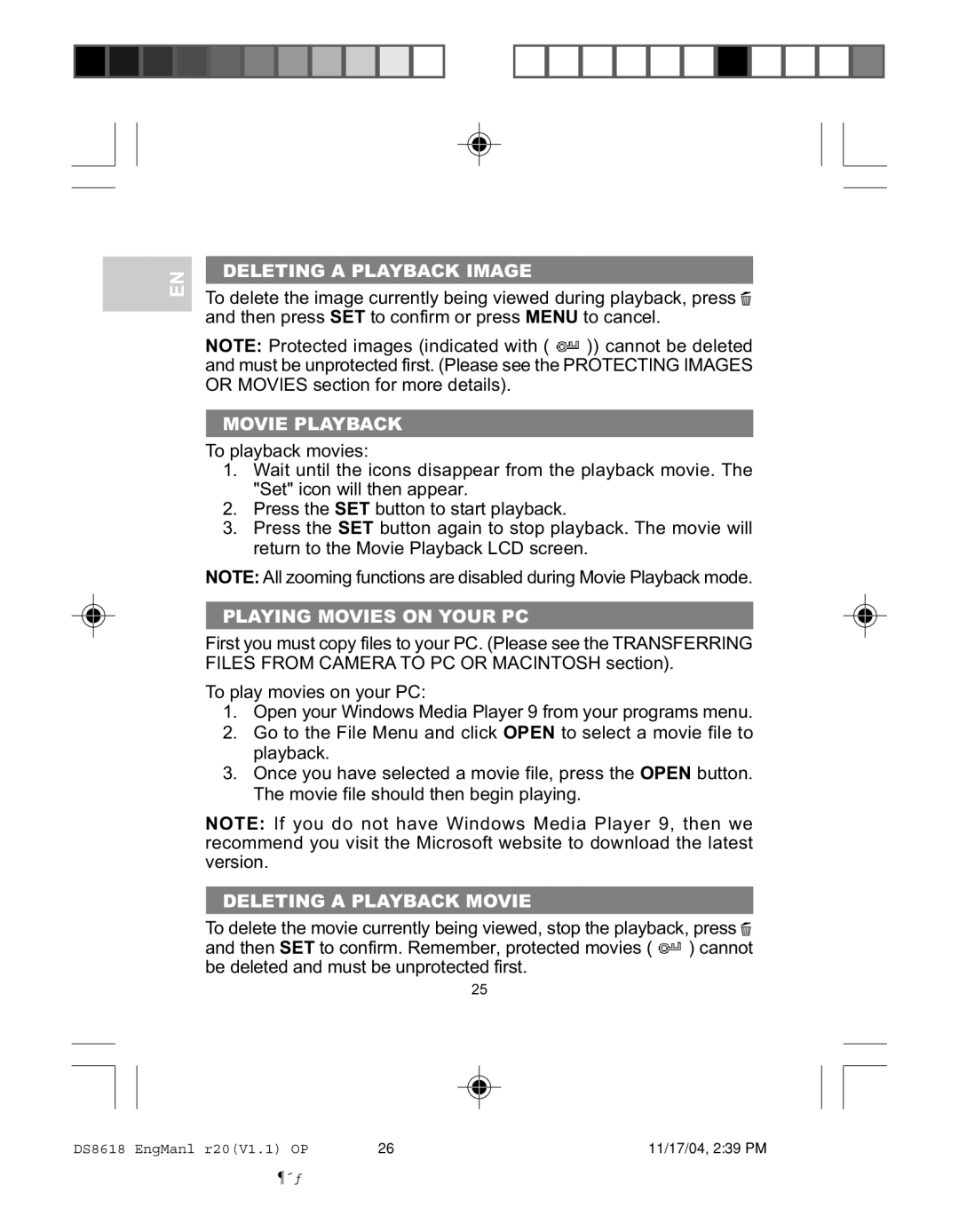EN
DELETING A PLAYBACK IMAGE
To delete the image currently being viewed during playback, press ![]() and then press SET to confirm or press MENU to cancel.
and then press SET to confirm or press MENU to cancel.
NOTE: Protected images (indicated with ( ![]() )) cannot be deleted and must be unprotected first. (Please see the PROTECTING IMAGES OR MOVIES section for more details).
)) cannot be deleted and must be unprotected first. (Please see the PROTECTING IMAGES OR MOVIES section for more details).
MOVIE PLAYBACK
To playback movies:
1.Wait until the icons disappear from the playback movie. The "Set" icon will then appear.
2.Press the SET button to start playback.
3.Press the SET button again to stop playback. The movie will return to the Movie Playback LCD screen.
NOTE: All zooming functions are disabled during Movie Playback mode.
PLAYING MOVIES ON YOUR PC
First you must copy files to your PC. (Please see the TRANSFERRING FILES FROM CAMERA TO PC OR MACINTOSH section).
To play movies on your PC:
1.Open your Windows Media Player 9 from your programs menu.
2.Go to the File Menu and click OPEN to select a movie file to playback.
3.Once you have selected a movie file, press the OPEN button. The movie file should then begin playing.
NOTE: If you do not have Windows Media Player 9, then we recommend you visit the Microsoft website to download the latest version.
DELETING A PLAYBACK MOVIE
To delete the movie currently being viewed, stop the playback, press ![]()
and then SET to confirm. Remember, protected movies ( ![]() ) cannot be deleted and must be unprotected first.
) cannot be deleted and must be unprotected first.
25
DS8618 EngManl r20(V1.1) OP | 26 | 11/17/04, 2:39 PM |
¶´ƒ