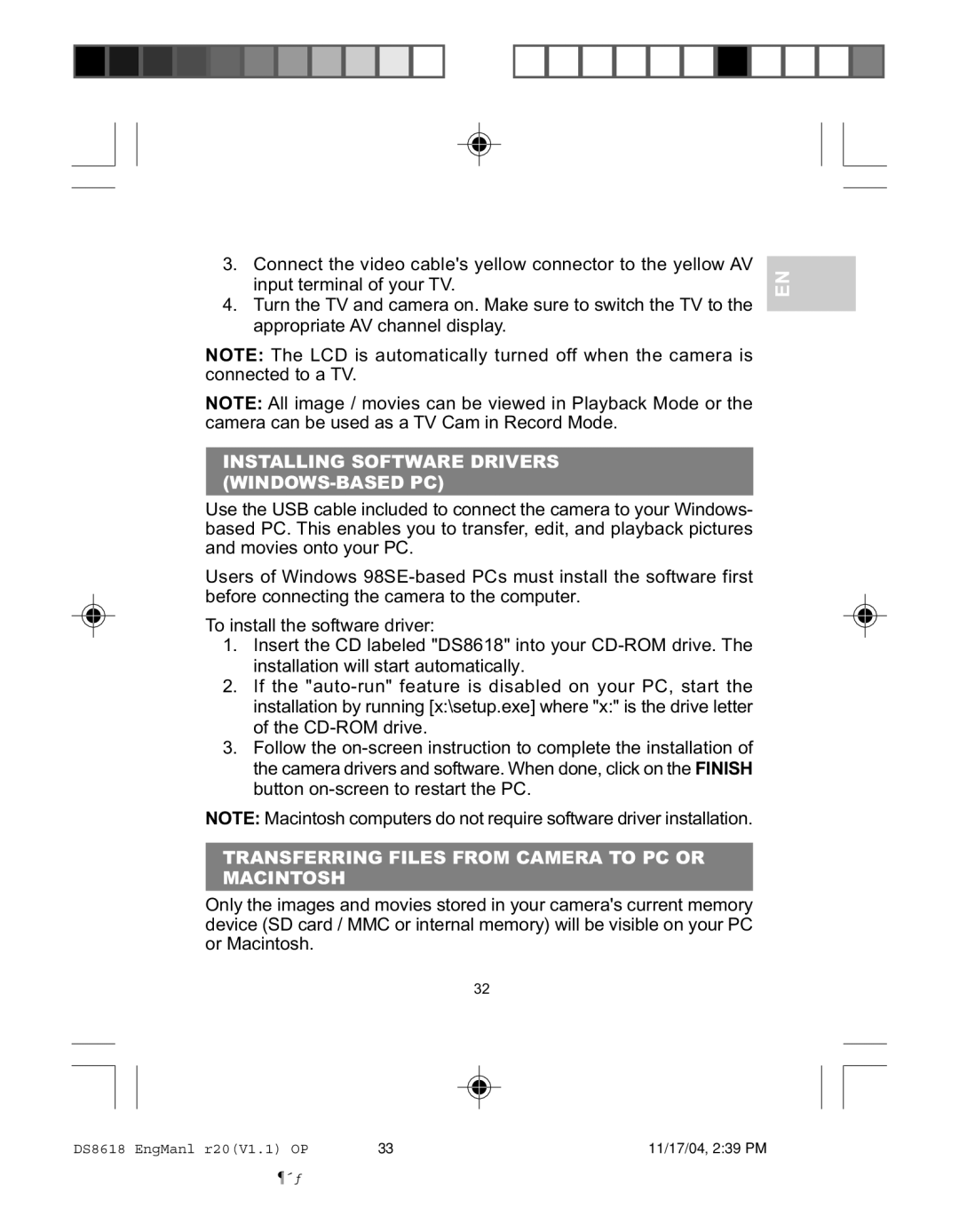3.Connect the video cable's yellow connector to the yellow AV input terminal of your TV.
4.Turn the TV and camera on. Make sure to switch the TV to the appropriate AV channel display.
NOTE: The LCD is automatically turned off when the camera is connected to a TV.
NOTE: All image / movies can be viewed in Playback Mode or the camera can be used as a TV Cam in Record Mode.
INSTALLING SOFTWARE DRIVERS (WINDOWS-BASED PC)
Use the USB cable included to connect the camera to your Windows- based PC. This enables you to transfer, edit, and playback pictures and movies onto your PC.
Users of Windows
To install the software driver:
1.Insert the CD labeled "DS8618" into your
2.If the
3.Follow the
NOTE: Macintosh computers do not require software driver installation.
TRANSFERRING FILES FROM CAMERA TO PC OR MACINTOSH
Only the images and movies stored in your camera's current memory device (SD card / MMC or internal memory) will be visible on your PC or Macintosh.
32
EN
DS8618 EngManl r20(V1.1) OP | 33 | 11/17/04, 2:39 PM |
¶´ƒ