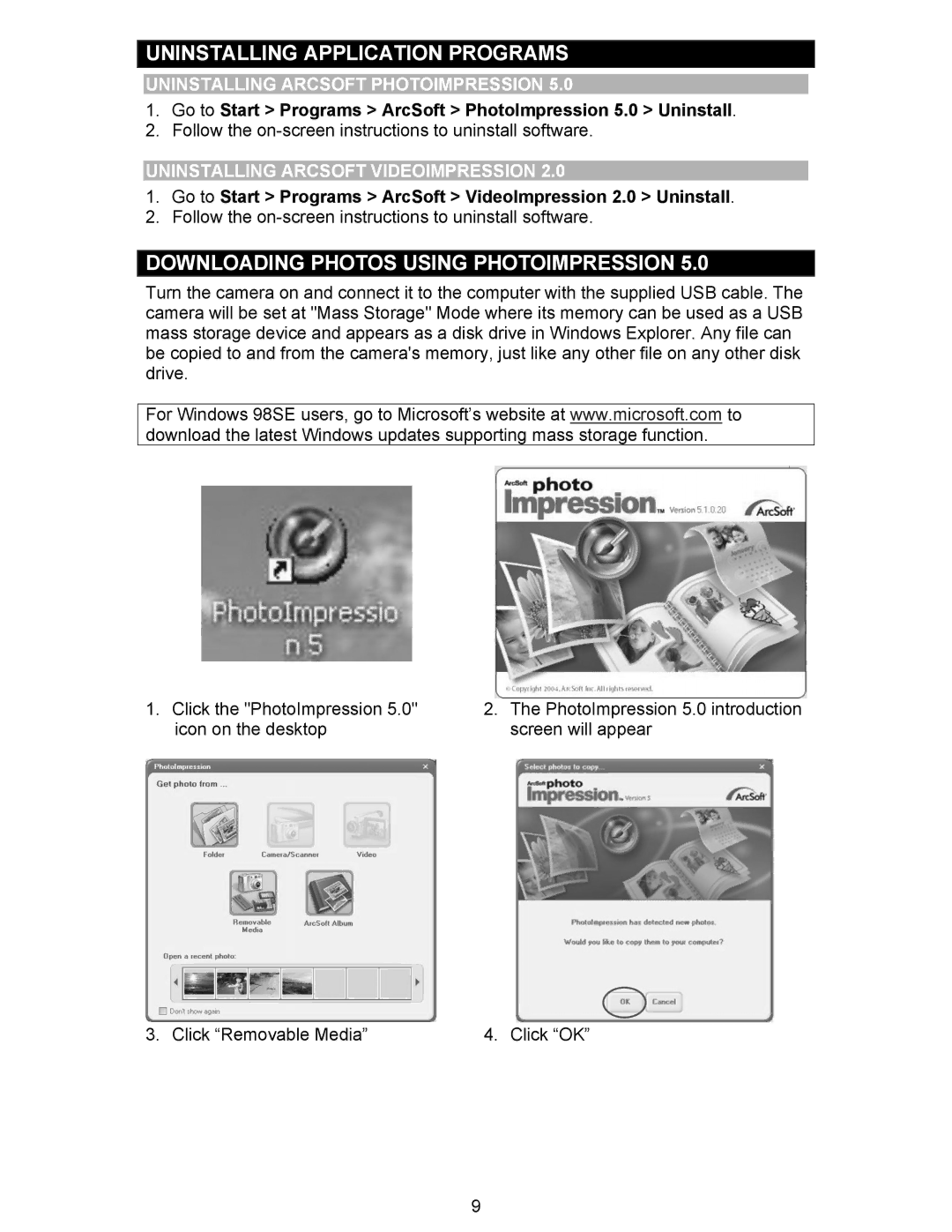UNINSTALLING APPLICATION PROGRAMS
UNINSTALLING ARCSOFT PHOTOIMPRESSION 5.0
1.Go to Start > Programs > ArcSoft > PhotoImpression 5.0 > Uninstall.
2.Follow the
UNINSTALLING ARCSOFT VIDEOIMPRESSION 2.0
1.Go to Start > Programs > ArcSoft > VideoImpression 2.0 > Uninstall.
2.Follow the
DOWNLOADING PHOTOS USING PHOTOIMPRESSION 5.0
Turn the camera on and connect it to the computer with the supplied USB cable. The camera will be set at "Mass Storage" Mode where its memory can be used as a USB mass storage device and appears as a disk drive in Windows Explorer. Any file can be copied to and from the camera's memory, just like any other file on any other disk drive.
For Windows 98SE users, go to Microsoft’s website at www.microsoft.com to download the latest Windows updates supporting mass storage function.
1.Click the "PhotoImpression 5.0" icon on the desktop
2.The PhotoImpression 5.0 introduction screen will appear
3. Click “Removable Media” | 4. Click “OK” |
9