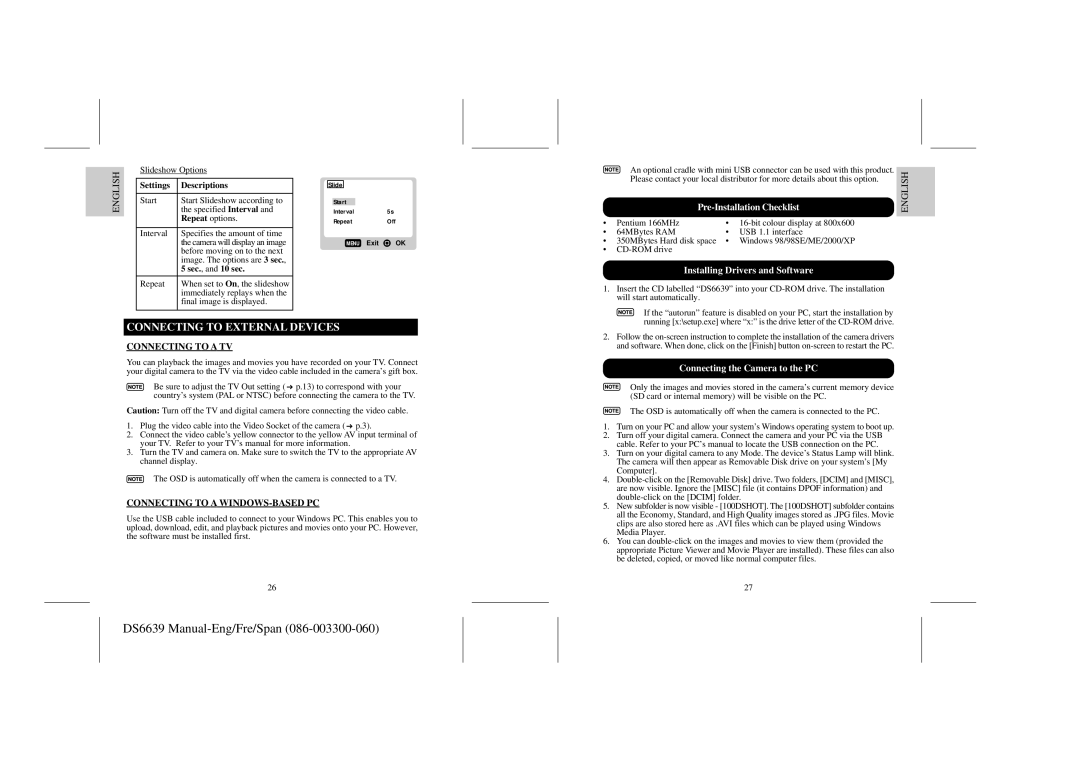ENGLISH
Slideshow Options
Settings | Descriptions |
|
|
Start | Start Slideshow according to |
| the specified Interval and |
| Repeat options. |
|
|
Interval | Specifies the amount of time |
| the camera will display an image |
| before moving on to the next |
| image. The options are 3 sec., |
| 5 sec., and 10 sec. |
|
|
Repeat | When set to On, the slideshow |
| immediately replays when the |
| final image is displayed. |
|
|
Slide
Start
Interval5s
RepeatOff
MENU Exit ![]() OK
OK
An optional cradle with mini USB connector can be used with this product. Please contact your local distributor for more details about this option.
Pre-Installation Checklist
• | Pentium 166MHz | • | |
• | 64MBytes RAM | • | USB 1.1 interface |
• 350MBytes Hard disk space | • | Windows 98/98SE/ME/2000/XP | |
•
Installing Drivers and Software
1.Insert the CD labelled “DS6639” into your
If the “autorun” feature is disabled on your PC, start the installation by running [x:\setup.exe] where “x:” is the drive letter of the
FRANÇAIS ENGLISH
CONNECTING TO EXTERNAL DEVICES
CONNECTING TO A TV
You can playback the images and movies you have recorded on your TV. Connect your digital camera to the TV via the video cable included in the camera’s gift box.
Be sure to adjust the TV Out setting (![]() p.13) to correspond with your country’s system (PAL or NTSC) before connecting the camera to the TV.
p.13) to correspond with your country’s system (PAL or NTSC) before connecting the camera to the TV.
Caution: Turn off the TV and digital camera before connecting the video cable.
1.Plug the video cable into the Video Socket of the camera (![]() p.3).
p.3).
2.Connect the video cable’s yellow connector to the yellow AV input terminal of your TV. Refer to your TV’s manual for more information.
3.Turn the TV and camera on. Make sure to switch the TV to the appropriate AV channel display.
The OSD is automatically off when the camera is connected to a TV.
CONNECTING TO A WINDOWS-BASED PC
Use the USB cable included to connect to your Windows PC. This enables you to upload, download, edit, and playback pictures and movies onto your PC. However, the software must be installed first.
26
2.Follow the
Connecting the Camera to the PC
Only the images and movies stored in the camera’s current memory device (SD card or internal memory) will be visible on the PC.
The OSD is automatically off when the camera is connected to the PC.
1.Turn on your PC and allow your system’s Windows operating system to boot up.
2.Turn off your digital camera. Connect the camera and your PC via the USB cable. Refer to your PC’s manual to locate the USB connection on the PC.
3.Turn on your digital camera to any Mode. The device’s Status Lamp will blink. The camera will then appear as Removable Disk drive on your system’s [My Computer].
4.
5.New subfolder is now visible - [100DSHOT]. The [100DSHOT] subfolder contains all the Economy, Standard, and High Quality images stored as .JPG files. Movie clips are also stored here as .AVI files which can be played using Windows Media Player.
6.You can
27
ESPAÑOL