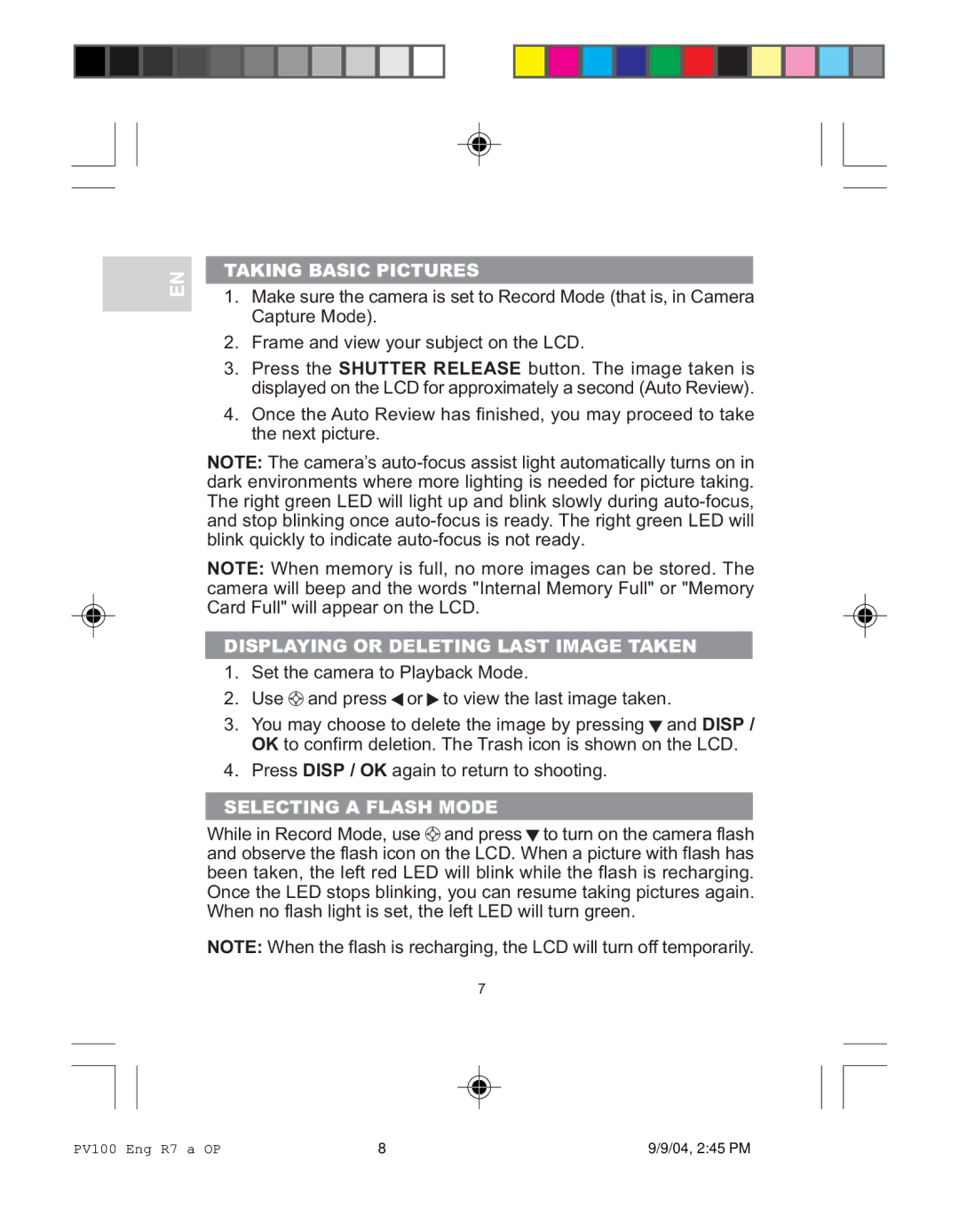EN
TAKING BASIC PICTURES
1.Make sure the camera is set to Record Mode (that is, in Camera Capture Mode).
2.Frame and view your subject on the LCD.
3.Press the SHUTTER RELEASE button. The image taken is displayed on the LCD for approximately a second (Auto Review).
4.Once the Auto Review has finished, you may proceed to take the next picture.
NOTE: The camera’s
NOTE: When memory is full, no more images can be stored. The camera will beep and the words "Internal Memory Full" or "Memory Card Full" will appear on the LCD.
DISPLAYING OR DELETING LAST IMAGE TAKEN
1.Set the camera to Playback Mode.
2.Use ![]() and press
and press ![]() or
or ![]() to view the last image taken.
to view the last image taken.
3.You may choose to delete the image by pressing ![]() and DISP / OK to confirm deletion. The Trash icon is shown on the LCD.
and DISP / OK to confirm deletion. The Trash icon is shown on the LCD.
4.Press DISP / OK again to return to shooting.
SELECTING A FLASH MODE
While in Record Mode, use ![]() and press
and press ![]() to turn on the camera flash and observe the flash icon on the LCD. When a picture with flash has been taken, the left red LED will blink while the flash is recharging. Once the LED stops blinking, you can resume taking pictures again. When no flash light is set, the left LED will turn green.
to turn on the camera flash and observe the flash icon on the LCD. When a picture with flash has been taken, the left red LED will blink while the flash is recharging. Once the LED stops blinking, you can resume taking pictures again. When no flash light is set, the left LED will turn green.
NOTE: When the flash is recharging, the LCD will turn off temporarily.
7
PV100 Eng R7 a OP | 8 | 9/9/04, 2:45 PM |