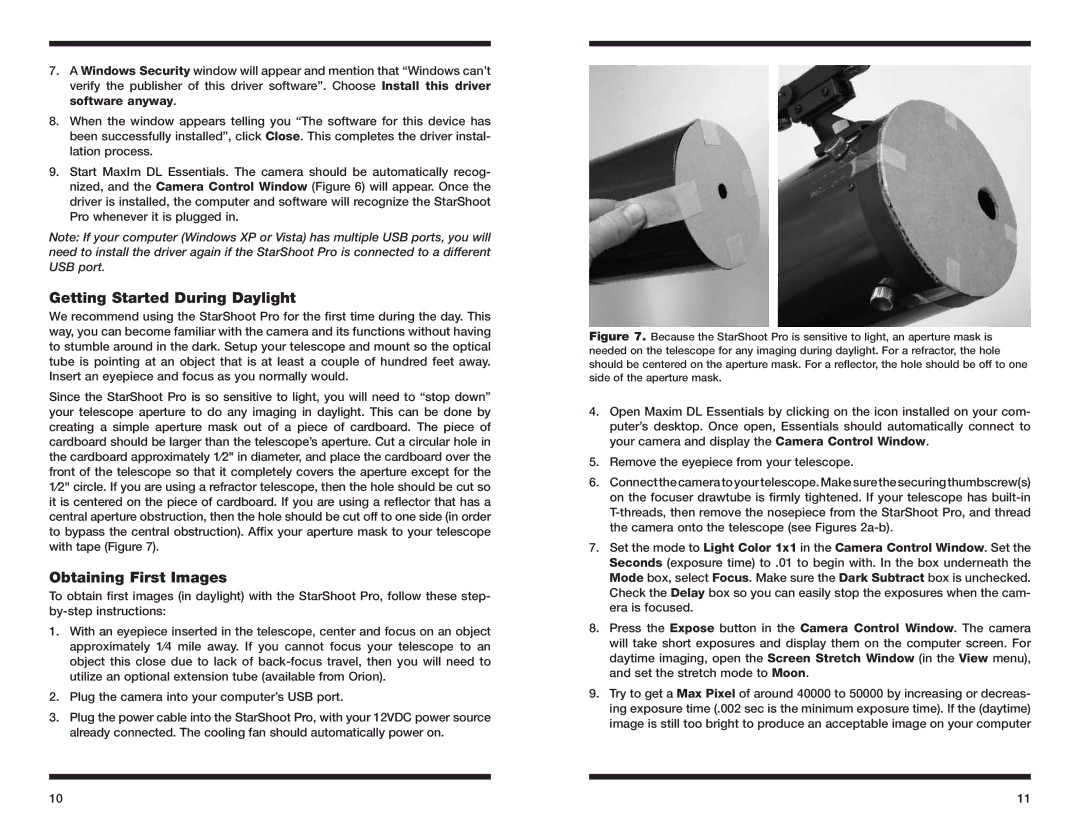7.A Windows Security window will appear and mention that “Windows can’t verify the publisher of this driver software”. Choose Install this driver software anyway.
8.When the window appears telling you “The software for this device has been successfully installed”, click Close. This completes the driver instal- lation process.
9.Start MaxIm DL Essentials. The camera should be automatically recog- nized, and the Camera Control Window (Figure 6) will appear. Once the driver is installed, the computer and software will recognize the StarShoot Pro whenever it is plugged in.
Note: If your computer (Windows XP or Vista) has multiple USB ports, you will need to install the driver again if the StarShoot Pro is connected to a different USB port.
Getting Started During Daylight
We recommend using the StarShoot Pro for the first time during the day. This way, you can become familiar with the camera and its functions without having to stumble around in the dark. Setup your telescope and mount so the optical tube is pointing at an object that is at least a couple of hundred feet away. Insert an eyepiece and focus as you normally would.
Since the StarShoot Pro is so sensitive to light, you will need to “stop down” your telescope aperture to do any imaging in daylight. This can be done by creating a simple aperture mask out of a piece of cardboard. The piece of cardboard should be larger than the telescope’s aperture. Cut a circular hole in the cardboard approximately 1⁄2" in diameter, and place the cardboard over the front of the telescope so that it completely covers the aperture except for the 1⁄2" circle. If you are using a refractor telescope, then the hole should be cut so it is centered on the piece of cardboard. If you are using a reflector that has a central aperture obstruction, then the hole should be cut off to one side (in order to bypass the central obstruction). Affix your aperture mask to your telescope with tape (Figure 7).
Obtaining First Images
To obtain first images (in daylight) with the StarShoot Pro, follow these step-
1.With an eyepiece inserted in the telescope, center and focus on an object approximately 1⁄4 mile away. If you cannot focus your telescope to an object this close due to lack of
2.Plug the camera into your computer’s USB port.
3.Plug the power cable into the StarShoot Pro, with your 12VDC power source already connected. The cooling fan should automatically power on.
Figure 7. Because the StarShoot Pro is sensitive to light, an aperture mask is needed on the telescope for any imaging during daylight. For a refractor, the hole should be centered on the aperture mask. For a reflector, the hole should be off to one side of the aperture mask.
4.Open Maxim DL Essentials by clicking on the icon installed on your com- puter’s desktop. Once open, Essentials should automatically connect to your camera and display the Camera Control Window.
5.Remove the eyepiece from your telescope.
6.Connectthecameratoyourtelescope.Makesurethesecuringthumbscrew(s) on the focuser drawtube is firmly tightened. If your telescope has
7.Set the mode to Light Color 1x1 in the Camera Control Window. Set the Seconds (exposure time) to .01 to begin with. In the box underneath the Mode box, select Focus. Make sure the Dark Subtract box is unchecked. Check the Delay box so you can easily stop the exposures when the cam- era is focused.
8.Press the Expose button in the Camera Control Window. The camera will take short exposures and display them on the computer screen. For daytime imaging, open the Screen Stretch Window (in the View menu), and set the stretch mode to Moon.
9.Try to get a Max Pixel of around 40000 to 50000 by increasing or decreas- ing exposure time (.002 sec is the minimum exposure time). If the (daytime) image is still too bright to produce an acceptable image on your computer
10 | 11 |