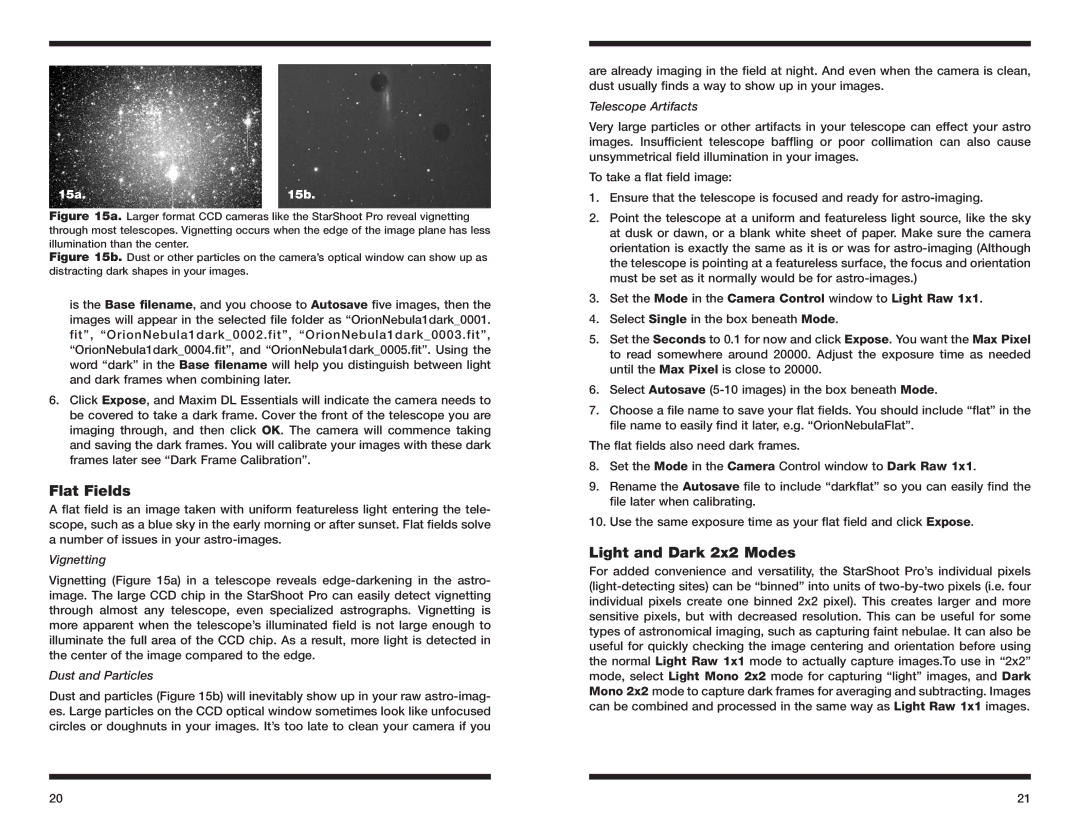15a.15b.
Figure 15a. Larger format CCD cameras like the StarShoot Pro reveal vignetting through most telescopes. Vignetting occurs when the edge of the image plane has less
illumination than the center.
Figure 15b. Dust or other particles on the camera’s optical window can show up as distracting dark shapes in your images.
is the Base filename, and you choose to Autosave five images, then the images will appear in the selected file folder as “OrionNebula1dark_0001. fit”, “OrionNebula1dark_0002.fit”, “OrionNebula1dark_0003.fit”, “OrionNebula1dark_0004.fit”, and “OrionNebula1dark_0005.fit”. Using the word “dark” in the Base filename will help you distinguish between light and dark frames when combining later.
6.Click Expose, and Maxim DL Essentials will indicate the camera needs to be covered to take a dark frame. Cover the front of the telescope you are imaging through, and then click OK. The camera will commence taking and saving the dark frames. You will calibrate your images with these dark frames later see “Dark Frame Calibration”.
Flat Fields
A flat field is an image taken with uniform featureless light entering the tele- scope, such as a blue sky in the early morning or after sunset. Flat fields solve a number of issues in your
Vignetting
Vignetting (Figure 15a) in a telescope reveals
Dust and Particles
Dust and particles (Figure 15b) will inevitably show up in your raw
are already imaging in the field at night. And even when the camera is clean, dust usually finds a way to show up in your images.
Telescope Artifacts
Very large particles or other artifacts in your telescope can effect your astro images. Insufficient telescope baffling or poor collimation can also cause unsymmetrical field illumination in your images.
To take a flat field image:
1.Ensure that the telescope is focused and ready for
2.Point the telescope at a uniform and featureless light source, like the sky at dusk or dawn, or a blank white sheet of paper. Make sure the camera orientation is exactly the same as it is or was for
3.Set the Mode in the Camera Control window to Light Raw 1x1.
4.Select Single in the box beneath Mode.
5.Set the Seconds to 0.1 for now and click Expose. You want the Max Pixel to read somewhere around 20000. Adjust the exposure time as needed until the Max Pixel is close to 20000.
6.Select Autosave
7.Choose a file name to save your flat fields. You should include “flat” in the file name to easily find it later, e.g. “OrionNebulaFlat”.
The flat fields also need dark frames.
8.Set the Mode in the Camera Control window to Dark Raw 1x1.
9.Rename the Autosave file to include “darkflat” so you can easily find the file later when calibrating.
10.Use the same exposure time as your flat field and click Expose.
Light and Dark 2x2 Modes
For added convenience and versatility, the StarShoot Pro’s individual pixels
20 | 21 |