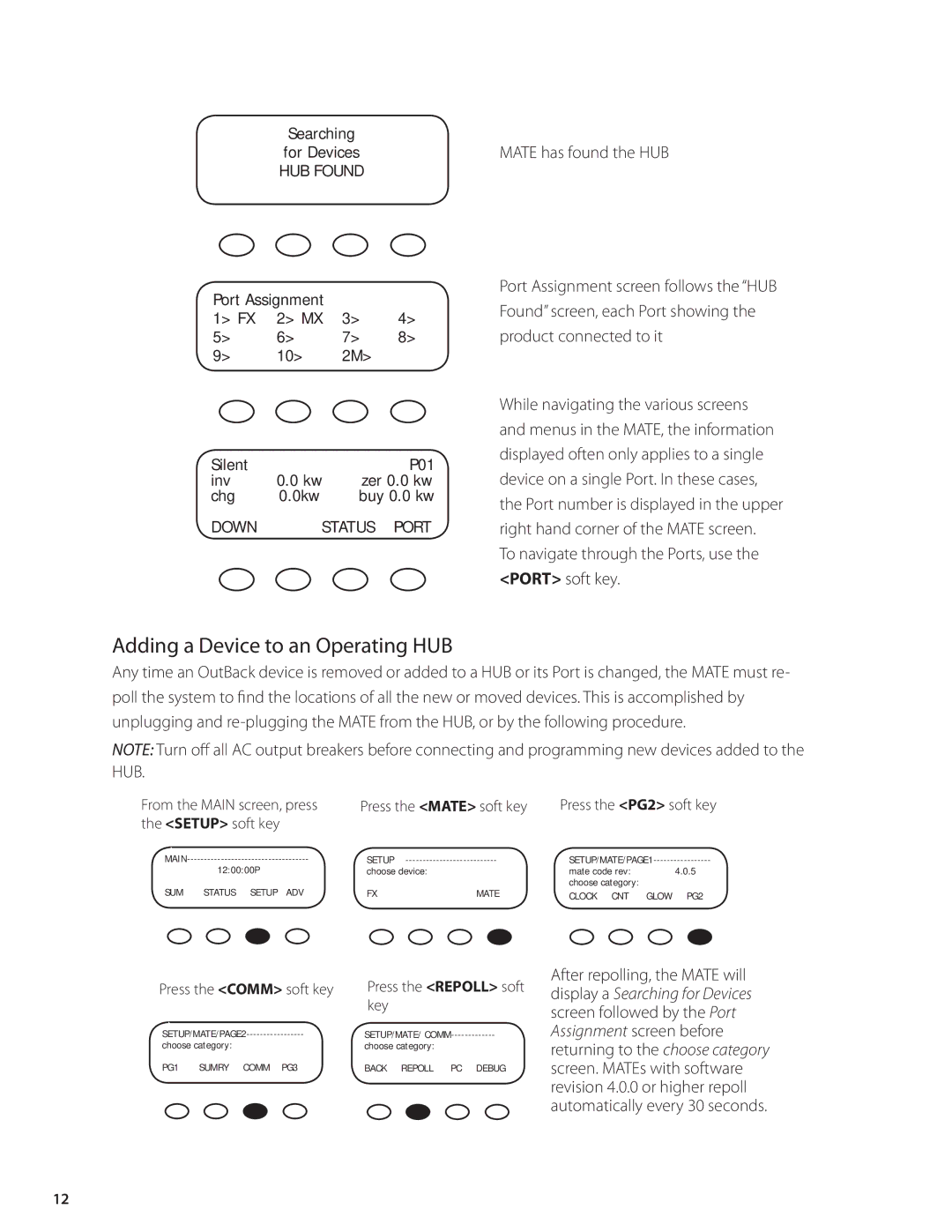Searching
for DevicesMATE has found the HUB HUB FOUND
Port Assignment |
|
| |
1> FX | 2> MX | 3> | 4> |
5> | 6> | 7> | 8> |
9> | 10> | 2M> |
|
Silent |
| P01 |
inv | 0.0 kw | zer 0.0 kw |
chg | 0.0kw | buy 0.0 kw |
DOWN | STATUS PORT | |
Port Assignment screen follows the “HUB Found” screen, each Port showing the product connected to it
While navigating the various screens and menus in the MATE, the information displayed often only applies to a single device on a single Port. In these cases, the Port number is displayed in the upper right hand corner of the MATE screen.
To navigate through the Ports, use the <PORT> soft key.
Adding a Device to an Operating HUB
Any time an OutBack device is removed or added to a HUB or its Port is changed, the MATE must re- poll the system to find the locations of all the new or moved devices. This is accomplished by unplugging and
NOTE: Turn off all AC output breakers before connecting and programming new devices added to the HUB.
From the MAIN screen, press the <SETUP> soft key
12:00:00P
SUM STATUS SETUP ADV
Press the <MATE> soft key | Press the <PG2> soft key | ||
SETUP | |||
choose device: |
| mate code rev: | 4.0.5 |
FX | MATE | choose category: |
|
CLOCK CNT GLOW | PG2 | ||
Press the <COMM> soft key | Press the <REPOLL> soft |
| key |
SETUP/MATE/ | |
choose category: | choose category: |
PG1 SUMRY COMM PG3 | BACK REPOLL PC DEBUG |
After repolling, the MATE will display a Searching for Devices screen followed by the Port Assignment screen before returning to the choose category screen. MATEs with software revision 4.0.0 or higher repoll automatically every 30 seconds.
12