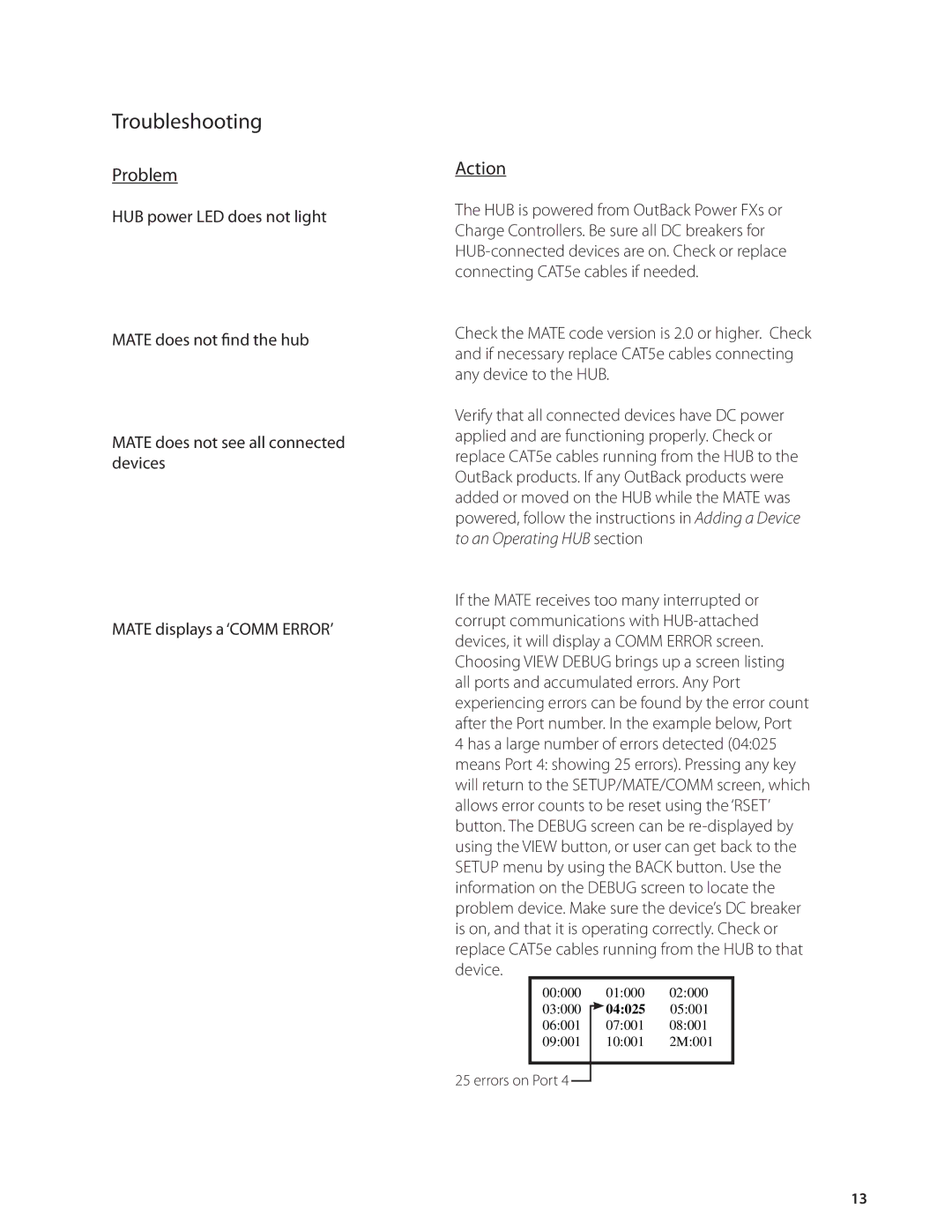Troubleshooting
Problem
HUB power LED does not light
MATE does not find the hub
MATE does not see all connected devices
MATE displays a ‘COMM ERROR’
Action
The HUB is powered from OutBack Power FXs or Charge Controllers. Be sure all DC breakers for
Check the MATE code version is 2.0 or higher. Check and if necessary replace CAT5e cables connecting any device to the HUB.
Verify that all connected devices have DC power applied and are functioning properly. Check or replace CAT5e cables running from the HUB to the OutBack products. If any OutBack products were added or moved on the HUB while the MATE was powered, follow the instructions in Adding a Device to an Operating HUB section
If the MATE receives too many interrupted or corrupt communications with
Choosing VIEW DEBUG brings up a screen listing all ports and accumulated errors. Any Port experiencing errors can be found by the error count after the Port number. In the example below, Port 4 has a large number of errors detected (04:025 means Port 4: showing 25 errors). Pressing any key will return to the SETUP/MATE/COMM screen, which allows error counts to be reset using the ‘RSET’ button. The DEBUG screen can be
00:000 | 01:000 | 02:000 | |
03:000 |
| 04:025 | 05:001 |
| |||
06:001 | 07:001 | 08:001 | |
09:001 | 10:001 | 2M:001 | |
25 errors on Port 4
13