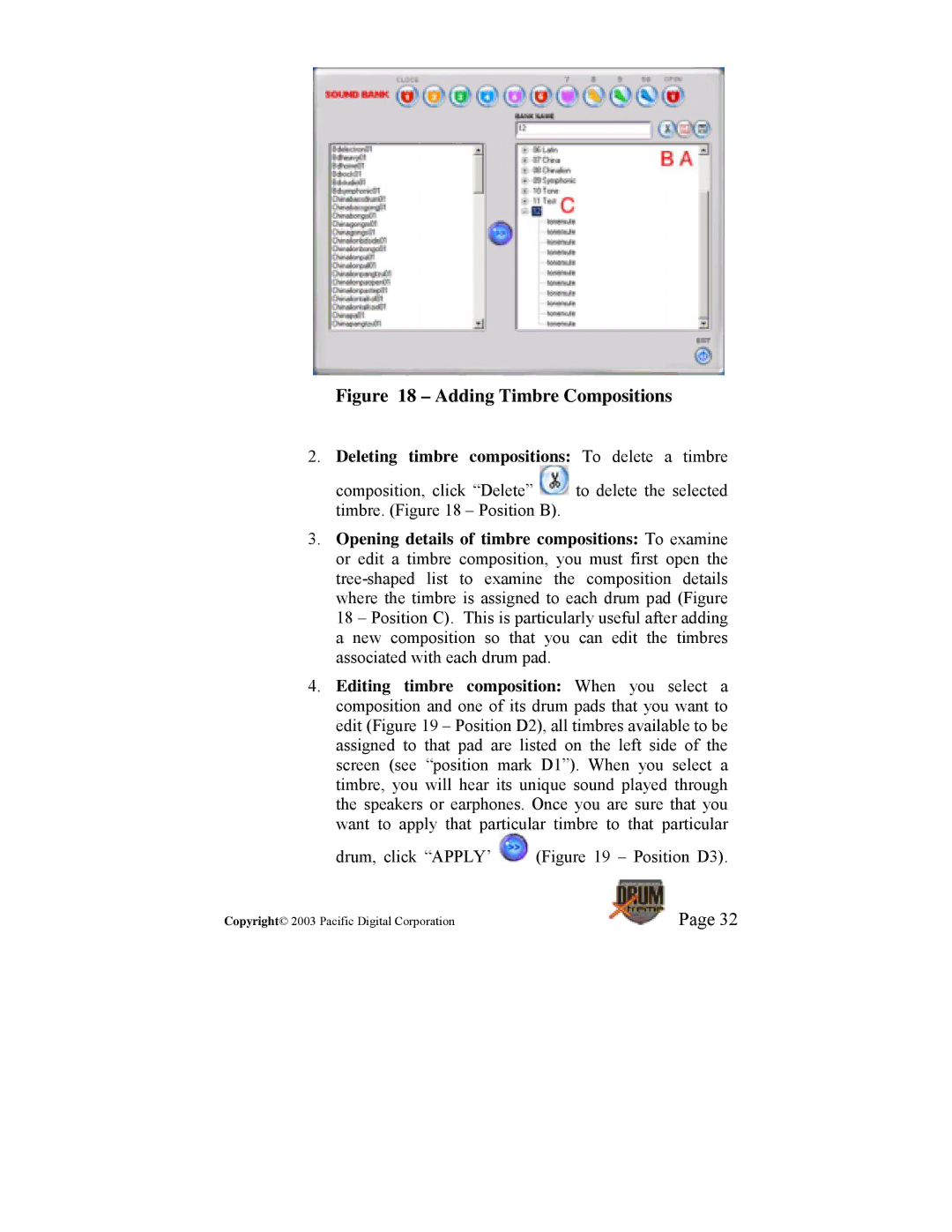Figure 18 – Adding Timbre Compositions
2.Deleting timbre compositions: To delete a timbre
composition, click “Delete” ![]() to delete the selected timbre. (Figure 18 – Position B).
to delete the selected timbre. (Figure 18 – Position B).
3.Opening details of timbre compositions: To examine or edit a timbre composition, you must first open the
4.Editing timbre composition: When you select a composition and one of its drum pads that you want to edit (Figure 19 – Position D2), all timbres available to be assigned to that pad are listed on the left side of the screen (see “position mark D1”). When you select a timbre, you will hear its unique sound played through the speakers or earphones. Once you are sure that you want to apply that particular timbre to that particular
drum, click “APPLY’ ![]() (Figure 19 – Position D3).
(Figure 19 – Position D3).
Copyright© 2003 Pacific Digital Corporation | Page 32 |