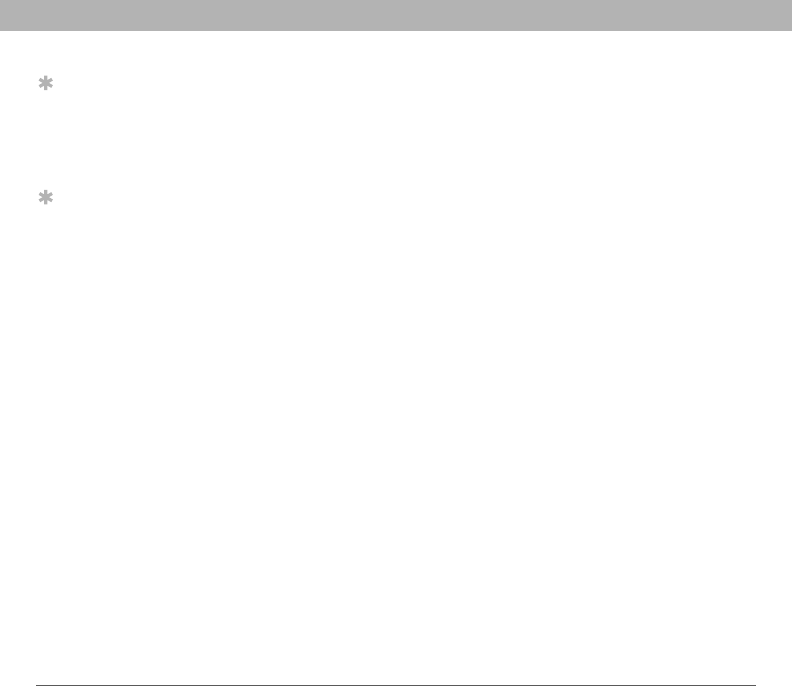
142 Using Your Treo 700w Smartphone
CHAPTER 7 Staying Productive
Excel MobileWith Excel Mobile you can create and edit workbooks and templates on
your smartphone. You can also edit workbooks and templates that you
create on your computer. However, keep in mind that you may lose
some of the information and formatting when you save the workbook
on your smartphone.
Note the following formatting considerations:
•Alignment: Vertical text appears horizontal.
•Borders: Appear as a single line.
•Cell patterns: Patterns applied to cells are removed.
•Fonts and font sizes: The original font is listed on your
smartphone and mapped to the closest font available. Original
fonts reappear on your computer.
•Number formats: Microsoft® Excel® 97 conditional formatting
displays in Number format.
•Formulas and functions: Unsupported functions are removed,
and only the returned value of the function appears. Formulas
containing the following are also converted to values:
• An array or array argument, for example, =SUM({1;2;3;4})
• External link references or an intersection range reference
• References past row 16384 are replaced with #REF!
•Protection settings: Most protection features are disabled but
not removed. However, password protection is removed. You must
remove the password protection in Microsoft® Office Excel® on your
computer before opening the file on your smartphone.
Tip
For simple
calculations, use the
Calculator
(see“Calculator” on
page77).
Tip
To copy a file from
your computer to your
smartphone, open My
Computer or Windows
Explorer on your
computer, copy the file
into the Mobile Device
folder, and then sync.